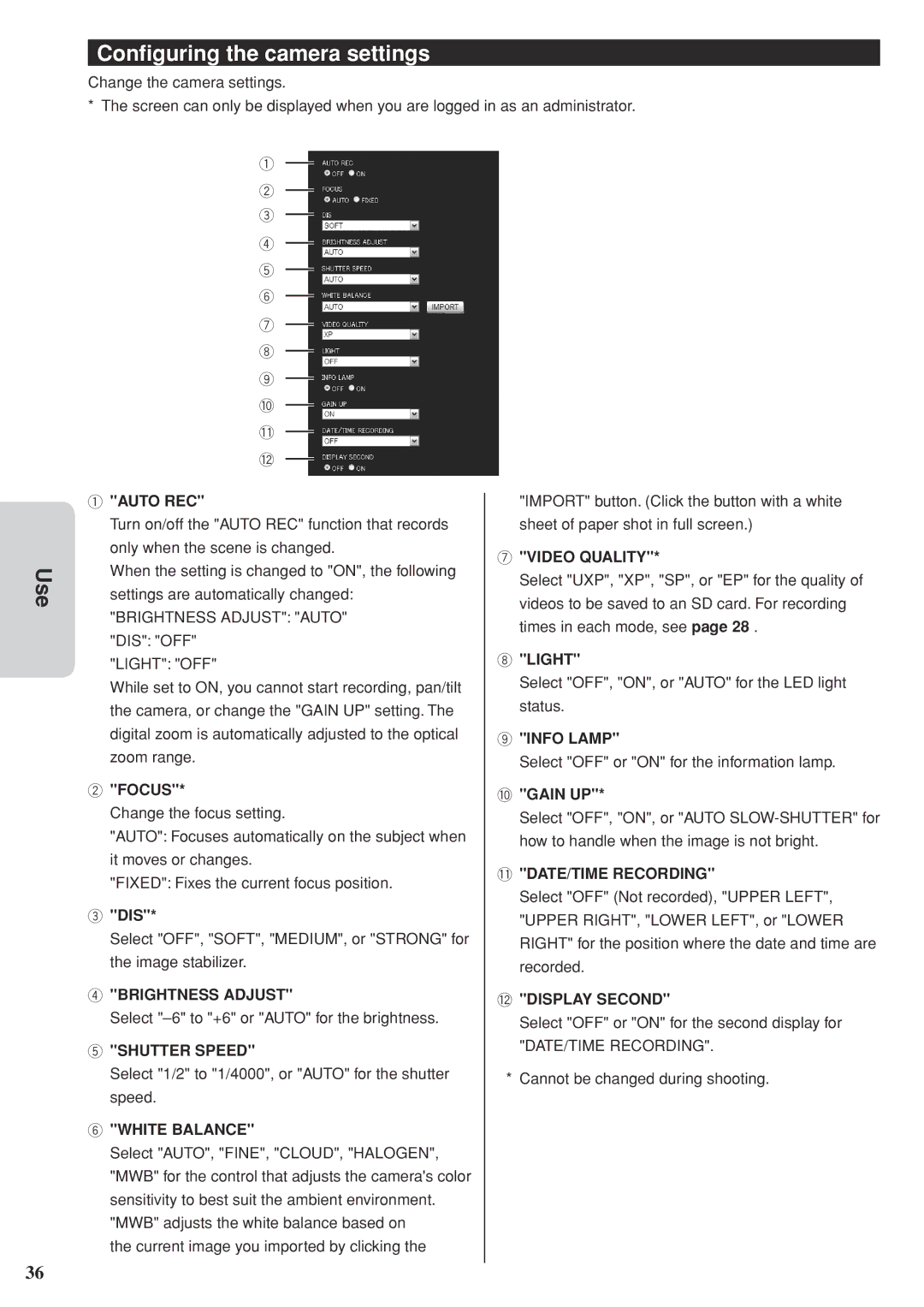Configuring the camera settings
Change the camera settings.
* The screen can only be displayed when you are logged in as an administrator.
Use
36
1
2
3
4
5
6
7
8
9
0
-
=
1"AUTO REC"
Turn on/off the "AUTO REC" function that records only when the scene is changed.
When the setting is changed to "ON", the following settings are automatically changed: "BRIGHTNESS ADJUST": "AUTO"
"DIS": "OFF"
"LIGHT": "OFF"
While set to ON, you cannot start recording, pan/tilt the camera, or change the "GAIN UP" setting. The digital zoom is automatically adjusted to the optical zoom range.
2"FOCUS"*
Change the focus setting.
"AUTO": Focuses automatically on the subject when it moves or changes.
"FIXED": Fixes the current focus position.
3"DIS"*
Select "OFF", "SOFT", "MEDIUM", or "STRONG" for the image stabilizer.
4"BRIGHTNESS ADJUST"
Select
5"SHUTTER SPEED"
Select "1/2" to "1/4000", or "AUTO" for the shutter speed.
6"WHITE BALANCE"
Select "AUTO", "FINE", "CLOUD", "HALOGEN", "MWB" for the control that adjusts the camera's color sensitivity to best suit the ambient environment. "MWB" adjusts the white balance based on
the current image you imported by clicking the
"IMPORT" button. (Click the button with a white sheet of paper shot in full screen.)
7"VIDEO QUALITY"*
Select "UXP", "XP", "SP", or "EP" for the quality of videos to be saved to an SD card. For recording times in each mode, see page 28 .
8"LIGHT"
Select "OFF", "ON", or "AUTO" for the LED light status.
9"INFO LAMP"
Select "OFF" or "ON" for the information lamp.
0"GAIN UP"*
Select "OFF", "ON", or "AUTO
-"DATE/TIME RECORDING"
Select "OFF" (Not recorded), "UPPER LEFT", "UPPER RIGHT", "LOWER LEFT", or "LOWER RIGHT" for the position where the date and time are recorded.
="DISPLAY SECOND"
Select "OFF" or "ON" for the second display for "DATE/TIME RECORDING".
*Cannot be changed during shooting.