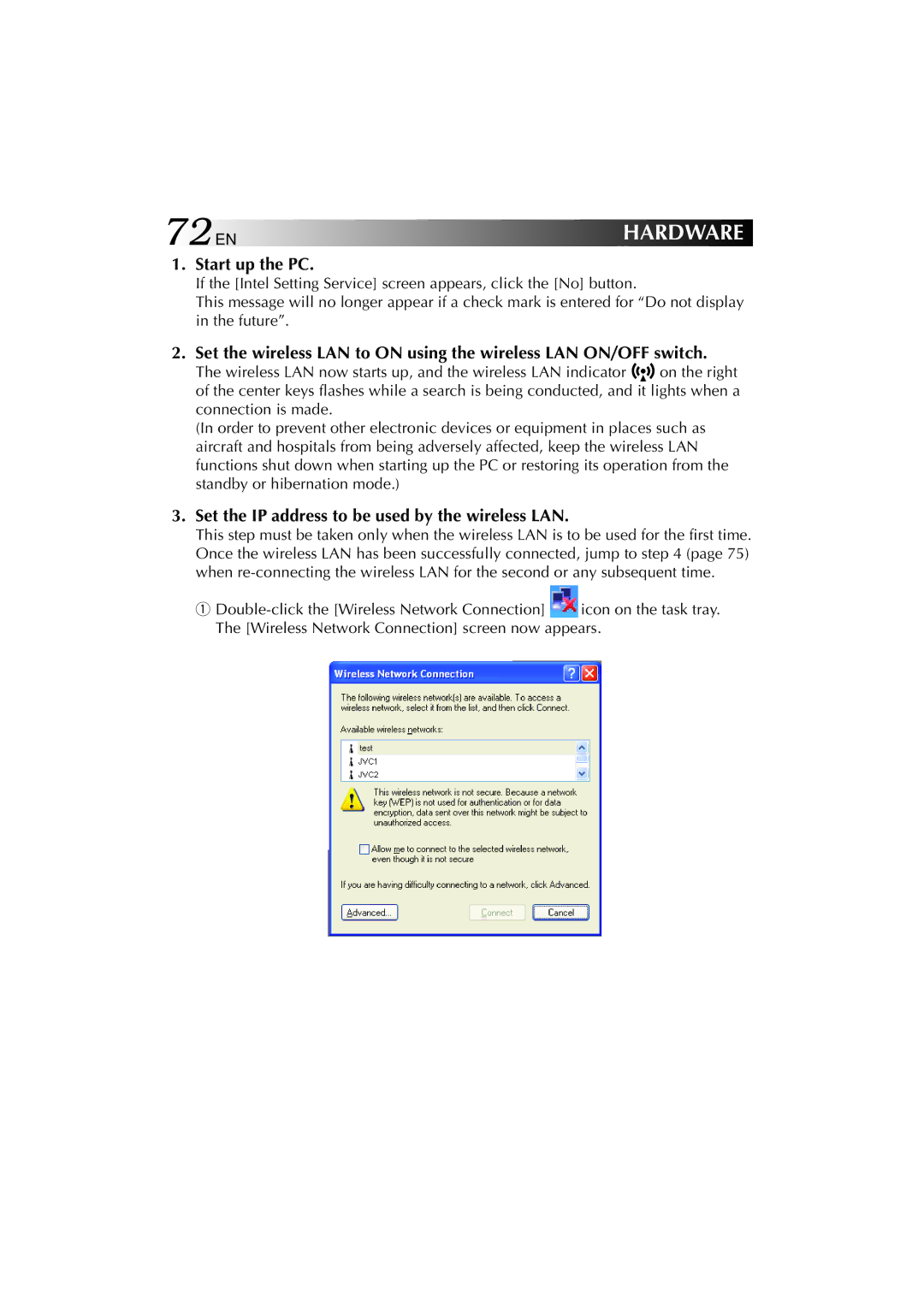72EN | HARDWARE |
1.Start up the PC.
If the [Intel Setting Service] screen appears, click the [No] button.
This message will no longer appear if a check mark is entered for “Do not display in the future”.
2.Set the wireless LAN to ON using the wireless LAN ON/OFF switch.
The wireless LAN now starts up, and the wireless LAN indicator ![]()
![]()
![]() on the right of the center keys flashes while a search is being conducted, and it lights when a connection is made.
on the right of the center keys flashes while a search is being conducted, and it lights when a connection is made.
(In order to prevent other electronic devices or equipment in places such as aircraft and hospitals from being adversely affected, keep the wireless LAN functions shut down when starting up the PC or restoring its operation from the standby or hibernation mode.)
3.Set the IP address to be used by the wireless LAN.
This step must be taken only when the wireless LAN is to be used for the first time. Once the wireless LAN has been successfully connected, jump to step 4 (page 75) when
1 ![]() icon on the task tray. The [Wireless Network Connection] screen now appears.
icon on the task tray. The [Wireless Network Connection] screen now appears.