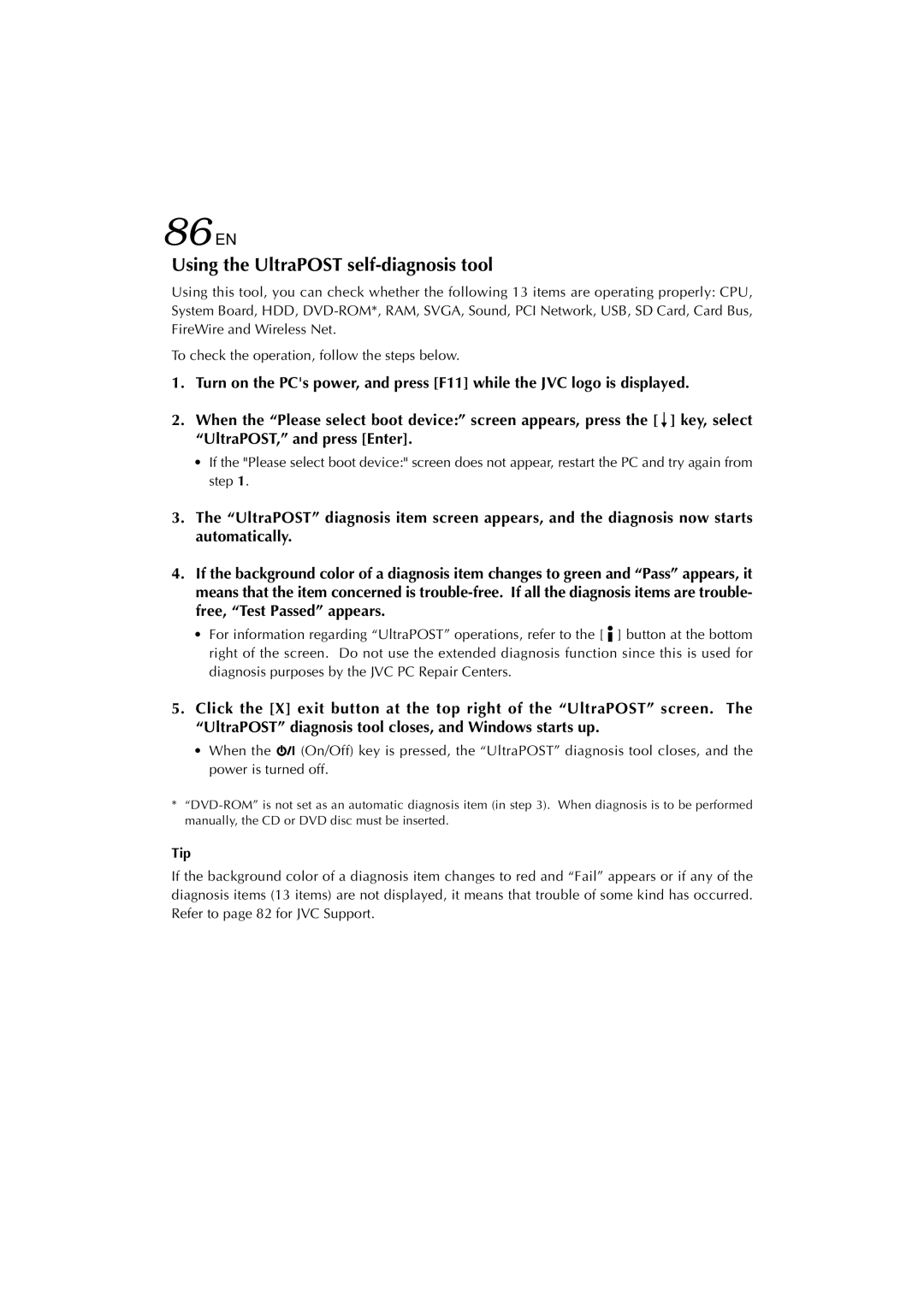86EN | HARDWARE |
Using the UltraPOST |
|
Using this tool, you can check whether the following 13 items are operating properly: CPU, System Board, HDD,
To check the operation, follow the steps below.
1.Turn on the PC's power, and press [F11] while the JVC logo is displayed.
2.When the “Please select boot device:” screen appears, press the [∫] key, select “UltraPOST,” and press [Enter].
•If the "Please select boot device:" screen does not appear, restart the PC and try again from step 1.
3.The “UltraPOST” diagnosis item screen appears, and the diagnosis now starts automatically.
4.If the background color of a diagnosis item changes to green and “Pass” appears, it means that the item concerned is
•For information regarding “UltraPOST” operations, refer to the [ ![]() ] button at the bottom right of the screen. Do not use the extended diagnosis function since this is used for diagnosis purposes by the JVC PC Repair Centers.
] button at the bottom right of the screen. Do not use the extended diagnosis function since this is used for diagnosis purposes by the JVC PC Repair Centers.
5.Click the [X] exit button at the top right of the “UltraPOST” screen. The “UltraPOST” diagnosis tool closes, and Windows starts up.
•When the ![]()
![]()
![]() (On/Off) key is pressed, the “UltraPOST” diagnosis tool closes, and the power is turned off.
(On/Off) key is pressed, the “UltraPOST” diagnosis tool closes, and the power is turned off.
*
Tip
If the background color of a diagnosis item changes to red and “Fail” appears or if any of the diagnosis items (13 items) are not displayed, it means that trouble of some kind has occurred. Refer to page 82 for JVC Support.