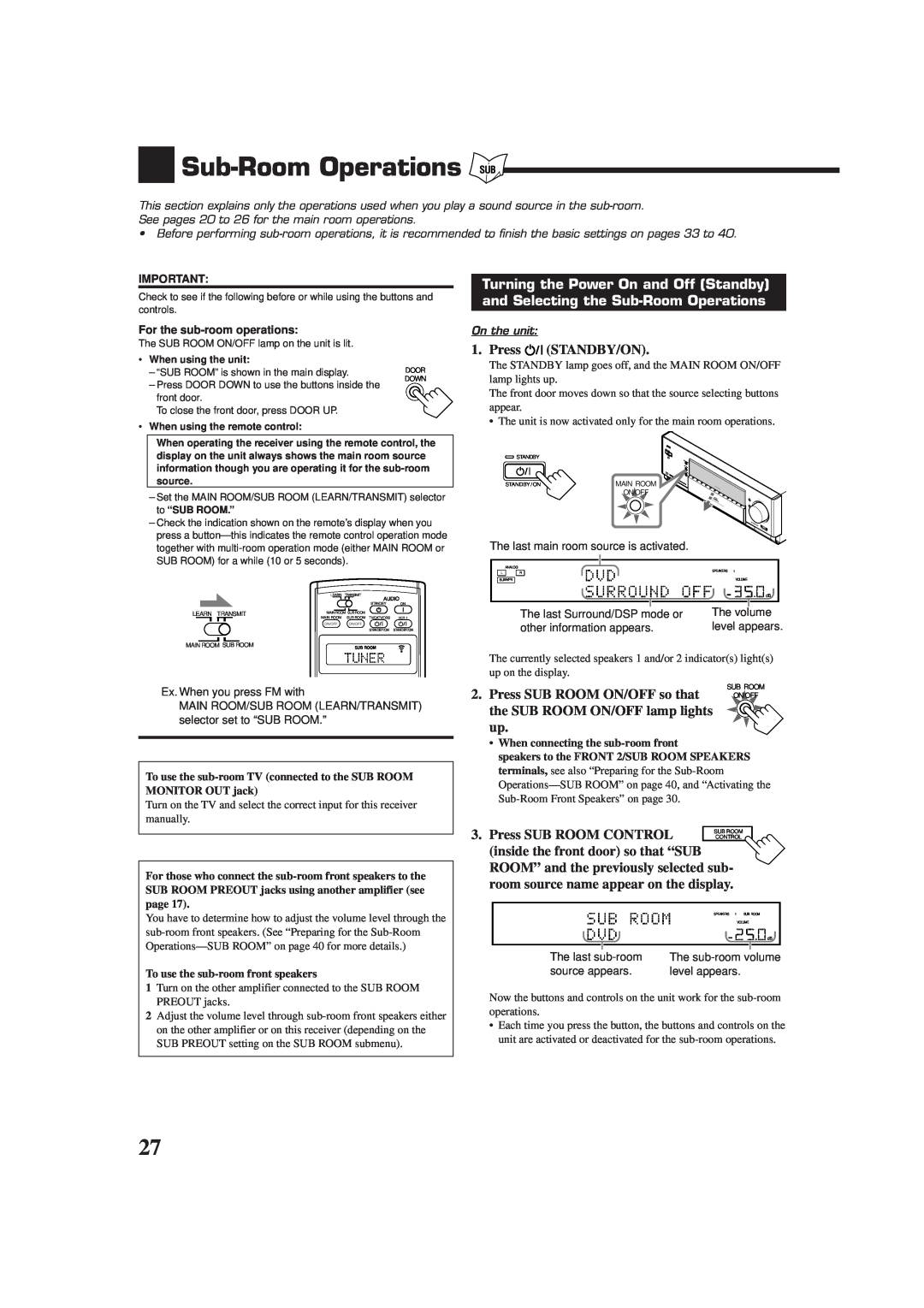INSTRUCTIONS
RX-DP10VBK
AUDIO/VIDEO CONTROL RECEIVER
LVT0722-003A
Warnings, Cautions and Others
Caution ––STANDBY/ON switch
Caution––SPEAKERLOAD SELECTOR switch
WARNING: TO REDUCE THE RISK OF FIRE
For the remote control
Note to CATV system installer
For the main unit
Sound Adjustments
Table of Contents
Basic Settings
Using the Surround Modes
Introduction
Features
Precautions
RF/IR multi-brand/learningremote control
Parts Identification
Refer to the pages in parentheses for details
Front Panel
Display Window
1SPEAKERS 1 button 18,
12 3
Checking the Supplied Accessories
Before Installation
Connecting the FM and AM Antennas
Getting Started
Notes
Connecting the Speakers
AM Antenna Connections
Main room speaker layout
4Turn the knob clockwise
3Insert the speaker signal cable
2Turn the knob counterclockwise
Basic connecting procedure
Connecting Audio/Video Components
Power amplifier
Power amplifier Power amplifier
Power amplifier
Cassette deck or MD recorder
CD player
CD recorder
R DVD L
Video component connections
VCRs
Video camera
TV and/or DBS tuner
DBS tuner
Notes
DVD player
Digital Connections
Digital input terminals
Digital output terminal
1. Find the place where you attach the IR signal
Setting Up the RF Rod Antenna
Setting Up the IR Signal Transmitter
to the IR signal transmitter
2.Insert the batteries
Putting Batteries in the Remote Control
Connecting the Power Cord
3.Replace the cover
Power amplifier
Multi-RoomOperations
Required Connections for Sub-Room
Sub-roomLayout
1. Set MAIN ROOM/SUB ROOM
Basic Operating Procedure for Main Room
1. Press STANDBY/ON
LEARN/TRANSMIT selector to
adjust the volume level of the
Basic Operating Procedure for Sub-Room
6. Turn MASTER VOLUME to
4. Press VOLUME +/– to adjust the
From the remote control
Turning the Power On and Off Standby
Main Room Operations
To turn on the power, press
SUBWFR
Canceling the Main Room Operations
Selecting the Main Room Source to Play
Speaker and signal indicators on the display
1. Press SOUND SELECTOR inside
Adjusting the Main Room Volume
SUBWFR LFE
as the VCR or DVD player, etc
Activating the Main Room Front Speakers
Selecting the Analog or Digital Input Mode
Press and hold INPUT MODE/INPUT INPUT MODE
Attenuating the Input Signal
headphones connected
Muting the Main Room Sound
Making Sounds Natural
Changing the Display Brightness
Press DIMMER
Turning Line Direct On and Off
Basic adjustment auto memory
Using the Sleep Timer
Press SLEEP repeatedly
From the remote control ONLY
2. Press SUB ROOM ON/OFF so that
Sub-RoomOperations
and Selecting the Sub-RoomOperations
the SUB ROOM ON/OFF lamp lights
From the remote control
Canceling the Sub-RoomOperations
“SUB ROOM.”
From the remote control
From the remote control
Adjusting the Sub-RoomVolume
Selecting the Sub-RoomSource to Play
On the unit
activate the sub-roomfront speakers
Activating the Sub-RoomFront Speakers
Press SPEAKERS 2/SUB ROOM to
Muting the Sub-RoomSound
Receiving Radio Broadcasts
Tuning into Stations Manually
2.Press TUNING UP or TUNING
1. Press FM or AM
3. Press RIGHT or LEFT inside
Using Preset Tuning
2. Press SET inside the front door
the front door to select a
Basic Settings
Setup Menu Configuration
Menu operation buttons
Operation through On-ScreenDisplay Menus
From the remote control
For the main room operations
3. Press SET
Menu Operating Procedure
1. Press SETUP MENU
repeatedly to select an item
LSB RSB
Setting the Speakers —SPEAKERSETTING
Setting the Speaker Distance —SPEAKERDISTANCE
7For subwoofer
7Setting the low frequency effect attenuator LFE
Setting the Bass Sounds—SUBWOOFER3
7Setting the crossover frequency
7Changing the sound phase
7Setting the Midnight mode
Setting the Dynamic Range —DYNAMICRANGE
Setting the Digital Input Terminals -DIGITALIN
7Setting THX Surround EX
When “COAXIAL INPUT” is set to “CD”
Turning On and Off the Video Output —VIDEOPOWER
When “COAXIAL INPUT” is set to “DVD”
When “COAXIAL INPUT” is set to “TV” or “DBS”
Preparing for the Sub-RoomOperations —SUBROOM p
Sound Adjustments
Adjustment Menu Configuration
Menu operation buttons
From the remote control
Operation through On-ScreenDisplay Menus
For the main room operations
3. Press SET
1. Press ADJUST MENU
Menu Operating Procedure
repeatedly to select an item
7Adjustment procedure on this submenu
Adjusting the Parametric Equalizer —PARAMETRICEQ
7Adjusting the speaker channel output levels
Notes
7 Adjustment procedure on this submenu
Adjusting the DSP Parameters —DSPPARAMETER
Adjusting the Center Channel —CENTERCHANNEL
7Adjustment screen
Introducing the Surround Modes
Using the Surround Modes
Reproducing Theater Ambience
THX Surround EX Dolby Digital EX
Dolby Surround Dolby Pro Logic
Surround modes available for input signals
Input Signals
DTS Digital Surround
Activating the Surround Modes
1.Select and play any sound source
2. Press TEST once to check the speaker
Adjusting the Surround Sounds Temporarily
1. Press SOUND
output balance
Introducing the DSP Modes
Using the DSP Modes
Reproducing the Sound Field
DAP modes
you want appears on the display
Activating the DSP Modes
2.Press DSP MODE repeatedly until the DSP mode
1.Select and play any sound source
3. Press ROOM SIZE to adjust the room
Adjusting the DSP Parameters Temporarily
2. Press EFFECT to adjust the overall
4. Press LIVENESS to adjust the
Using the DVD MULTI Playback Mode
Activating the DVD MULTI Playback Mode
Automatic Source Selection
COMPU LINK Remote Control System
Notes
For the main room operations
the same time
3. Press the play 3 button on the CD player
TEXT COMPU LINK Remote Control System
CONNECTIONS
FUNCTIONS
To exit from the Disc information screen
OPERATIONS
Disc Information screen
Note on
then press SET
2. Press %/ Þto move to “SEARCH,” then press SET
3. Press %/ Þto move to “PERFORMER,”
4. Press %/ Þ/ @/ #to
to “TITLE INPUT,” then press SET
3.Press %/ Þto move to “GENRE,” then press SET
2. Press %/ Þto move
2. Press %/ Þto move to “SEARCH,” then press SET
MICHAEL in this example,” then press SET
32 characters
5.Press %/ Þ/ @/ #to move to “DISC
7. Press %/ Þ/ @/ #to move to “DISC
AV COMPU LINK Remote Control System
CONNECTIONS 1: IR Signal Transmitter Connection
CONNECTIONS 2: AV COMPU LINK Connection
CONNECTIONS 3: Video Cable Connection
One-TouchVideo Play
One-TouchDVD Play
Automatic Power On/Off Standby
Automatic Power On
Notes
Tuner
Operating JVC’s Audio/Video Components
Operating Audio Components
Sound control section Amplifier
Turntable
CD player
CD player-changer
CD recorder
Operating Video Components
VCR VCR connected to the VCR 1 jacks
DVD player
1.Set the TV operation mode selector to “TV.”
Changing the Preset Signal Codes
Operating Other Manufacturers’ Equipment
2.Press and hold TV/CATV/DBS STANDBY/ON
1.Press and hold VCR STANDBY/ON 2.Press VCR
3.Enter manufacturer’s code using buttons 1-9,and
4. Enter manufacturer’s code using
buttons 1–9,and
4. Release AUDIO ON
3. Enter manufacturer’s code using
1.Press and hold VCR STANDBY/ON 2.Press DVD
1. Press and hold AUDIO ON. STANDBY ON
Manufactures’ codes for DBS tuner
MAIN ROOM/SUB ROOM
Storing the Remote Signals Manually
1. Set the LEARN/TRANSMIT
selector to “LEARN.”
different remote mode source
•Repeat steps 3 to 5 to store more signals in a
control
Notes
To erase the stored signals
3. Press the desired button
To use the stored signals
1. Set the LEARN/TRANSMIT
SOLUTION
Troubleshooting
PROBLEM
POSSIBLE CAUSE
Continuous hissing or buzzing during FM reception
Specifications
120 W per channel, min. RMS, driven into 8 Ω,
Amplifier
AM tuner
Tuning Range
FM tuner IHF
General
HOW TO LOCATE YOUR JVC SERVICE CENTER
Accessories
Authorized Service Centers
Do not service the television yourself
WHAT IS NOT COVERED
LIMITED WARRANTY
WHAT YOU MUST DO FOR WARRANTY SERVICE
AUDIO-2
0701NHMMDWJEIN
VICTOR COMPANY OF JAPAN, LIMITED