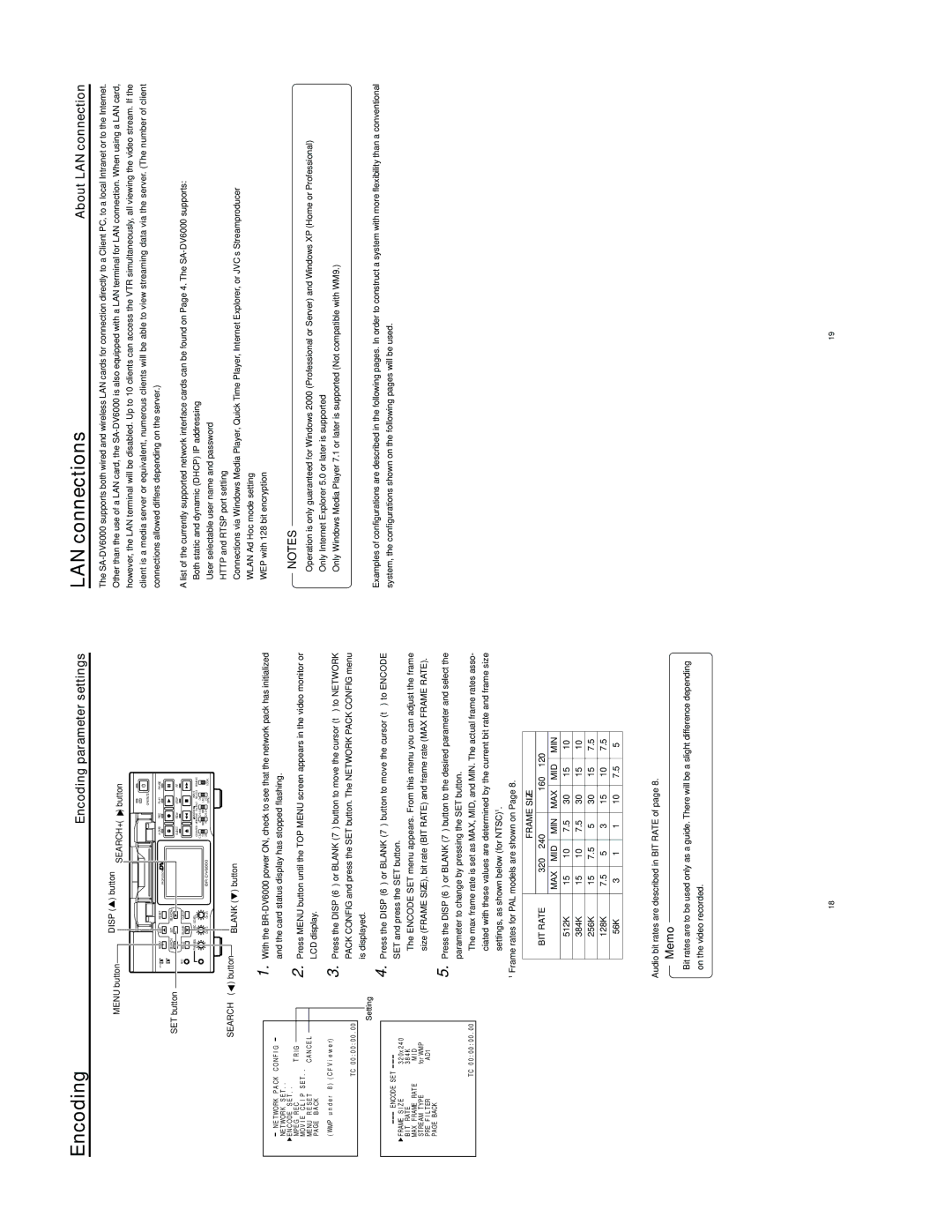Encoding | Encoding parameter settings |
MENU button |
| DISP ( | ) button |
| ) button | |
|
| SEARCH+ ( | ||||
|
|
|
|
| OPERATE |
|
Mini | MENU | DISP RESET | A.DUB | REC | PLAY | PAUSE |
|
|
| PROFESSIONAL |
|
|
|
SET button |
| SEARCH– | SET | SEARCH+ |
|
|
|
|
|
|
|
|
|
|
| EJECT |
| REW | STOP | FF | |
| MIC | HOLD | BLANK | CUE UP |
|
|
|
|
|
|
|
| PHONES | REC LEVEL |
|
|
| AUDIO | INPUT | REMOTE | |
|
|
|
|
|
| COUNTER MONITOR OUTPUT SELECT | ||||
|
|
|
|
|
| CTL | L | DV |
| |
|
|
|
|
|
| TC | MIX | MIX | LINE |
|
|
|
|
| UB | R | Y/C | LOCAL | |||
|
|
|
|
|
| (CPN) | ||||
SEARCH– ( | ) button |
| BLANK ( | ) button |
|
|
|
|
| |
|
|
|
|
|
|
|
| |||
LAN connections | About LAN connection |
The
A list of the currently supported network interface cards can be found on Page 4. The
● Both static and dynamic (DHCP) IP addressing |
● User selectable user name and password |
● HTTP and RTSP port setting |
● Connections via Windows Media Player, Quick Time Player, Internet Explorer, or JVC’s Streamproducer |
● WLAN Ad Hoc mode setting |
N E T WO R K P A C K C O N F I G
NE T WOR K | S E T . . |
|
| |
E N C O DE | S E T . . | T R I G |
| |
MP E G R E C |
| |||
MO V I E C L I P S E T . . | ||||
ME N U R E S E T | C A N C E L | |||
PA GE | B A C K |
|
| |
( WMP | u n d e r 8 ) | ( C F V i e w e r) | ||
TC 0 0 : 0 0 : 0 0 . 0 0
Setting
1.
2.
3.
With the
Press MENU button until the TOP MENU screen appears in the video monitor or LCD display.
Press the DISP (6) or BLANK (7) button to move the cursor (t) to NETWORK PACK CONFIG and press the SET button. The NETWORK PACK CONFIG menu is displayed.
● WEP with 128 bit encryption |
NOTES
●Operation is only guaranteed for Windows 2000 (Professional or Server) and Windows XP (Home or Professional)
●Only Internet Explorer 5.0 or later is supported
●Only Windows Media Player 7.1 or later is supported (Not compatible with WM9.)
. ENCODE. SET .
F RAME. S I Z E | NNNNNNN3 2 0 x 2 4 0 . |
B I T . RAT E. NNNNNNNNNN3 8 4 K . . | |
MAX. F RAME. RAT ENNNNN M I DNNNN | |
ST REAM. T YPENNNNNNNNfor WMP N | |
PRE F I L T ER | NNNNNNNN AD1 NN |
PAG.E BACKNNNNNNNNNNNNNNNNNN
TC 0 0 : 0 0 : 0 0 . 0 0
4. Press the DISP (6) or BLANK (7) button to move the cursor (t) to ENCODE SET and press the SET button.
●The ENCODE SET menu appears. From this menu you can adjust the frame size (FRAME SIZE), bit rate (BIT RATE) and frame rate (MAX FRAME RATE).
5.Press the DISP (6) or BLANK (7) button to the desired parameter and select the parameter to change by pressing the SET button.
●The max frame rate is set as MAX, MID, and MIN. The actual frame rates asso- ciated with these values are determined by the current bit rate and frame size
settings, as shown below (for NTSC)1.
1Frame rates for PAL models are shown on Page 8.
|
|
| FRAME SIZE |
|
|
| ||
BIT RATE | 320 ⋅ 240 |
| 160 ⋅ 120 |
| ||||
| MAX | MID |
| MIN | MAX | MID |
| MIN |
512K | 15 | 10 |
| 7.5 | 30 | 15 |
| 10 |
384K | 15 | 10 |
| 7.5 | 30 | 15 |
| 10 |
256K | 15 | 7.5 |
| 5 | 30 | 15 |
| 7.5 |
128K | 7.5 | 5 |
| 3 | 15 | 10 |
| 7.5 |
56K | 3 | 1 |
| 1 | 10 | 7.5 |
| 5 |
|
|
|
|
|
|
|
|
|
Audio bit rates are described in BIT RATE of page 8.
Memo
Examples of configurations are described in the following pages. In order to construct a system with more flexibility than a conventional system, the configurations shown on the following pages will be used.
Bit rates are to be used only as a guide. There will be a slight difference depending on the video recorded.
18 | 19 |