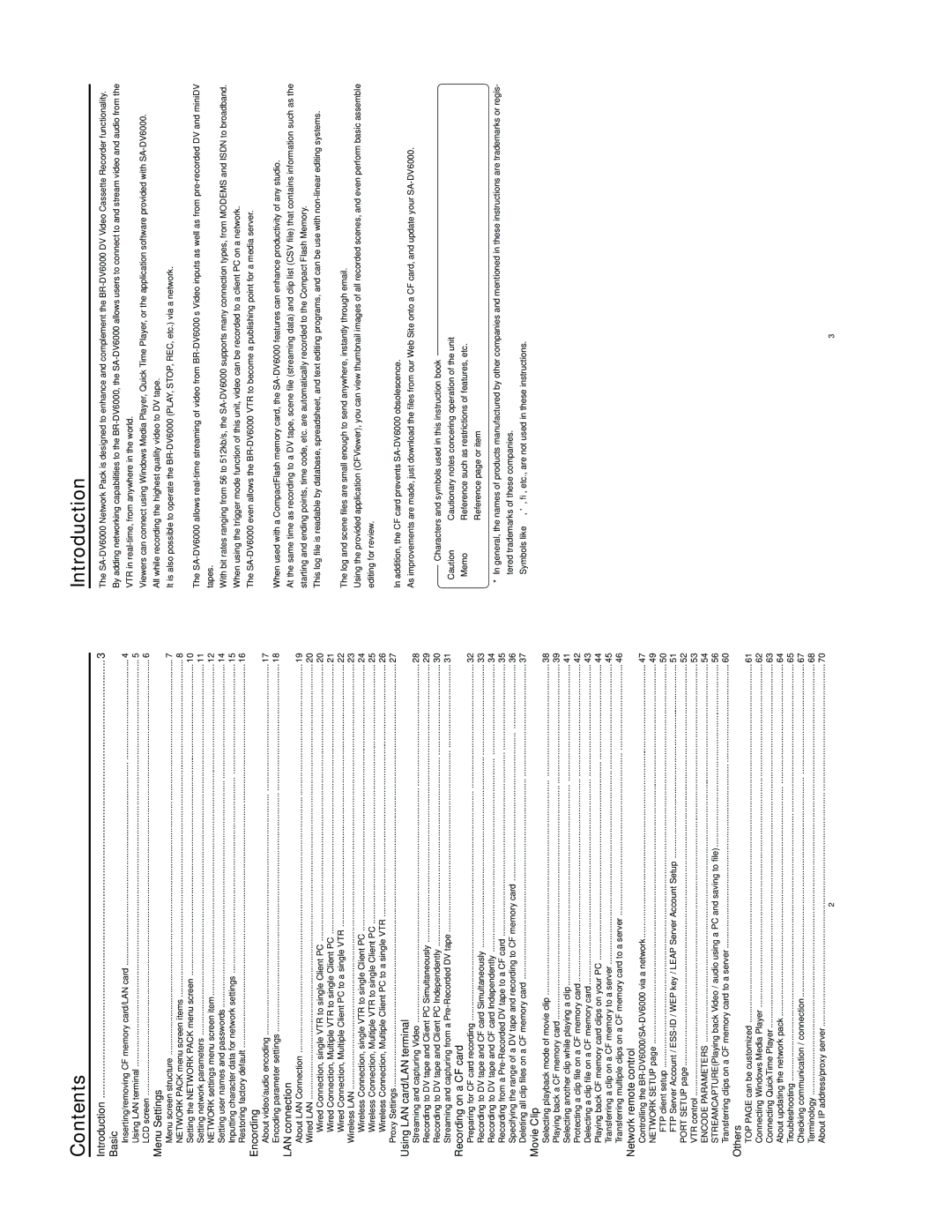Contents |
|
Introduction | 3 |
Basic |
|
Inserting/removing CF memory card/LAN card | 4 |
Using LAN terminal | 5 |
LCD screen | 6 |
Menu Settings |
|
Menu screen structure | 7 |
NETWORK PACK menu screen items | 8 |
Setting the NETWORK PACK menu screen | 10 |
Setting network parameters | 11 |
NETWORK settings menu screen item | 12 |
Setting user names and passwords | 14 |
Inputting character data for network settings | 15 |
Restoring factory default | 16 |
Encording |
|
About video/audio encoding | 17 |
Encoding parameter settings | 18 |
LAN connection |
|
About LAN Connection | 19 |
Wired LAN | 20 |
Wired Connection, single VTR to single Client PC | 20 |
Wired Connection, Multiple VTR to single Client PC | 21 |
Wired Connection, Multiple Client PC to a single VTR | 22 |
Wireless LAN | 23 |
Wireless Connection, single VTR to single Client PC | 24 |
Wireless Connection, Multiple VTR to single Client PC | 25 |
Wireless Connection, Multiple Client PC to a single VTR | 26 |
Proxy Settings | 27 |
Using LAN card/LAN terminal |
|
Streaming and capturing Video | 28 |
Recording to DV tape and Client PC Simultaneously | 29 |
Recording to DV tape and Client PC Independently | 30 |
Streaming and capturing from a | 31 |
Recording on a CF card |
|
Preparing for CF card recording | 32 |
Recording to DV tape and CF card Simultaneously | 33 |
Recording to DV tape and CF card Independently | 34 |
Recording from a | 35 |
Specifying the range of a DV tape and recording to CF memory card | 36 |
Deleting all clip files on a CF memory card | 37 |
Movie Clip |
|
Selecting playback mode of movie clip | 38 |
Playing back a CF memory card | 39 |
Selecting another clip while playing a clip | 41 |
Protecting a clip file on a CF memory card | 42 |
Delecting a clip file on a CF memory card | 43 |
Playing back CF memory card clips on your PC | 44 |
Transferring a clip on a CF memory to a server | 45 |
Transferring multiple clips on a CF memory card to a server | 46 |
Network remote control |
|
Controlling the | 47 |
NETWORK SETUP page | 49 |
FTP client setup | 50 |
FTP Server Account / | 51 |
PORT SETUP page | 52 |
VTR control | 53 |
ENCODE PARAMETERS | 54 |
STREAMCAPTURE(Playing back Video / audio using a PC and saving to file) | 56 |
Transferring clips on a CF memory card to a server | 60 |
Others |
|
TOP PAGE can be customized | 61 |
Connecting Windows Media Player | 62 |
Connecting QuickTime Player | 63 |
About updating the network pack | 64 |
Troubleshooting | 65 |
Checking communication / connection | 67 |
Terminology | 68 |
About IP address/proxy server | 70 |
Introduction
The
Viewers can connect using Windows Media Player, Quick Time Player, or the application software provided with
It is also possible to operate the
The
With bit rates ranging from 56 to 512kb/s, the
The
When used with a CompactFlash memory card, the
At the same time as recording to a DV tape, scene file (streaming data) and clip list (CSV file) that contains information such as the starting and ending points, time code, etc. are automatically recorded to the Compact Flash Memory.
This log file is readable by database, spreadsheet, and text editing programs, and can be use with
The log and scene files are small enough to send anywhere, instantly through email.
Using the provided application (CFViewer), you can view thumbnail images of all recorded scenes, and even perform basic assemble editing for review.
In addition, the CF card prevents
As improvements are made, just download the files from our Web Site onto a CF card, and update your
Characters and symbols used in this instruction book
Caution | Cautionary notes concering operation of the unit |
Memo | Reference such as restrictions of features, etc. |
☞Reference page or item
* In general, the names of products manufactured by other companies and mentioned in these instructions are trademarks or regis- tered trademarks of these companies.
Symbols like ™, ©, ®, etc., are not used in these instructions.
2 | 3 |