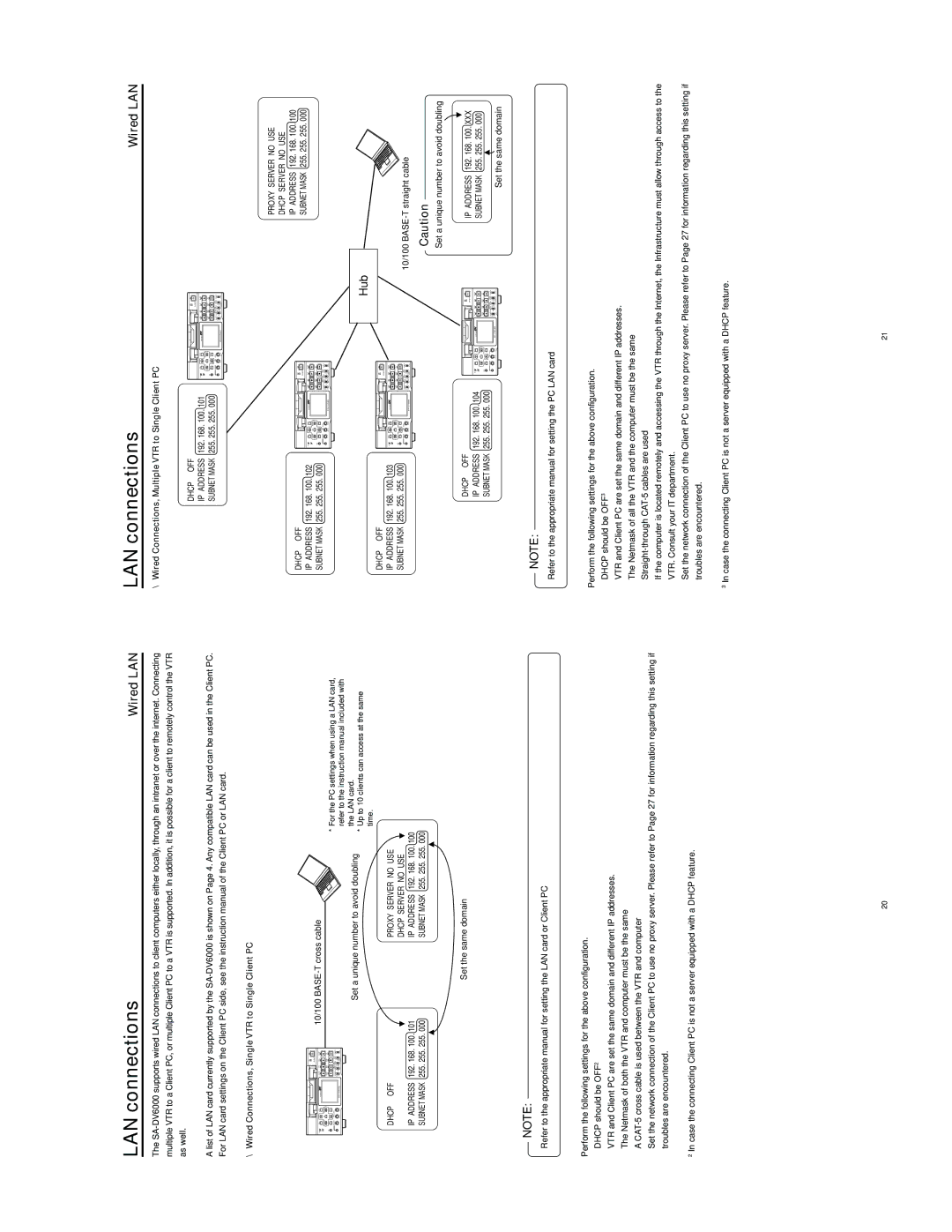LAN connections | Wired LAN |
The
A list of LAN card currently supported by the
LAN connections | Wired LAN |
\ Wired Connections, Multiple VTR to Single Client PC |
|
DHCP OFF
IP ADDRESS 192. 168. 100. 101
SUBNET MASK 255. 255. 255. 000
\Wired Connections, Single VTR to Single Client PC
10/100 BASE-T cross cable
DHCP OFF
IP ADDRESS 192. 168. 100. 102 SUBNET MASK 255. 255. 255. 000
PROXY SERVER NO USE DHCP SERVER NO USE
IP ADDRESS 192. 168. 100. 100 SUBNET MASK 255. 255. 255. 000
Set a unique number to avoid doubling
* For the PC settings when using a LAN card, |
refer to the instruction manual included with |
the LAN card. |
* Up to 10 clients can access at the same |
time. |
DHCP OFF
Hub
DHCP OFF |
| PROXY SERVER NO USE | |
|
| DHCP SERVER NO USE | |
IP ADDRESS | 192. 168. 100. 101 | IP ADDRESS | 192. 168. 100. 100 |
SUBNET MASK | 255. 255. 255. 000 | SUBNET MASK | 255. 255. 255. 000 |
Set the same domain
NOTE:
Refer to the appropriate manual for setting the LAN card or Client PC
Perform the following settings for the above configuration.
IP ADDRESS 192. 168. 100. 103
SUBNET MASK 255. 255. 255. 000
DHCP OFF
IP ADDRESS 192. 168. 100. 104
SUBNET MASK 255. 255. 255. 000
NOTE:
Refer to the appropriate manual for setting the PC LAN card
10/100
Caution
Set a unique number to avoid doubling
IP ADDRESS 192. 168. 100. XXX
SUBNET MASK 255. 255. 255. 000
Set the same domain
●DHCP should be OFF2
●VTR and Client PC are set the same domain and different IP addresses.
●The Netmask of both the VTR and computer must be the same
●A
●Set the network connection of the Client PC to use no proxy server. Please refer to Page 27 for information regarding this setting if troubles are encountered.
2In case the connecting Client PC is not a server equipped with a DHCP feature.
Perform the following settings for the above configuration.
●DHCP should be OFF3
●VTR and Client PC are set the same domain and different IP addresses.
●The Netmask of all the VTR and the computer must be the same
●
●If the computer is located remotely and accessing the VTR through the Internet, the Infrastructure must allow through access to the VTR. Consult your IT department.
●Set the network connection of the Client PC to use no proxy server. Please refer to Page 27 for information regarding this setting if troubles are encountered.
3In case the connecting Client PC is not a server equipped with a DHCP feature.
20 | 21 |