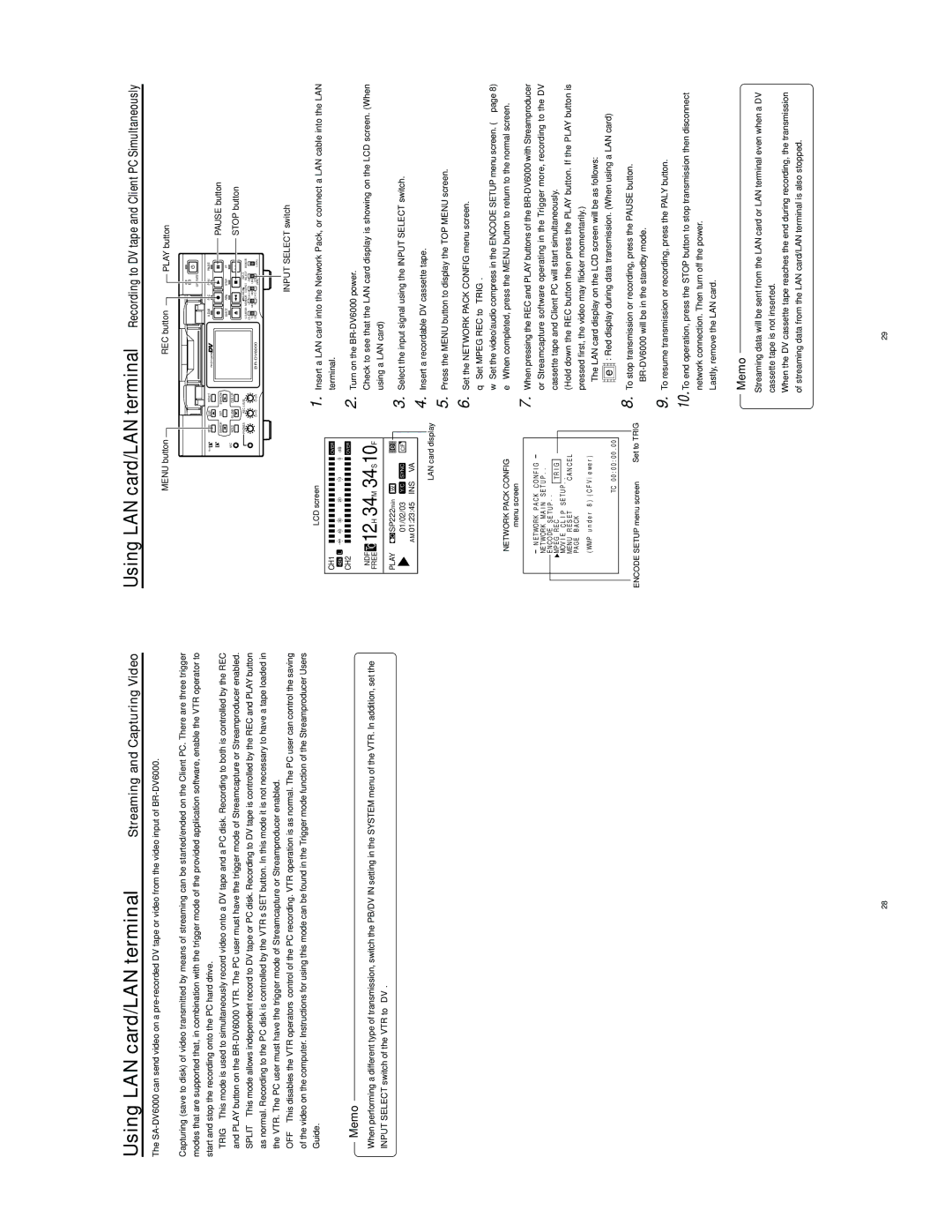Using LAN card/LAN terminal | Streaming and Capturing Video |
The
Capturing (save to disk) of video transmitted by means of streaming can be started/ended on the Client PC. There are three trigger modes that are supported that, in combination with the trigger mode of the provided application software, enable the VTR operator to start and stop the recording onto the PC hard drive.
● TRIG – This mode is used to simultaneously record video onto a DV tape and a PC disk. Recording to both is controlled by the REC |
and PLAY button on the |
● SPLIT – This mode allows independent record to DV tape or PC disk. Recording to DV tape is controlled by the REC and PLAY button |
as normal. Recording to the PC disk is controlled by the VTR’s SET button. In this mode it is not necessary to have a tape loaded in |
the VTR. The PC user must have the trigger mode of Streamcapture or Streamproducer enabled. |
Using LAN card/LAN terminal Recording to DV tape and Client PC Simultaneously
MENU button |
|
|
| REC button |
|
| PLAY button | ||
|
|
|
|
|
|
|
| OPERATE |
|
Mini | MENU | DISP | RESET | PROFESSIONAL | A.DUB |
| REC | PLAY | PAUSE |
|
|
|
|
|
|
|
| PAUSE button | |
| SEARCH– | SET | SEARCH+ |
|
|
|
|
| |
|
|
|
|
| EJECT |
| REW | STOP | FF |
MIC | HOLD | BLANK | CUE UP |
|
|
|
|
| STOP button |
|
|
|
|
|
|
|
|
| |
| PHONES | REC LEVEL |
|
|
| AUDIO | INPUT | REMOTE | |
|
|
|
|
| COUNTER MONITOR OUTPUT SELECT | ||||
|
|
|
|
| CTL | L | DV |
| |
|
|
|
|
| TC | MIX | MIX | LINE |
|
|
|
| UB | R | Y/C | LOCAL | |||
|
|
|
|
| (CPN) | ||||
● OFF – This disables the VTR operators’ control of the PC recording. VTR operation is as normal. The PC user can control the saving |
of the video on the computer. Instructions for using this mode can be found in the Trigger mode function of the Streamproducer Users |
Guide. |
Memo
When performing a different type of transmission, switch the PB/DV IN setting in the SYSTEM menu of the VTR. In addition, set the INPUT SELECT switch of the VTR to “DV”.
LCD screen
CH1 |
|
|
| OVER |
| |
48k L | 40 30 20 | 10 | 0 dB |
| ||
CH2 |
|
|
| OVER |
| |
FREENDF TC 12H 34M 34S10F |
| |||||
PLAY | SP222min | W |
| e |
|
|
| 01/02/03 | Y/C | SYNC | CF |
| |
| AM 01:23:45 | INS | VA | ‰ |
| |
|
|
|
|
|
|
|
LAN card display
NETWORK PACK CONFIG
menu screen
|
|
| N E T WO R K P A C K C O N F I G |
|
|
|
|
| |||
|
|
| NE T WOR K M A I N S E T U P . . |
|
|
|
|
| |||
|
|
| E N C O DE S E T U P . . |
|
|
|
|
|
| ||
|
|
| MP E G | R E C |
| T R I G |
|
|
|
|
|
|
|
| MOV I E | C L I P | S E T U P . . |
|
|
|
|
| |
|
|
| ME N U R E S E T |
| C A N C E L |
|
| ||||
|
|
| PA GE B A CK |
|
|
|
|
|
|
| |
|
|
| ( WMP | u n d e r | 8 ) ( C F V i e we r ) |
|
| ||||
|
|
|
|
| TC 0 0 : 0 0 : 0 0 . 0 0 |
|
| ||||
|
|
|
|
|
| ||||||
ENCODE SETUP menu screen | Set to TRIG | ||||||||||
INPUT SELECT switch
1. Insert a LAN card into the Network Pack, or connect a LAN cable into the LAN terminal.
2. Turn on the
Check to see that the LAN card display is showing on the LCD screen. (When using a LAN card)
3. Select the input signal using the INPUT SELECT switch.
4. Insert a recordable DV cassette tape.
5. Press the MENU button to display the TOP MENU screen.
6. Set the NETWORK PACK CONFIG menu screen. q Set MPEG REC to “TRIG”.
w Set the video/audio compress in the ENCODE SETUP menu screen. (☞ page 8) e When completed, press the MENU button to return to the normal screen.
7. When pressing the REC and PLAY buttons of the
(Hold down the REC button then press the PLAY button. If the PLAY button is pressed first, the video may flicker momentarily.)
●The LAN card display on the LCD screen will be as follows:
![]()
![]() e
e ![]()
![]() : Red display during data transmission. (When using a LAN card)
: Red display during data transmission. (When using a LAN card)
8.To stop transmission or recording, press the PAUSE button.
●
9.To resume transmission or recording, press the PALY button.
10.To end operation, press the STOP button to stop transmission then disconnect network connection. Then turn off the power.
Lastly, remove the LAN card.
Memo
●Streaming data will be sent from the LAN card or LAN terminal even when a DV cassette tape is not inserted.
●When the DV cassette tape reaches the end during recording, the transmission of streaming data from the LAN card/LAN terminal is also stopped.
28 | 29 |