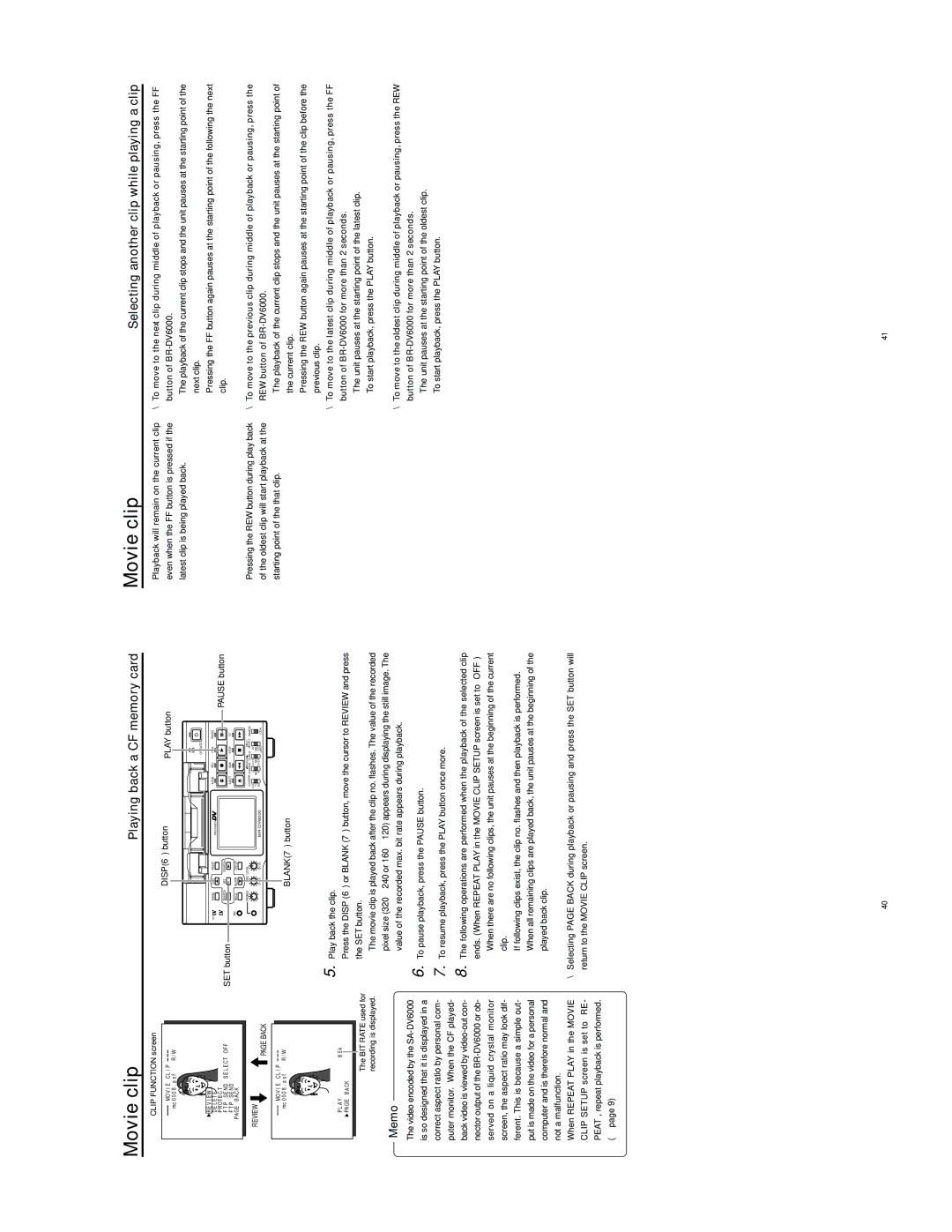Movie clip | Playing back a CF memory card |
Movie clip | Selecting another clip while playing a clip |
CLIP FUNCTION screen |
● Playback will remain on the current clip |
\ To move to the next clip during middle of playback or pausing, press the FF |
MO V I | E C L I P |
|
mc 0 0 0 8 . a s f | R / W | |
R E V I E W
D E L E T E
P R O T E C T
F T P S E N D S E L E C T OF F
F T P S E N D
PAG E BAC K
REVIEW
PAGE BACK
MO V I E C L I P |
|
mc 0 0 0 8 . a s f | R / W |
P L A Y | 8 5 k |
PA GE B A CK |
|
|
| DISP(6) button |
|
|
| PLAY button | |||
|
|
|
|
|
|
|
| ||
|
|
|
|
|
|
|
| OPERATE |
|
Mini | MENU | DISP | RESET | PROFESSIONAL | A.DUB |
| REC | PLAY | PAUSE |
|
|
|
|
|
|
|
| PAUSE button | |
SET button | SEARCH– | SET | SEARCH+ |
|
|
|
|
| |
|
|
|
| EJECT |
| REW | STOP | FF | |
MIC | HOLD | BLANK | CUE UP |
|
|
|
|
|
|
| PHONES | REC LEVEL |
|
|
| AUDIO | INPUT | REMOTE | |
|
|
|
|
| COUNTER MONITOR OUTPUT SELECT | ||||
|
|
|
|
| CTL | L | DV |
| |
|
|
|
|
| TC | MIX | MIX | LINE |
|
|
|
| UB | R | Y/C | LOCAL | |||
|
|
|
|
| (CPN) | ||||
5.
even when the FF button is pressed if the |
latest clip is being played back. |
● Pressing the REW button during play back |
of the oldest clip will start playback at the |
starting point of the that clip. |
button of |
● The playback of the current clip stops and the unit pauses at the starting point of the |
next clip. |
Pressing the FF button again pauses at the starting point of the following the next |
clip. |
\ To move to the previous clip during middle of playback or pausing, press the |
REW button of |
● The playback of the current clip stops and the unit pauses at the starting point of |
the current clip. |
Pressing the REW button again pauses at the starting point of the clip before the |
previous clip. |
\ To move to the latest clip during middle of playback or pausing, press the FF |
button of |
● The unit pauses at the starting point of the latest clip. |
The BIT RATE used for recording is displayed.
To start playback, press the PLAY button. |
Memo
●The video encoded by the
●When REPEAT PLAY in the MOVIE CLIP SETUP screen is set to “RE- PEAT”, repeat playback is performed. (☞ page 9)
6.
7. To resume playback, press the PLAY button once more.
8. The following operations are performed when the playback of the selected clip ends. (When REPEAT PLAY in the MOVIE CLIP SETUP screen is set to “OFF”)
●When there are no following clips, the unit pauses at the beginning of the current clip.
●If following clips exist, the clip no. flashes and then playback is performed. When all remaining clips are played back, the unit pauses at the beginning of the played back clip.
\Selecting PAGE BACK during playback or pausing and press the SET button will return to the MOVIE CLIP screen.
\ To move to the oldest clip during middle of playback or pausing, press the REW |
button of |
● The unit pauses at the starting point of the oldest clip. |
To start playback, press the PLAY button. |
40 | 41 |