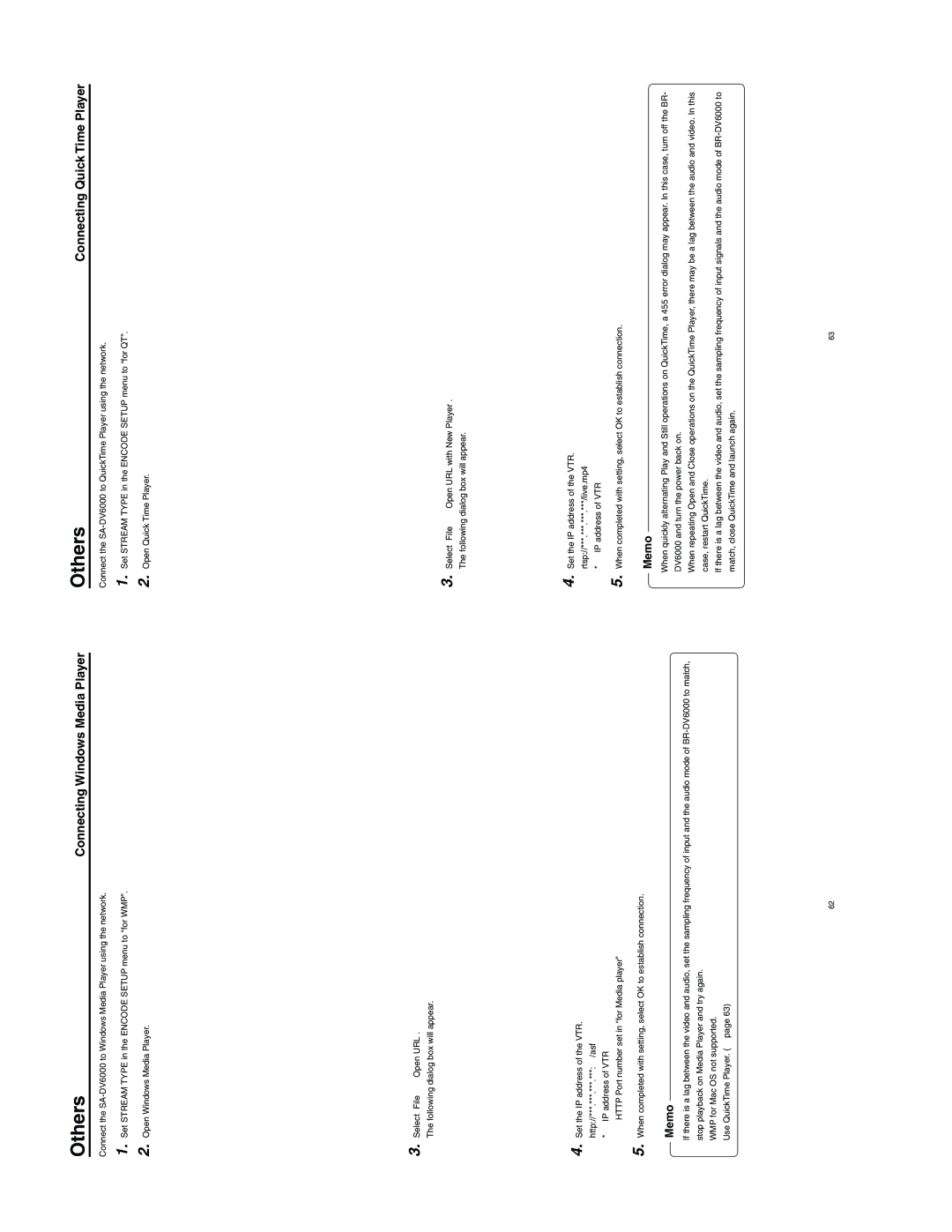Others | Connecting Windows Media Player |
Connect the
1. Set STREAM TYPE in the ENCODE SETUP menu to “for WMP”.
2. Open Windows Media Player.
3. Select [File] → [Open URL].
The following dialog box will appear.
4. Set the IP address of the VTR. http://***.***.***.***:####/asf
* → IP address of VTR
# → HTTP Port number set in “for Media player”
5.When completed with setting, select OK to establish connection.
Memo
●If there is a lag between the video and audio, set the sampling frequency of input and the audio mode of
●WMP for Mac OS not supported. Use QuickTime Player. (☞ page 63)
Others | Connecting Quick Time Player |
Connect the
1. Set STREAM TYPE in the ENCODE SETUP menu to “for QT”.
2. Open Quick Time Player.
3. Select [File] → [Open URL with New Player]. The following dialog box will appear.
4. Set the IP address of the VTR. rtsp://***.***.***.***/live.mp4
* → IP address of VTR
5.When completed with setting, select OK to establish connection.
Memo
●When quickly alternating Play and Still operations on QuickTime, a 455 error dialog may appear. In this case, turn off the BR- DV6000 and turn the power back on.
●When repeating Open and Close operations on the QuickTime Player, there may be a lag between the audio and video. In this case, restart QuickTime.
●If there is a lag between the video and audio, set the sampling frequency of input signals and the audio mode of
62 | 63 |