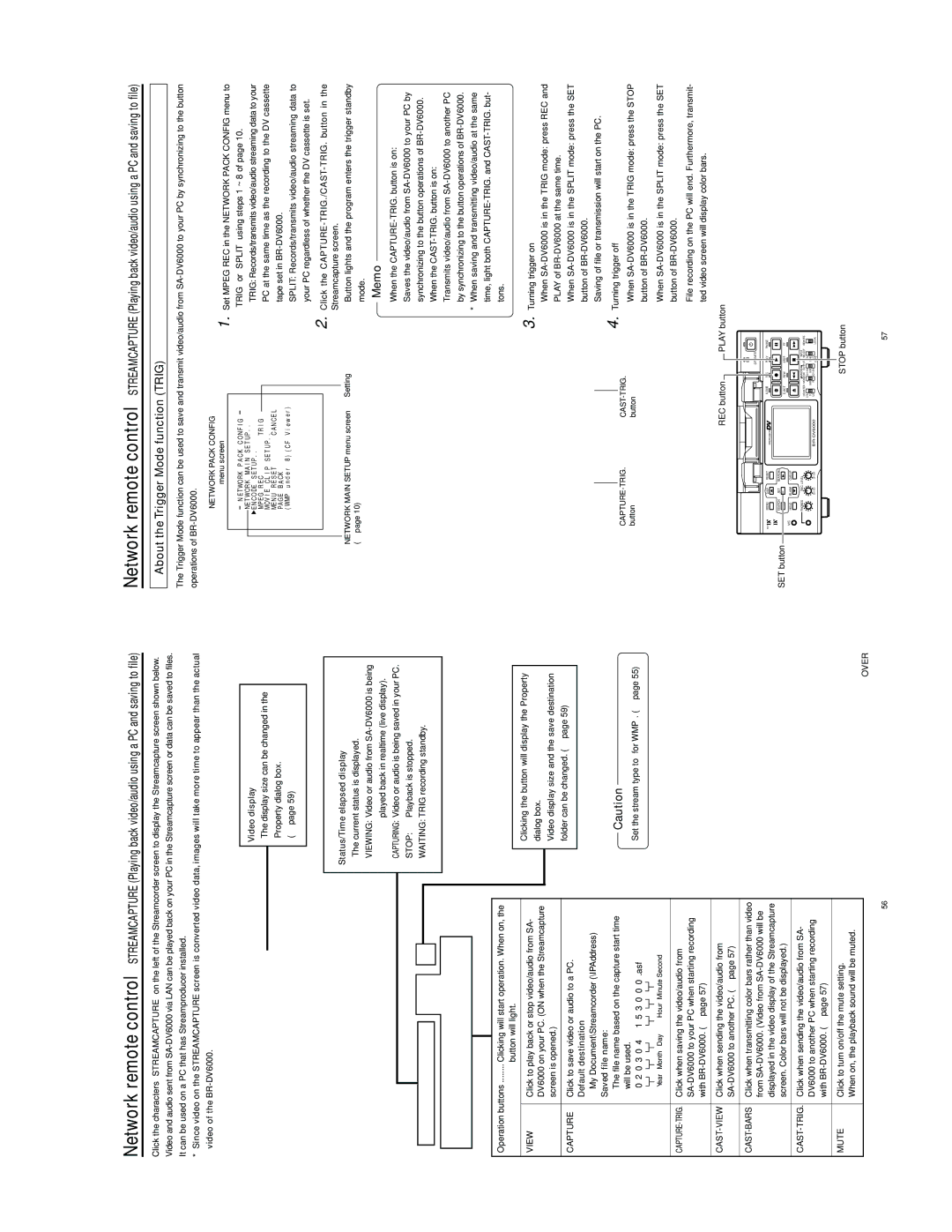Network remote control STREAMCAPTURE (Playing back video/audio using a PC and saving to file)
Click the characters “STREAMCAPTURE” on the left of the Streamcorder screen to display the Streamcapture screen shown below. Video and audio sent from
* Since video on the STREAMCAPTURE screen is converted video data, images will take more time to appear than the actual
Network remote control STREAMCAPTURE (Playing back video/audio using a PC and saving to file)
About the Trigger Mode function (TRIG)
The Trigger Mode function can be used to save and transmit video/audio from
video of the
Video display
The display size can be changed in the
Property dialog box.
(☞ page 59)
Status/Time elapsed display
● The current status is displayed. |
VIEWING: Video or audio from |
|
|
| NETWORK PACK CONFIG | 1. Set MPEG REC in the NETWORK PACK CONFIG menu to | ||||||
|
|
|
| menu screen | ||||||
|
|
|
|
|
|
|
|
|
| |
|
|
| N E T WO R K | P A C K C O N F I G |
|
| “TRIG” or “SPLIT” using steps 1 ~ 8 of page 10. | |||
|
|
| NE T WOR K | M A I N S E T U P . . |
|
| ● TRIG: Records/transmits video/audio streaming data to your | |||
|
|
| E N C O DE | S E T U P . . |
|
| ||||
|
|
| MP E G | R E C | T R I G |
|
|
| PC at the same time as the recording to the DV cassette | |
|
|
| MOV I E | C L I P | S E T U P . . |
|
| |||
|
|
| ME N U R E S E T | C AN C E L |
|
| tape set in | |||
|
|
| PA GE B A CK | 8 ) ( C F V i e w e r ) |
|
| ||||
|
|
| ( WMP | u n d e r |
|
| ● SPLIT: Records/transmits video/audio streaming data to | |||
|
|
|
|
|
|
|
|
|
| |
|
|
|
|
|
|
|
|
|
| your PC regardless of whether the DV cassette is set. |
|
|
|
|
|
|
|
|
|
| 2. Click the |
|
|
|
|
|
|
|
|
|
| |
|
|
|
|
|
|
|
|
|
| Streamcapture screen. |
NETWORK MAIN SETUP menu screen Setting | ● Button lights and the program enters the trigger standby | |||||||||
(☞ page 10) |
|
|
|
|
|
| mode. | |||
|
|
|
|
|
|
|
|
|
| |
Operation buttons ........ Clicking will start operation. When on, the
|
|
|
|
|
|
|
|
| button will light. | |||||||||||||||||||||||
VIEW | Click to play back or stop video/audio from SA- | |||||||||||||||||||||||||||||||
| DV6000 on your PC. (ON when the Streamcapture | |||||||||||||||||||||||||||||||
| screen is opened.) | |||||||||||||||||||||||||||||||
|
| |||||||||||||||||||||||||||||||
CAPTURE | Click to save video or audio to a PC. | |||||||||||||||||||||||||||||||
| Default destination | |||||||||||||||||||||||||||||||
| My Document\Streamcorder (\IPAddress) | |||||||||||||||||||||||||||||||
| Saved file name: | |||||||||||||||||||||||||||||||
| The file name based on the capture start time | |||||||||||||||||||||||||||||||
| will be used. |
|
|
|
|
|
|
|
|
|
|
|
|
|
|
|
|
| ||||||||||||||
| 0 2 | 0 3 | 0 4 | – | 1 5 | 3 0 | 0 0 | .asf | ||||||||||||||||||||||||
|
|
|
|
|
|
|
|
|
|
|
|
|
|
|
|
|
|
|
|
|
|
|
|
|
|
|
|
|
|
|
|
|
| Year Month Day |
| Hour Minute Second | |||||||||||||||||||||||||||||
| ||||||||||||||||||||||||||||||||
| ||||||||||||||||||||||||||||||||
| with | |||||||||||||||||||||||||||||||
| played back in realtime (live display). |
CAPTURING: Video or audio is being saved in your PC. | |
STOP: | Playback is stopped. |
WAITING: TRIG recording standby. | |
Clicking the button will display the Property dialog box.
Video display size and the save destination folder can be changed. (☞ page 59)
Caution
Set the stream type to “for WMP”. (☞ page 55)
button | button |
Memo
●When the
Saves the video/audio from
●When the
Transmits video/audio from
by synchronizing to the button operations of
*When saving and transmitting video/audio at the same time, light both
3.Turning trigger on
● When
● When
● Saving of file or transmission will start on the PC.
4.Turning trigger off
● When
● When
● File recording on the PC will end. Furthermore, transmit- ted video screen will display color bars.
Click when sending the video/audio from | |
| |
|
|
| Click when transmitting color bars rather than video |
| from |
| displayed in the video display of the Streamcapture |
| screen. Color bars will not be displayed.) |
| |
| DV6000 to another PC when starting recording |
| with |
|
|
MUTE | Click to turn on/off the mute setting. |
| When on, the playback sound will be muted. |
→ OVER
|
|
|
| REC button |
| PLAY button | |||
|
|
|
|
|
|
|
| OPERATE |
|
Mini | MENU | DISP | RESET | PROFESSIONAL | A.DUB |
| REC | PLAY | PAUSE |
|
|
|
|
|
|
|
|
| |
SET button | SEARCH– | SET | SEARCH+ |
|
|
|
|
|
|
|
|
|
| EJECT |
| REW | STOP | FF | |
MIC | HOLD | BLANK | CUE UP |
|
|
|
|
|
|
| PHONES | REC LEVEL |
|
|
| AUDIO | INPUT | REMOTE | |
|
|
|
|
| COUNTER MONITOR OUTPUT SELECT | ||||
|
|
|
|
| CTL | L | DV |
| |
|
|
|
|
| TC | MIX | MIX | LINE |
|
|
|
| UB | R | Y/C | LOCAL | |||
|
|
|
|
| (CPN) | ||||
STOP button
56 | 57 |