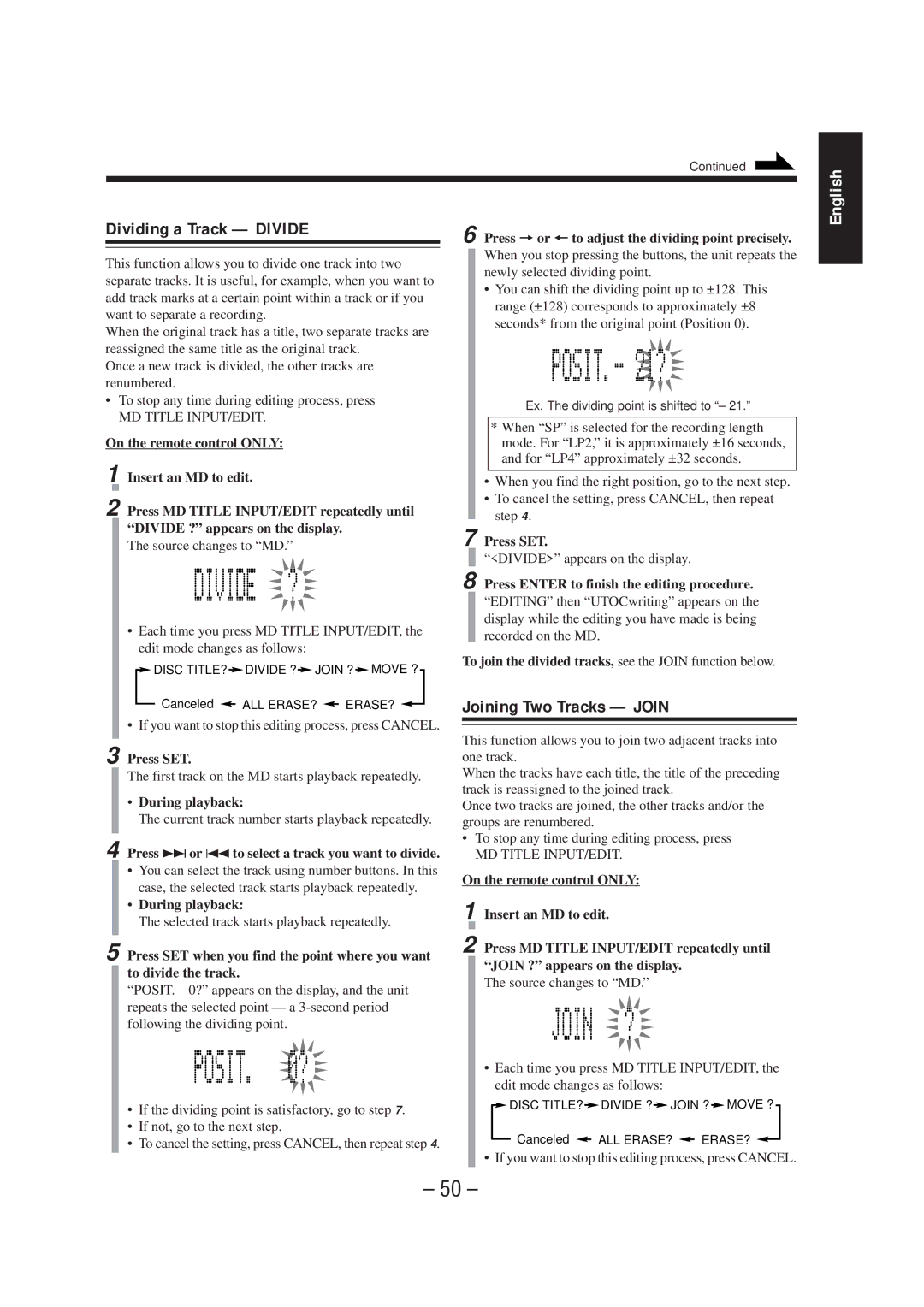Continued
English
Dividing a Track — DIVIDE
This function allows you to divide one track into two separate tracks. It is useful, for example, when you want to add track marks at a certain point within a track or if you want to separate a recording.
When the original track has a title, two separate tracks are reassigned the same title as the original track.
Once a new track is divided, the other tracks are renumbered.
•To stop any time during editing process, press
MD TITLE INPUT/EDIT.
On the remote control ONLY:
1 Insert an MD to edit.
2 Press MD TITLE INPUT/EDIT repeatedly until “DIVIDE ?” appears on the display.
The source changes to “MD.”
•Each time you press MD TITLE INPUT/EDIT, the edit mode changes as follows:
![]() DISC TITLE?
DISC TITLE? ![]() DIVIDE ?
DIVIDE ?![]() JOIN ?
JOIN ? ![]() MOVE ?
MOVE ?
Canceled ![]() ALL ERASE?
ALL ERASE? ![]() ERASE?
ERASE? ![]()
• If you want to stop this editing process, press CANCEL.
3 Press SET.
The first track on the MD starts playback repeatedly.
•During playback:
The current track number starts playback repeatedly.
4 Press ¢or 4to select a track you want to divide.
•You can select the track using number buttons. In this case, the selected track starts playback repeatedly.
•During playback:
The selected track starts playback repeatedly.
6 Press = or +to adjust the dividing point precisely.
When you stop pressing the buttons, the unit repeats the newly selected dividing point.
•You can shift the dividing point up to ±128. This range (±128) corresponds to approximately ±8 seconds* from the original point (Position 0).
Ex. The dividing point is shifted to “– 21.”
*When “SP” is selected for the recording length mode. For “LP2,” it is approximately ±16 seconds, and for “LP4” approximately ±32 seconds.
•When you find the right position, go to the next step.
•To cancel the setting, press CANCEL, then repeat step 4.
7 Press SET.
“<DIVIDE>” appears on the display.
8 Press ENTER to finish the editing procedure.
“EDITING” then “UTOCwriting” appears on the display while the editing you have made is being recorded on the MD.
To join the divided tracks, see the JOIN function below.
Joining Two Tracks — JOIN
This function allows you to join two adjacent tracks into one track.
When the tracks have each title, the title of the preceding track is reassigned to the joined track.
Once two tracks are joined, the other tracks and/or the groups are renumbered.
•To stop any time during editing process, press
MD TITLE INPUT/EDIT.
On the remote control ONLY:
1 Insert an MD to edit.
5 Press SET when you find the point where you want | 2 Press MD TITLE INPUT/EDIT repeatedly until | ||||||||||||||||
to divide the track. | “JOIN ?” appears on the display. |
|
|
|
|
|
|
| |||||||||
The source changes to “MD.” |
|
|
|
|
|
|
| ||||||||||
“POSIT. 0?” appears on the display, and the unit |
|
|
|
|
|
|
| ||||||||||
|
|
|
|
|
|
|
|
|
|
|
|
|
|
|
|
| |
repeats the selected point — a |
|
|
|
|
|
|
|
|
|
|
|
|
|
|
|
|
|
following the dividing point. |
|
|
|
|
|
|
|
|
|
|
|
|
|
|
|
|
|
| • Each time you press MD TITLE INPUT/EDIT, the | ||||||||||||||||
|
| edit mode changes as follows: |
|
|
|
|
|
|
| ||||||||
• If the dividing point is satisfactory, go to step 7. |
|
| DISC TITLE? |
|
| DIVIDE ? |
| JOIN ? |
| MOVE ? |
|
| |||||
|
|
|
|
|
|
|
| ||||||||||
• If not, go to the next step. |
|
|
| Canceled |
|
|
| ALL ERASE? |
| ERASE? |
|
|
| ||||
• To cancel the setting, press CANCEL, then repeat step4. |
|
|
|
|
|
|
|
|
| ||||||||
|
|
|
|
|
|
|
| ||||||||||
• If you want to stop this editing process, press CANCEL.
– 50 –