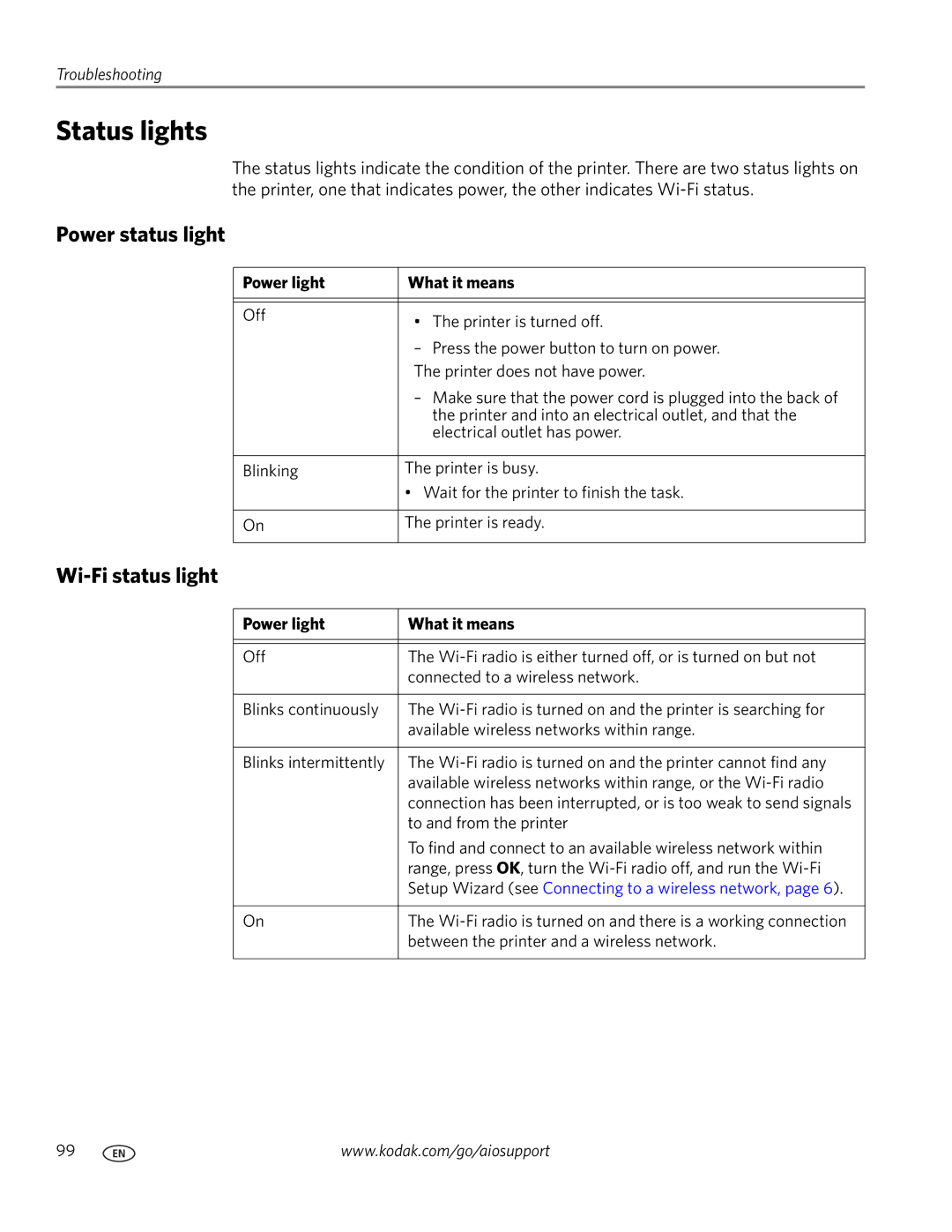Troubleshooting
Status lights
The status lights indicate the condition of the printer. There are two status lights on the printer, one that indicates power, the other indicates
Power status light
Power light | What it means |
|
|
|
|
Off | • The printer is turned off. |
| |
| – Press the power button to turn on power. |
| The printer does not have power. |
| – Make sure that the power cord is plugged into the back of |
| the printer and into an electrical outlet, and that the |
| electrical outlet has power. |
|
|
Blinking | The printer is busy. |
| • Wait for the printer to finish the task. |
|
|
On | The printer is ready. |
|
|
Wi-Fi status light
Power light | What it means |
|
|
|
|
Off | The |
| connected to a wireless network. |
|
|
Blinks continuously | The |
| available wireless networks within range. |
|
|
Blinks intermittently | The |
| available wireless networks within range, or the |
| connection has been interrupted, or is too weak to send signals |
| to and from the printer |
| To find and connect to an available wireless network within |
| range, press OK, turn the |
| Setup Wizard (see Connecting to a wireless network, page 6). |
|
|
On | The |
| between the printer and a wireless network. |
|
|
99 | www.kodak.com/go/aiosupport |