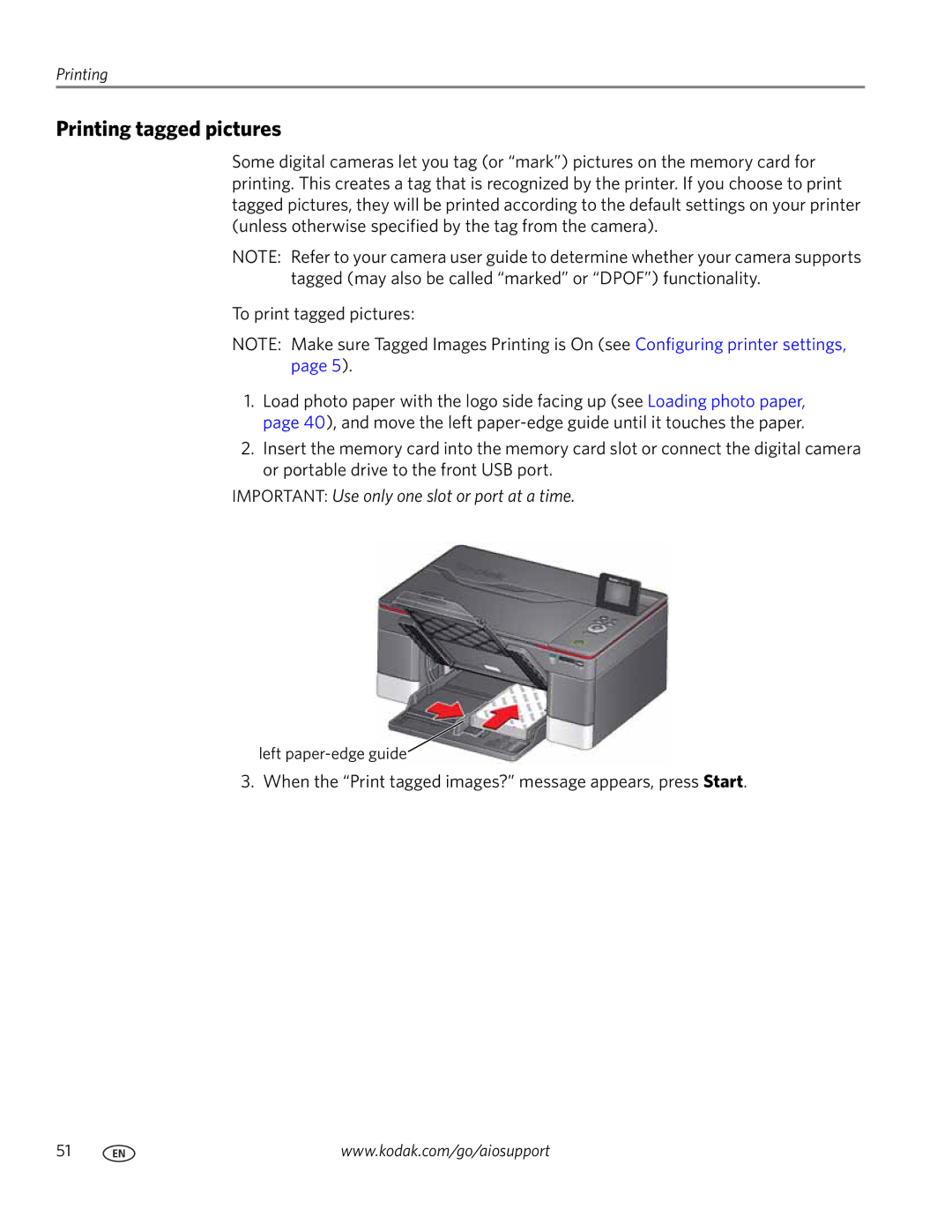Printing
Printing tagged pictures
Some digital cameras let you tag (or “mark”) pictures on the memory card for printing. This creates a tag that is recognized by the printer. If you choose to print tagged pictures, they will be printed according to the default settings on your printer (unless otherwise specified by the tag from the camera).
NOTE: Refer to your camera user guide to determine whether your camera supports tagged (may also be called “marked” or “DPOF”) functionality.
To print tagged pictures:
NOTE: Make sure Tagged Images Printing is On (see Configuring printer settings, page 5).
1.Load photo paper with the logo side facing up (see Loading photo paper, page 40), and move the left
2.Insert the memory card into the memory card slot or connect the digital camera or portable drive to the front USB port.
IMPORTANT: Use only one slot or port at a time.
left
3. When the “Print tagged images?” message appears, press Start.
51 | www.kodak.com/go/aiosupport |