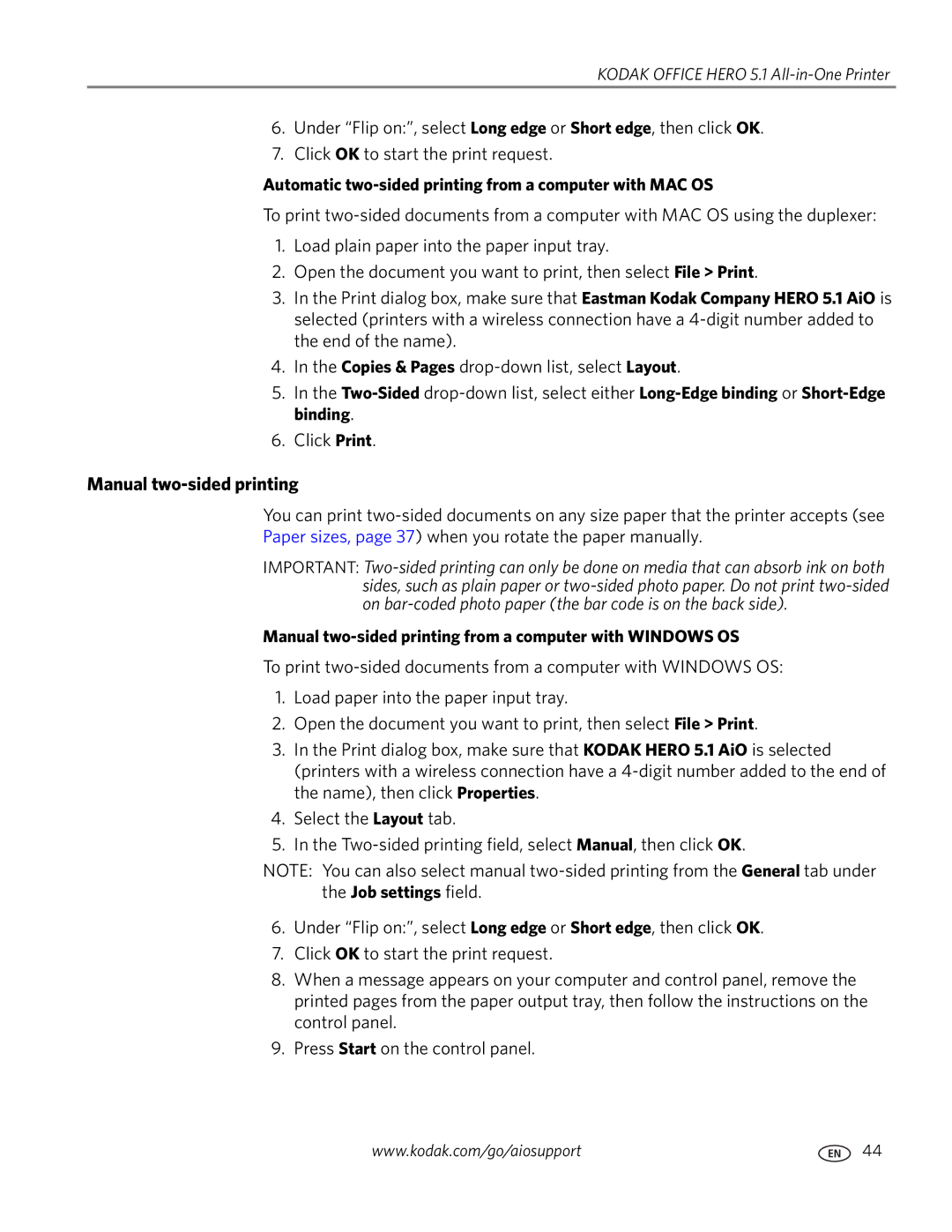KODAK OFFICE HERO 5.1
6.Under “Flip on:”, select Long edge or Short edge, then click OK.
7.Click OK to start the print request.
Automatic two-sided printing from a computer with MAC OS
To print
1.Load plain paper into the paper input tray.
2.Open the document you want to print, then select File > Print.
3.In the Print dialog box, make sure that Eastman Kodak Company HERO 5.1 AiO is selected (printers with a wireless connection have a
4.In the Copies & Pages
5.In the
6.Click Print.
Manual two-sided printing
You can print
IMPORTANT:
Manual two-sided printing from a computer with WINDOWS OS
To print
1.Load paper into the paper input tray.
2.Open the document you want to print, then select File > Print.
3.In the Print dialog box, make sure that KODAK HERO 5.1 AiO is selected (printers with a wireless connection have a
4.Select the Layout tab.
5.In the
NOTE: You can also select manual
6.Under “Flip on:”, select Long edge or Short edge, then click OK.
7.Click OK to start the print request.
8.When a message appears on your computer and control panel, remove the printed pages from the paper output tray, then follow the instructions on the control panel.
9.Press Start on the control panel.
www.kodak.com/go/aiosupport | 44 |