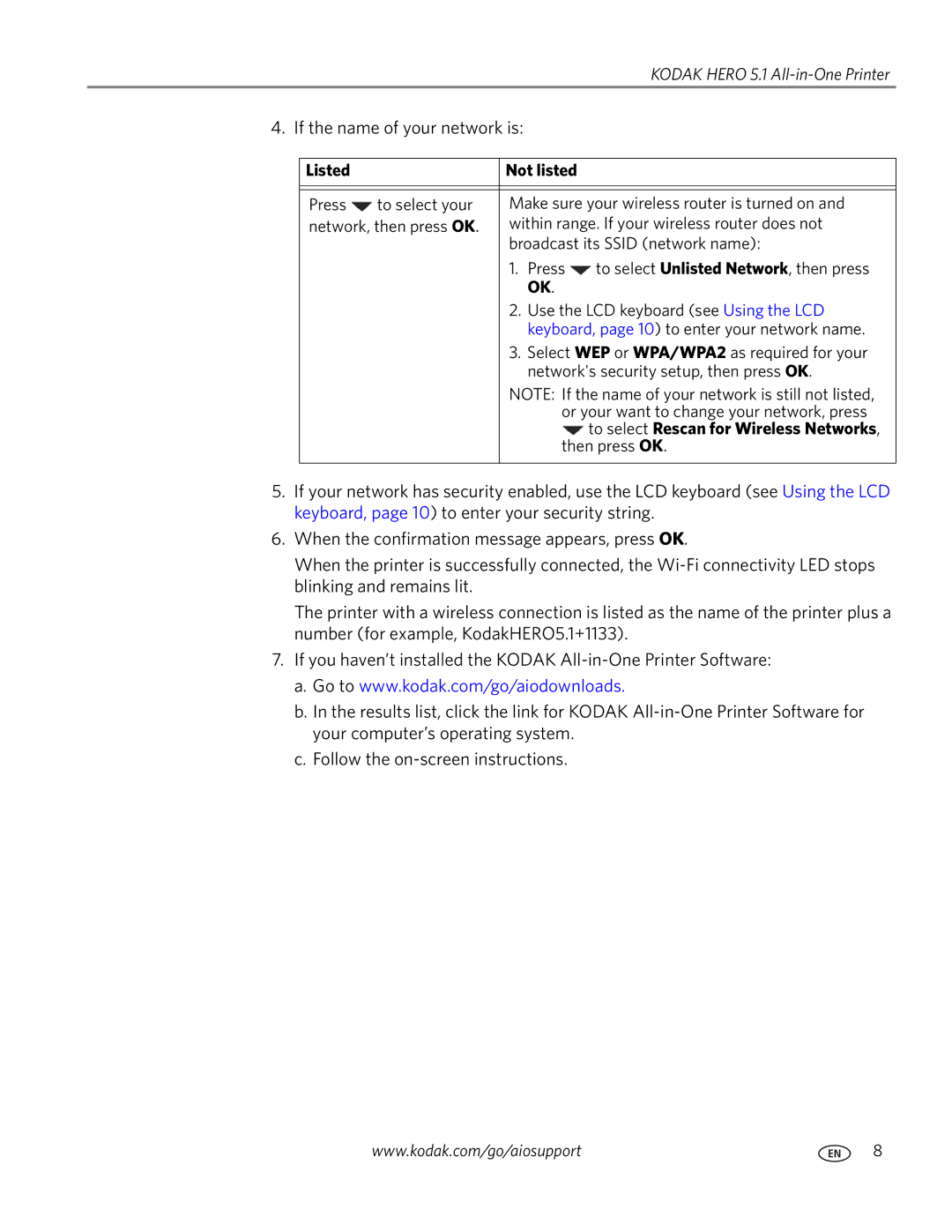KODAK HERO 5.1 All-in-One Printer
4. If the name of your network is:
Listed |
| Not listed |
| |
|
|
| ||
|
|
| ||
Press | to select your | Make sure your wireless router is turned on and | ||
network, then press OK. | within range. If your wireless router does not | |||
|
| broadcast its SSID (network name): | ||
|
| 1. | Press | to select Unlisted Network, then press |
|
|
| OK. |
|
|
| 2. | Use the LCD keyboard (see Using the LCD | |
|
|
| keyboard, page 10) to enter your network name. | |
|
| 3. | Select WEP or WPA/WPA2 as required for your | |
|
|
| network's security setup, then press OK. | |
|
| NOTE: If the name of your network is still not listed, | ||
|
|
| or your want to change your network, press | |
|
|
|
| to select Rescan for Wireless Networks, |
|
|
| then press OK. | |
|
|
|
|
|
5.If your network has security enabled, use the LCD keyboard (see Using the LCD keyboard, page 10) to enter your security string.
6.When the confirmation message appears, press OK.
When the printer is successfully connected, the
The printer with a wireless connection is listed as the name of the printer plus a number (for example, KodakHERO5.1+1133).
7.If you haven’t installed the KODAK
a.Go to www.kodak.com/go/aiodownloads.
b.In the results list, click the link for KODAK
c.Follow the
www.kodak.com/go/aiosupport | 8 |