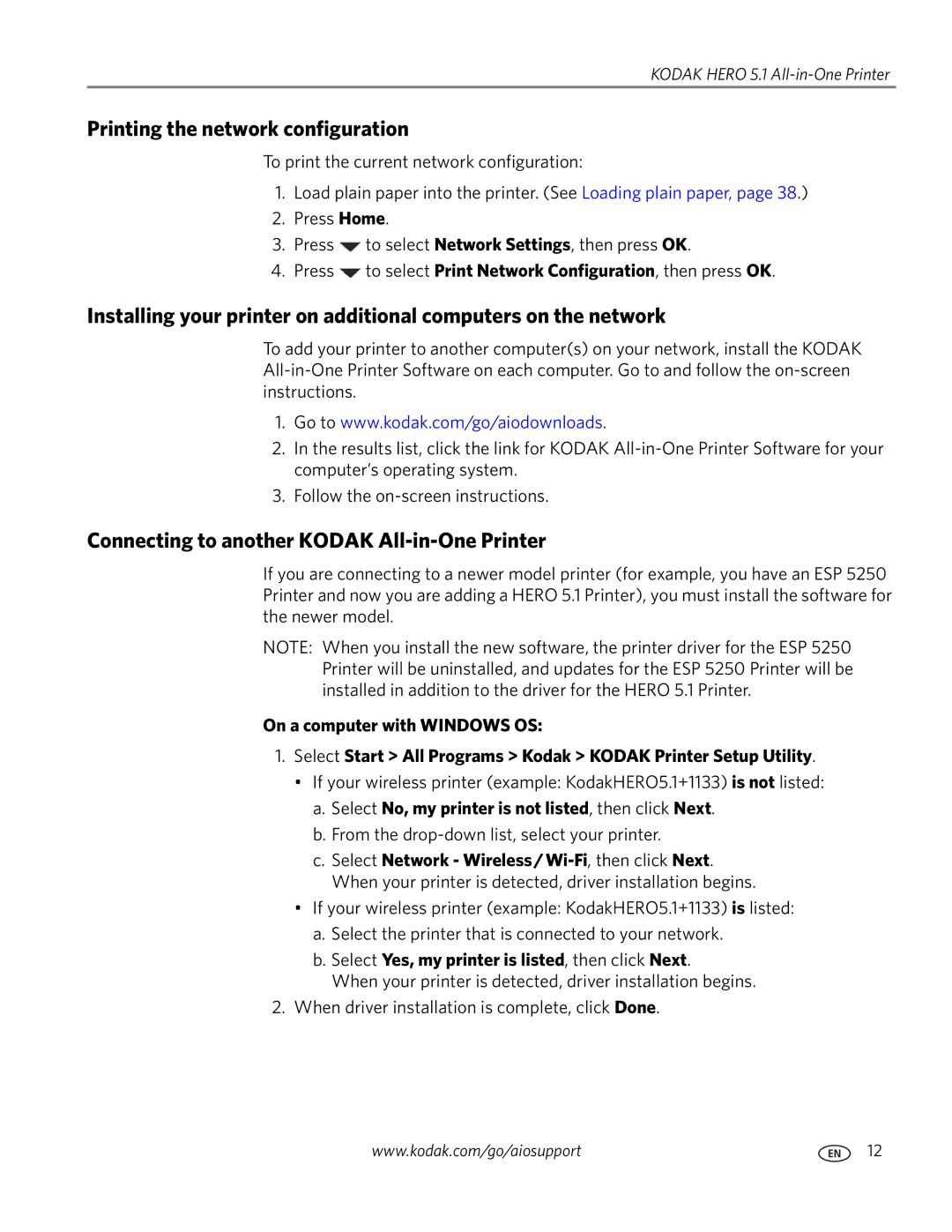KODAK HERO 5.1 All-in-One Printer
Printing the network configuration
To print the current network configuration:
1.Load plain paper into the printer. (See Loading plain paper, page 38.)
2.Press Home.
3.Press ![]() to select Network Settings, then press OK.
to select Network Settings, then press OK.
4.Press ![]() to select Print Network Configuration, then press OK.
to select Print Network Configuration, then press OK.
Installing your printer on additional computers on the network
To add your printer to another computer(s) on your network, install the KODAK
1.Go to www.kodak.com/go/aiodownloads.
2.In the results list, click the link for KODAK
3.Follow the
Connecting to another KODAK All-in-One Printer
If you are connecting to a newer model printer (for example, you have an ESP 5250 Printer and now you are adding a HERO 5.1 Printer), you must install the software for the newer model.
NOTE: When you install the new software, the printer driver for the ESP 5250 Printer will be uninstalled, and updates for the ESP 5250 Printer will be installed in addition to the driver for the HERO 5.1 Printer.
On a computer with WINDOWS OS:
1.Select Start > All Programs > Kodak > KODAK Printer Setup Utility.
•If your wireless printer (example: KodakHERO5.1+1133) is not listed:
a.Select No, my printer is not listed, then click Next.
b.From the drop-down list, select your printer.
c.Select Network -
•If your wireless printer (example: KodakHERO5.1+1133) is listed:
a.Select the printer that is connected to your network.
b.Select Yes, my printer is listed, then click Next.
When your printer is detected, driver installation begins.
2.When driver installation is complete, click Done.
www.kodak.com/go/aiosupport | 12 |