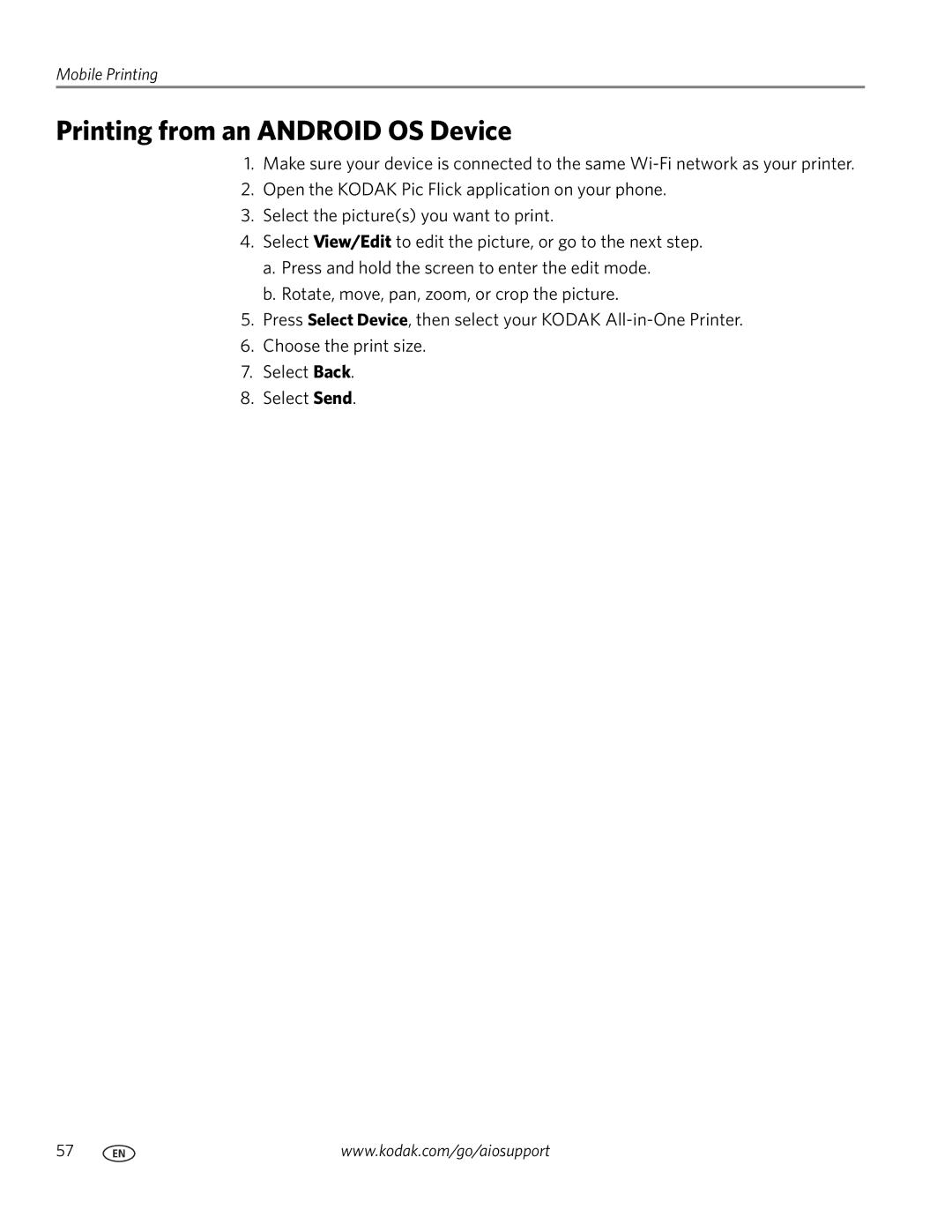Mobile Printing
Printing from an ANDROID OS Device
1.Make sure your device is connected to the same
2.Open the KODAK Pic Flick application on your phone.
3.Select the picture(s) you want to print.
4.Select View/Edit to edit the picture, or go to the next step.
a.Press and hold the screen to enter the edit mode.
b.Rotate, move, pan, zoom, or crop the picture.
5.Press Select Device, then select your KODAK
6.Choose the print size.
7.Select Back.
8.Select Send.
57 | www.kodak.com/go/aiosupport |