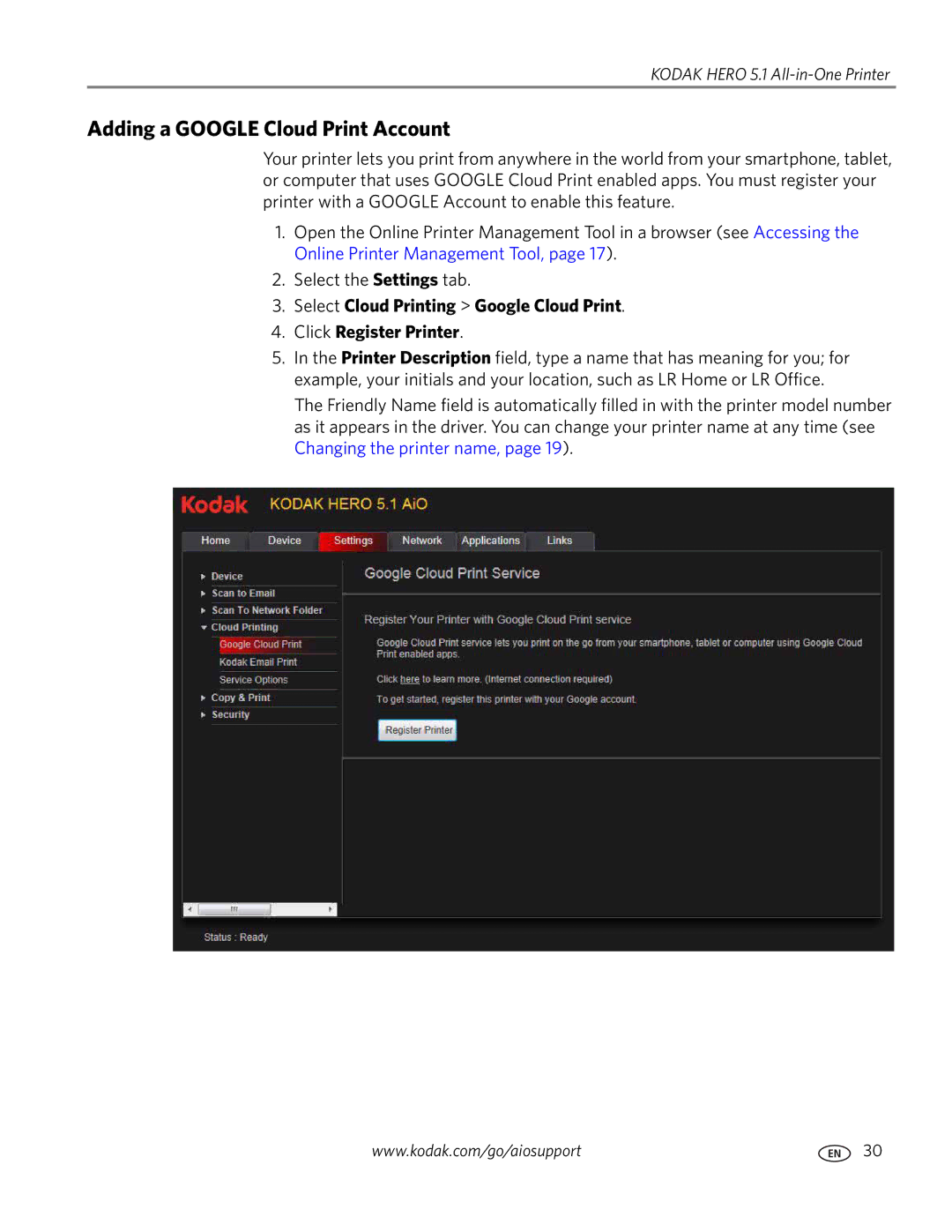KODAK HERO 5.1 All-in-One Printer
Adding a GOOGLE Cloud Print Account
Your printer lets you print from anywhere in the world from your smartphone, tablet, or computer that uses GOOGLE Cloud Print enabled apps. You must register your printer with a GOOGLE Account to enable this feature.
1.Open the Online Printer Management Tool in a browser (see Accessing the Online Printer Management Tool, page 17).
2.Select the Settings tab.
3.Select Cloud Printing > Google Cloud Print.
4.Click Register Printer.
5.In the Printer Description field, type a name that has meaning for you; for example, your initials and your location, such as LR Home or LR Office.
The Friendly Name field is automatically filled in with the printer model number as it appears in the driver. You can change your printer name at any time (see Changing the printer name, page 19).
www.kodak.com/go/aiosupport | 30 |