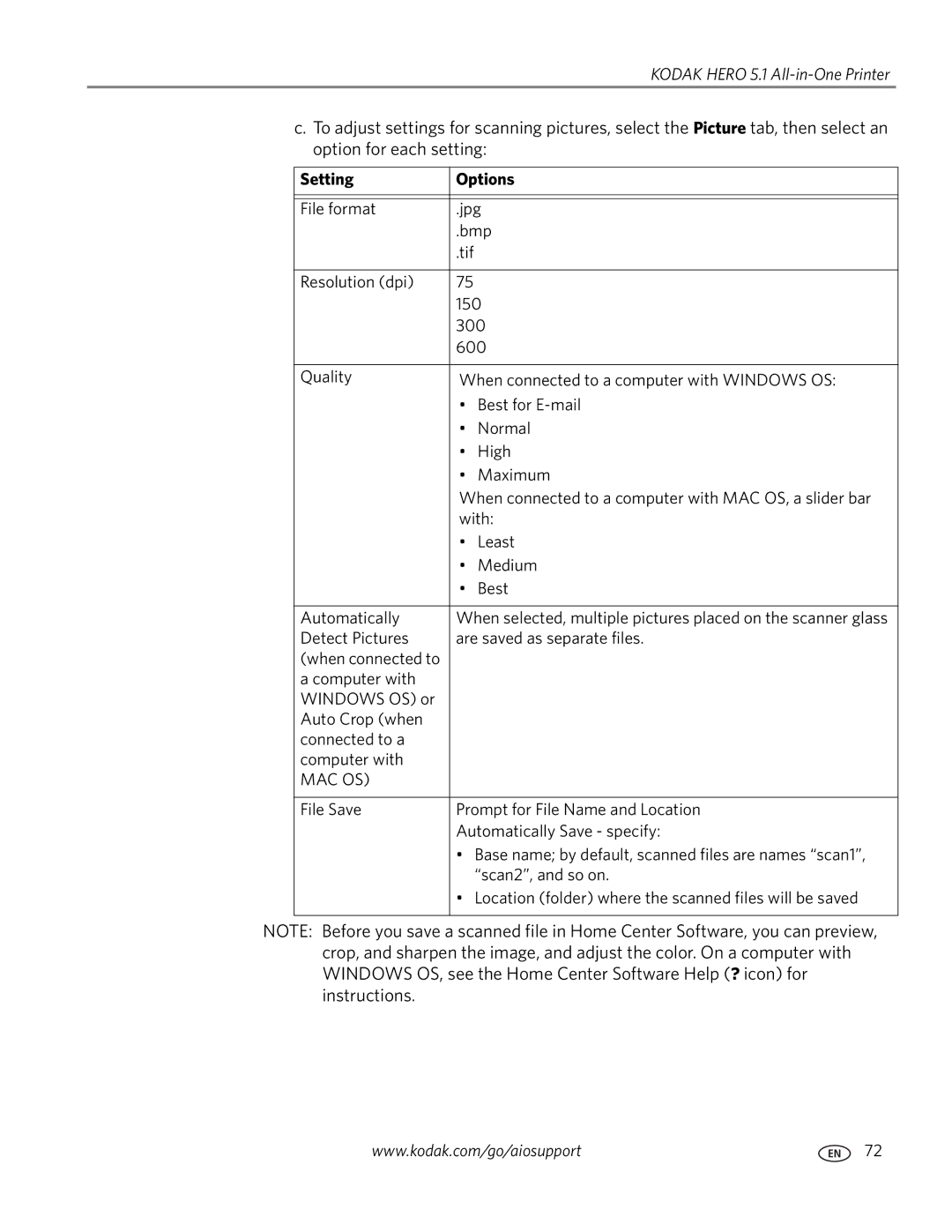KODAK HERO 5.1 All-in-One Printer
c.To adjust settings for scanning pictures, select the Picture tab, then select an option for each setting:
Setting | Options | |
|
| |
|
| |
File format | .jpg | |
| .bmp | |
| .tif |
|
|
|
|
Resolution (dpi) | 75 |
|
| 150 | |
| 300 | |
| 600 | |
|
| |
Quality | When connected to a computer with WINDOWS OS: | |
| • Best for | |
| • | Normal |
| • | High |
| • | Maximum |
| When connected to a computer with MAC OS, a slider bar | |
| with: | |
| • | Least |
| • | Medium |
| • | Best |
|
| |
Automatically | When selected, multiple pictures placed on the scanner glass | |
Detect Pictures | are saved as separate files. | |
(when connected to |
|
|
a computer with |
|
|
WINDOWS OS) or |
|
|
Auto Crop (when |
|
|
connected to a |
|
|
computer with |
|
|
MAC OS) |
|
|
|
| |
File Save | Prompt for File Name and Location | |
| Automatically Save - specify: | |
| • Base name; by default, scanned files are names “scan1”, | |
|
| “scan2”, and so on. |
| • Location (folder) where the scanned files will be saved | |
|
|
|
NOTE: Before you save a scanned file in Home Center Software, you can preview, crop, and sharpen the image, and adjust the color. On a computer with WINDOWS OS, see the Home Center Software Help (? icon) for instructions.
www.kodak.com/go/aiosupport | 72 |