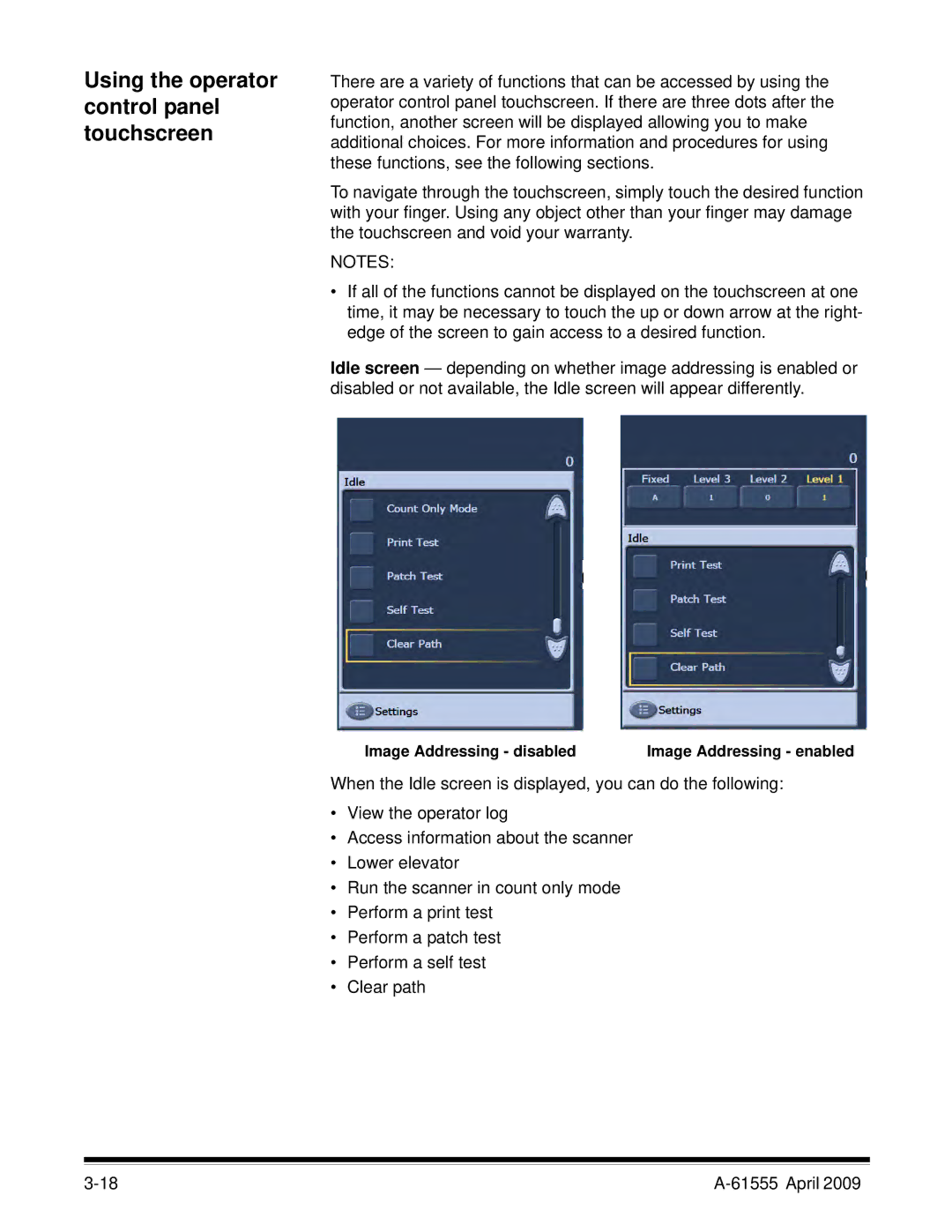Using the operator control panel touchscreen
There are a variety of functions that can be accessed by using the operator control panel touchscreen. If there are three dots after the function, another screen will be displayed allowing you to make additional choices. For more information and procedures for using these functions, see the following sections.
To navigate through the touchscreen, simply touch the desired function with your finger. Using any object other than your finger may damage the touchscreen and void your warranty.
NOTES:
•If all of the functions cannot be displayed on the touchscreen at one time, it may be necessary to touch the up or down arrow at the right- edge of the screen to gain access to a desired function.
Idle screen — depending on whether image addressing is enabled or disabled or not available, the Idle screen will appear differently.
Image Addressing - disabled | Image Addressing - enabled |
When the Idle screen is displayed, you can do the following:
•View the operator log
•Access information about the scanner
•Lower elevator
•Run the scanner in count only mode
•Perform a print test
•Perform a patch test
•Perform a self test
•Clear path
|