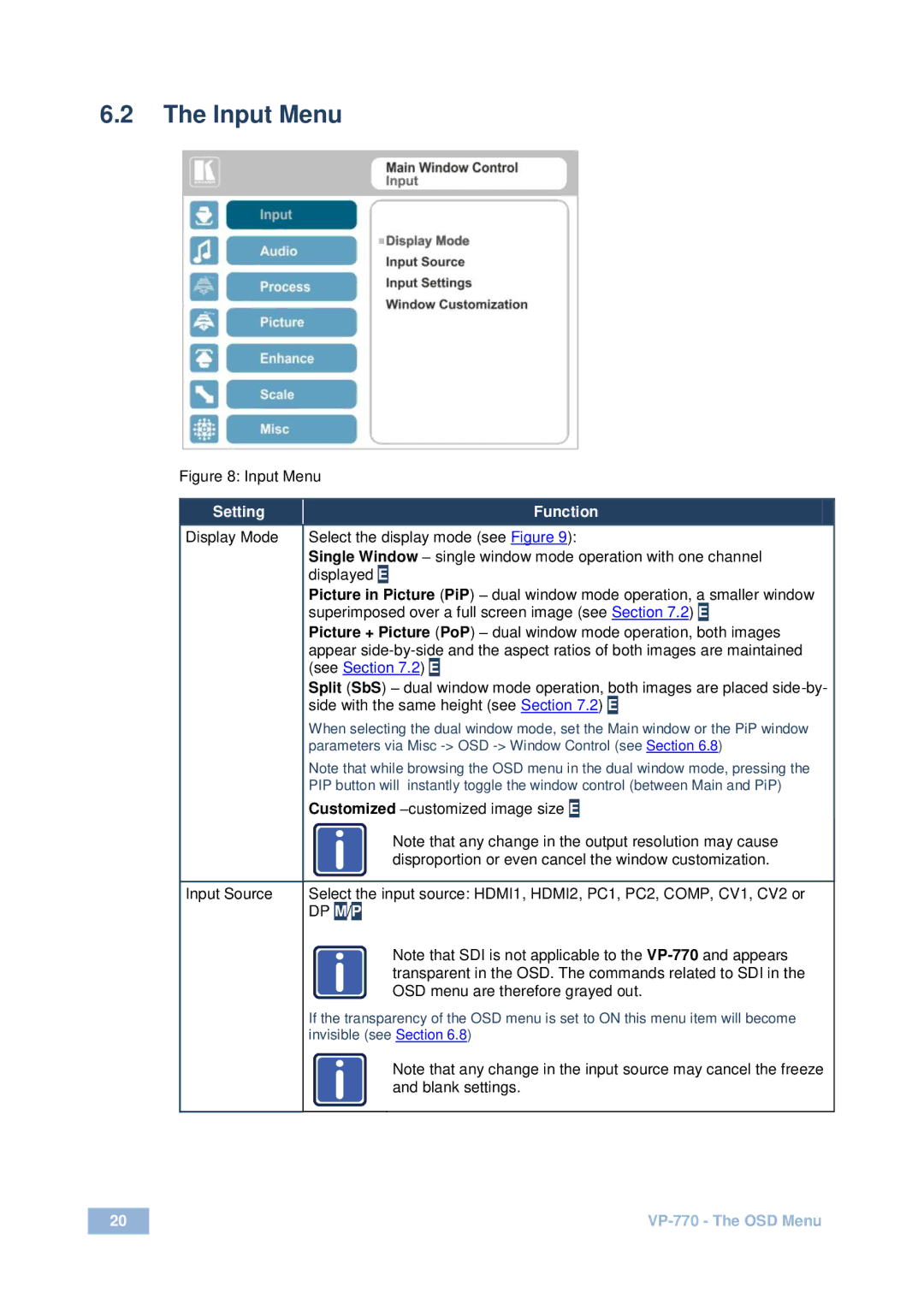6.2The Input Menu
Figure 8: Input Menu
Setting | Function |
Display Mode
Select the display mode (see Figure 9):
Single Window – single window mode operation with one channel displayed E
Picture in Picture (PiP) – dual window mode operation, a smaller window superimposed over a full screen image (see Section 7.2) E
Picture + Picture (PoP) – dual window mode operation, both images appear
Split (SbS) – dual window mode operation, both images are placed
When selecting the dual window mode, set the Main window or the PiP window parameters via Misc
Note that while browsing the OSD menu in the dual window mode, pressing the PIP button will instantly toggle the window control (between Main and PiP)
Customized
i | Note that any change in the output resolution may cause |
| |
| disproportion or even cancel the window customization. |
Input Source
Select the input source: HDMI1, HDMI2, PC1, PC2, COMP, CV1, CV2 or DP M/P
i | Note that SDI is not applicable to the |
| |
| transparent in the OSD. The commands related to SDI in the |
| OSD menu are therefore grayed out. |
If the transparency of the OSD menu is set to ON this menu item will become invisible (see Section 6.8)
i | Note that any change in the input source may cancel the freeze |
and blank settings. |
20 |
|
|
|