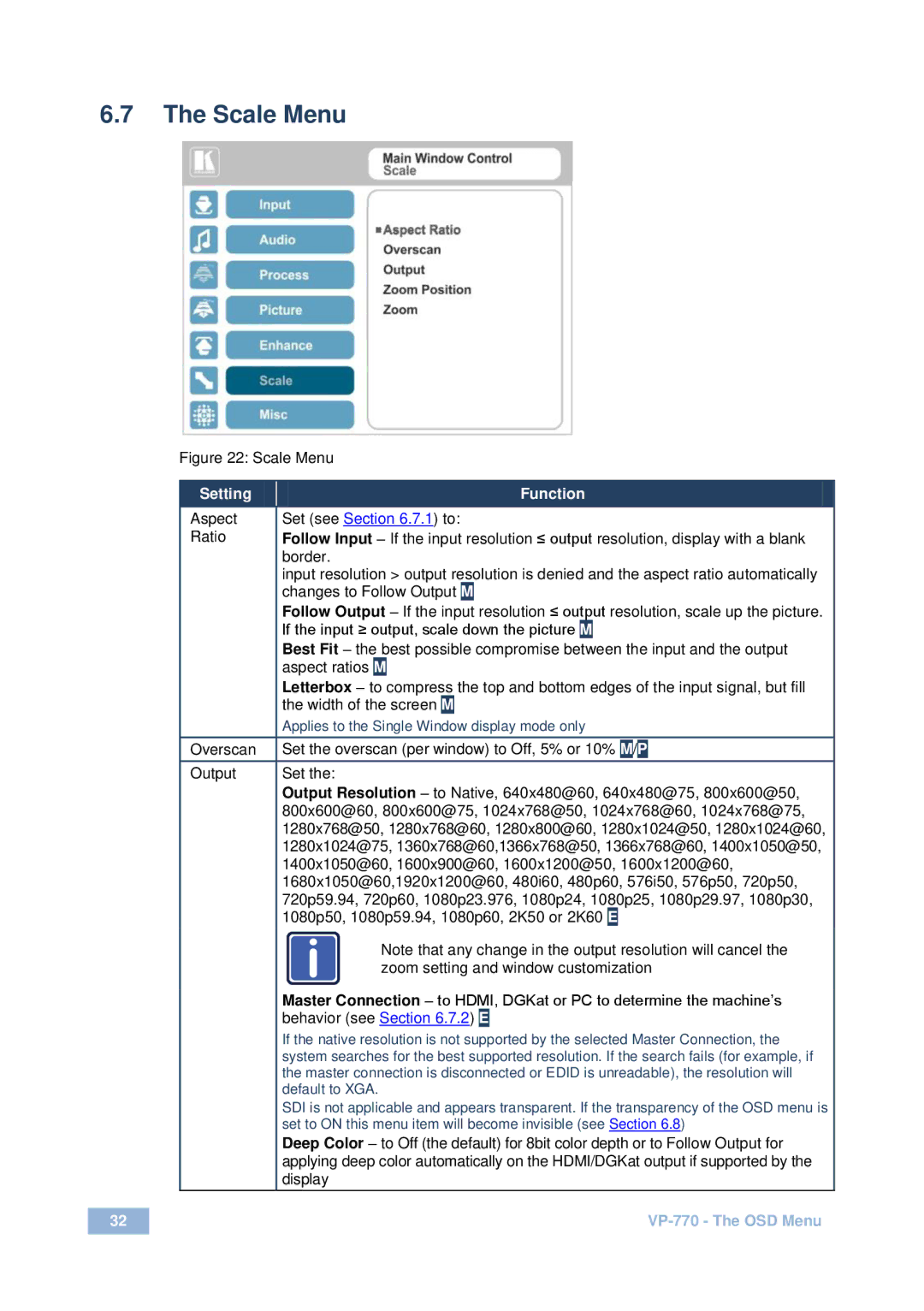6.7The Scale Menu
Figure 22: Scale Menu
Setting |
|
|
|
|
|
|
|
|
|
| Function | ||||||||
Aspect |
| Set (see Section 6.7.1) to: | |||||||||||||||||
Ratio |
|
|
|
|
|
|
|
|
|
|
|
|
|
|
|
|
|
| |
| Follow Input – If the input resolution ≤ output resolution, display with a blank | ||||||||||||||||||
|
| border. |
|
|
|
|
|
|
|
|
|
|
|
|
|
|
|
| |
|
| input resolution > output resolution is denied and the aspect ratio automatically | |||||||||||||||||
|
| changes to Follow Output | M |
|
|
|
|
|
|
|
|
| |||||||
|
| Follow Output – If the input resolution ≤ output resolution, scale up the picture. | |||||||||||||||||
|
| If the input ≥ output, scale down the picture | M |
|
|
|
|
|
|
| |||||||||
|
| Best Fit – the best possible compromise between the input and the output | |||||||||||||||||
|
| aspect ratios | M |
|
|
|
|
|
|
|
|
| |||||||
|
| Letterbox – to compress the top and bottom edges of the input signal, but fill | |||||||||||||||||
|
| the width of the screen | M |
|
|
|
|
|
|
| |||||||||
|
| Applies to the Single Window display mode only | |||||||||||||||||
|
|
|
|
|
|
| |||||||||||||
Overscan |
| Set the overscan (per window) to Off, 5% or 10% | M | / | P |
| |||||||||||||
|
|
|
|
|
|
|
|
|
|
|
|
|
|
|
|
|
|
| |
Output |
| Set the: |
|
|
|
|
|
|
|
|
|
|
|
|
|
|
|
| |
|
| Output Resolution – to Native, 640x480@60, 640x480@75, 800x600@50, | |||||||||||||||||
|
| 800x600@60, 800x600@75, 1024x768@50, 1024x768@60, 1024x768@75, | |||||||||||||||||
|
| 1280x768@50, 1280x768@60, 1280x800@60, 1280x1024@50, 1280x1024@60, | |||||||||||||||||
|
| 1280x1024@75, 1360x768@60,1366x768@50, 1366x768@60, 1400x1050@50, | |||||||||||||||||
|
| 1400x1050@60, 1600x900@60, 1600x1200@50, 1600x1200@60, | |||||||||||||||||
|
| 1680x1050@60,1920x1200@60, 480i60, 480p60, 576i50, 576p50, 720p50, | |||||||||||||||||
|
| 720p59.94, 720p60, 1080p23.976, 1080p24, 1080p25, 1080p29.97, 1080p30, | |||||||||||||||||
|
| 1080p50, 1080p59.94, 1080p60, 2K50 or 2K60 | E |
| |||||||||||||||
|
|
| i |
| Note that any change in the output resolution will cancel the | ||||||||||||||
|
|
|
| zoom setting and window customization | |||||||||||||||
|
|
|
|
|
|
|
|
|
|
|
|
|
|
|
|
|
|
| |
Master Connection – to HDMI, DGKat or PC to determine the machine’s behavior (see Section 6.7.2) E
If the native resolution is not supported by the selected Master Connection, the system searches for the best supported resolution. If the search fails (for example, if the master connection is disconnected or EDID is unreadable), the resolution will default to XGA.
SDI is not applicable and appears transparent. If the transparency of the OSD menu is set to ON this menu item will become invisible (see Section 6.8)
Deep Color – to Off (the default) for 8bit color depth or to Follow Output for applying deep color automatically on the HDMI/DGKat output if supported by the display
32 |
|
|
|