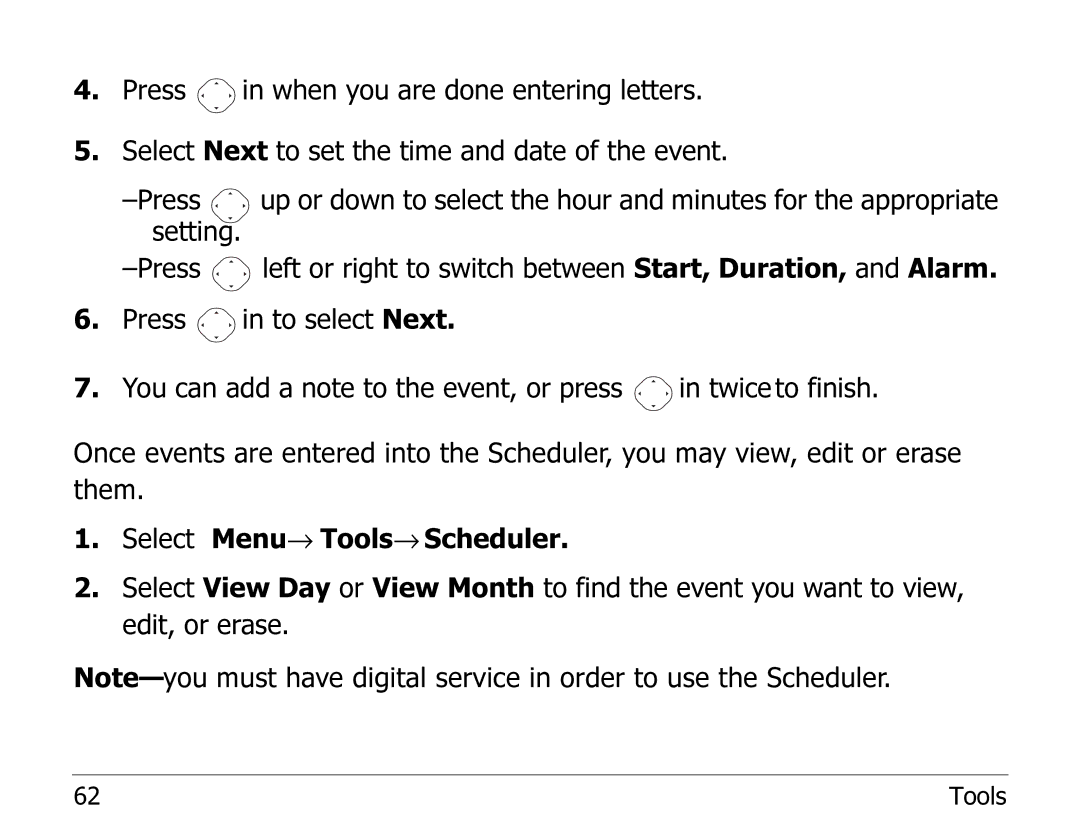4.Press ![]() in when you are done entering letters.
in when you are done entering letters.
5.Select Next to set the time and date of the event.
![]()
![]()
![]() up or down to select the hour and minutes for the appropriate setting.
up or down to select the hour and minutes for the appropriate setting.
![]() left or right to switch between Start, Duration, and Alarm.
left or right to switch between Start, Duration, and Alarm.
6.Press ![]() in to select Next.
in to select Next.
7.You can add a note to the event, or press ![]() in twice to finish.
in twice to finish.
Once events are entered into the Scheduler, you may view, edit or erase them.
1.Select Menu→ Tools→ Scheduler.
2.Select View Day or View Month to find the event you want to view, edit, or erase.
62 | Tools |