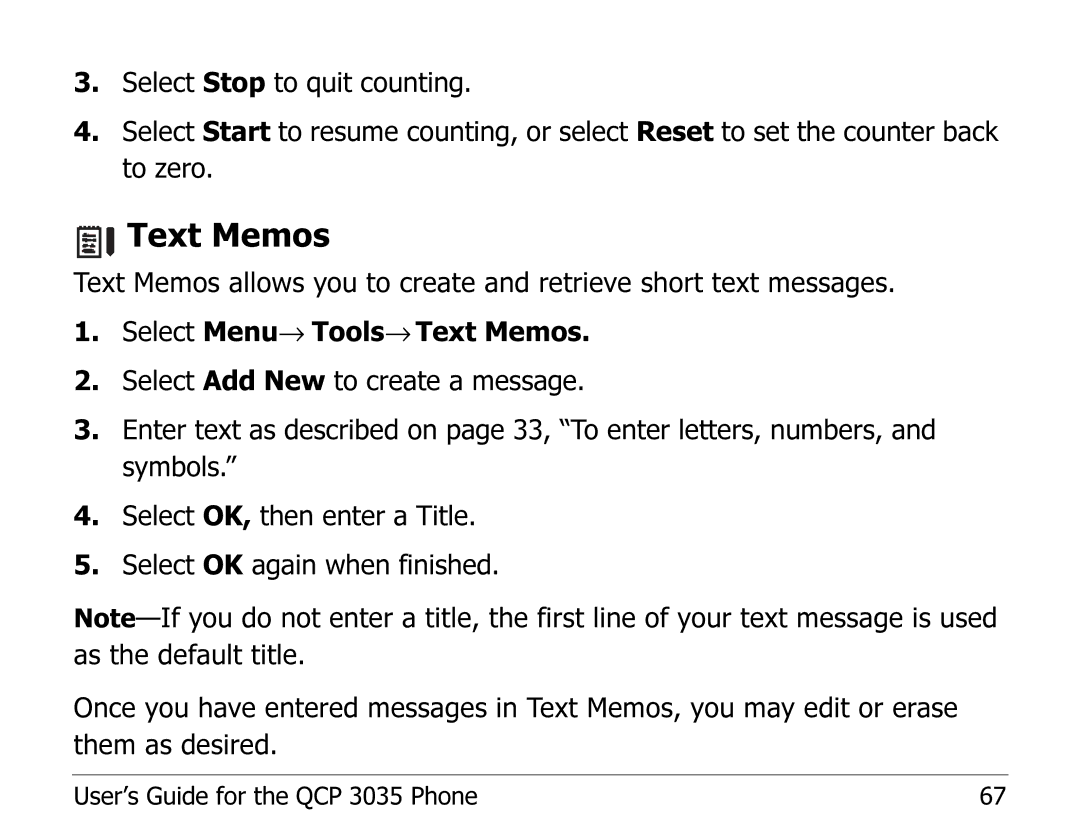3.Select Stop to quit counting.
4.Select Start to resume counting, or select Reset to set the counter back to zero.





 Text Memos
Text Memos
Text Memos allows you to create and retrieve short text messages.
1.Select Menu→ Tools→ Text Memos.
2.Select Add New to create a message.
3.Enter text as described on page 33, “To enter letters, numbers, and symbols.”
4.Select OK, then enter a Title.
5.Select OK again when finished.
Once you have entered messages in Text Memos, you may edit or erase them as desired.
User’s Guide for the QCP 3035 Phone | 67 |