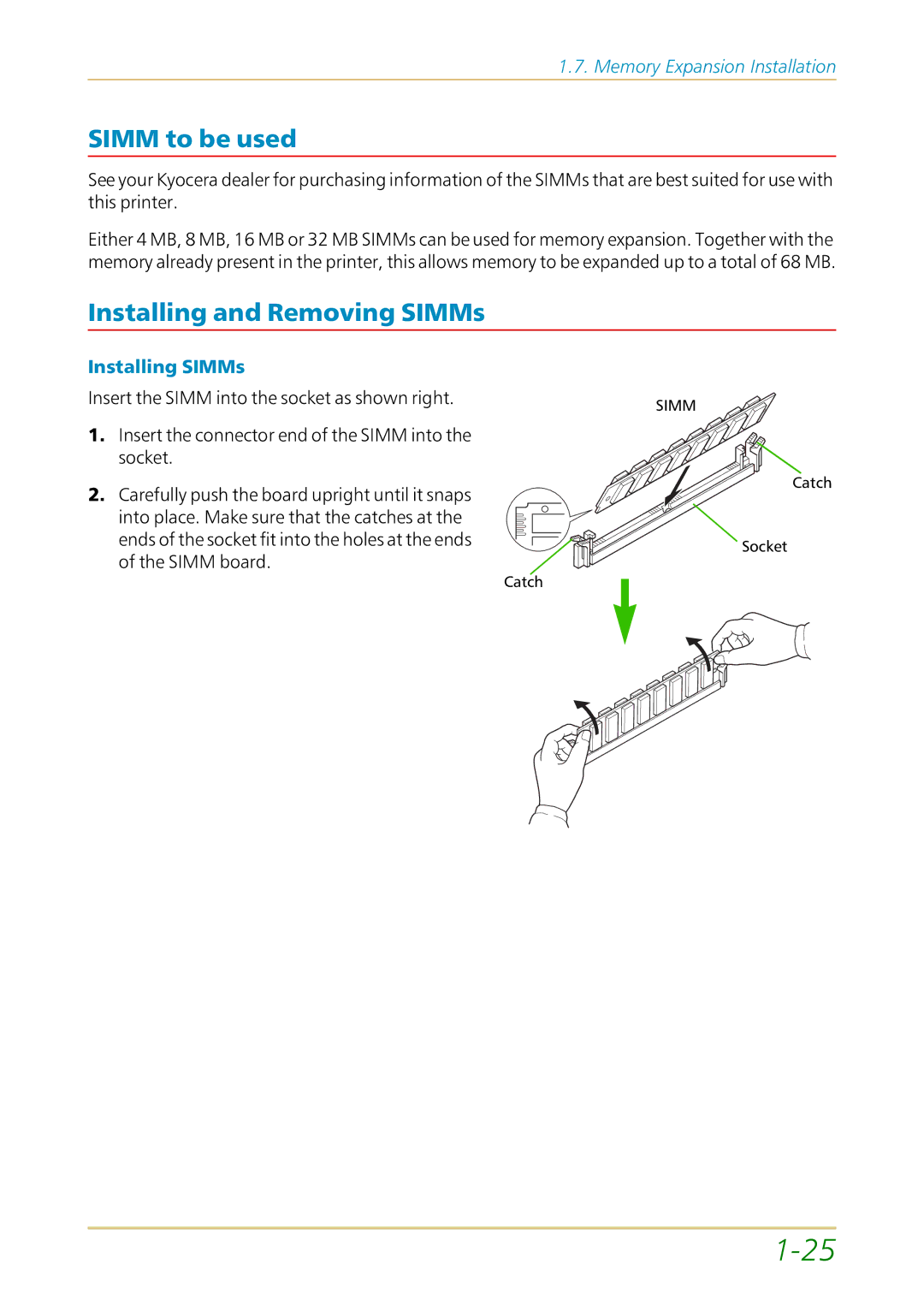1.7. Memory Expansion Installation
SIMM to be used
See your Kyocera dealer for purchasing information of the SIMMs that are best suited for use with this printer.
Either 4 MB, 8 MB, 16 MB or 32 MB SIMMs can be used for memory expansion. Together with the memory already present in the printer, this allows memory to be expanded up to a total of 68 MB.
Installing and Removing SIMMs
Installing SIMMs
Insert the SIMM into the socket as shown right.
1.Insert the connector end of the SIMM into the socket.
2.Carefully push the board upright until it snaps into place. Make sure that the catches at the ends of the socket fit into the holes at the ends of the SIMM board.
SIMM
Catch
Catch
Socket