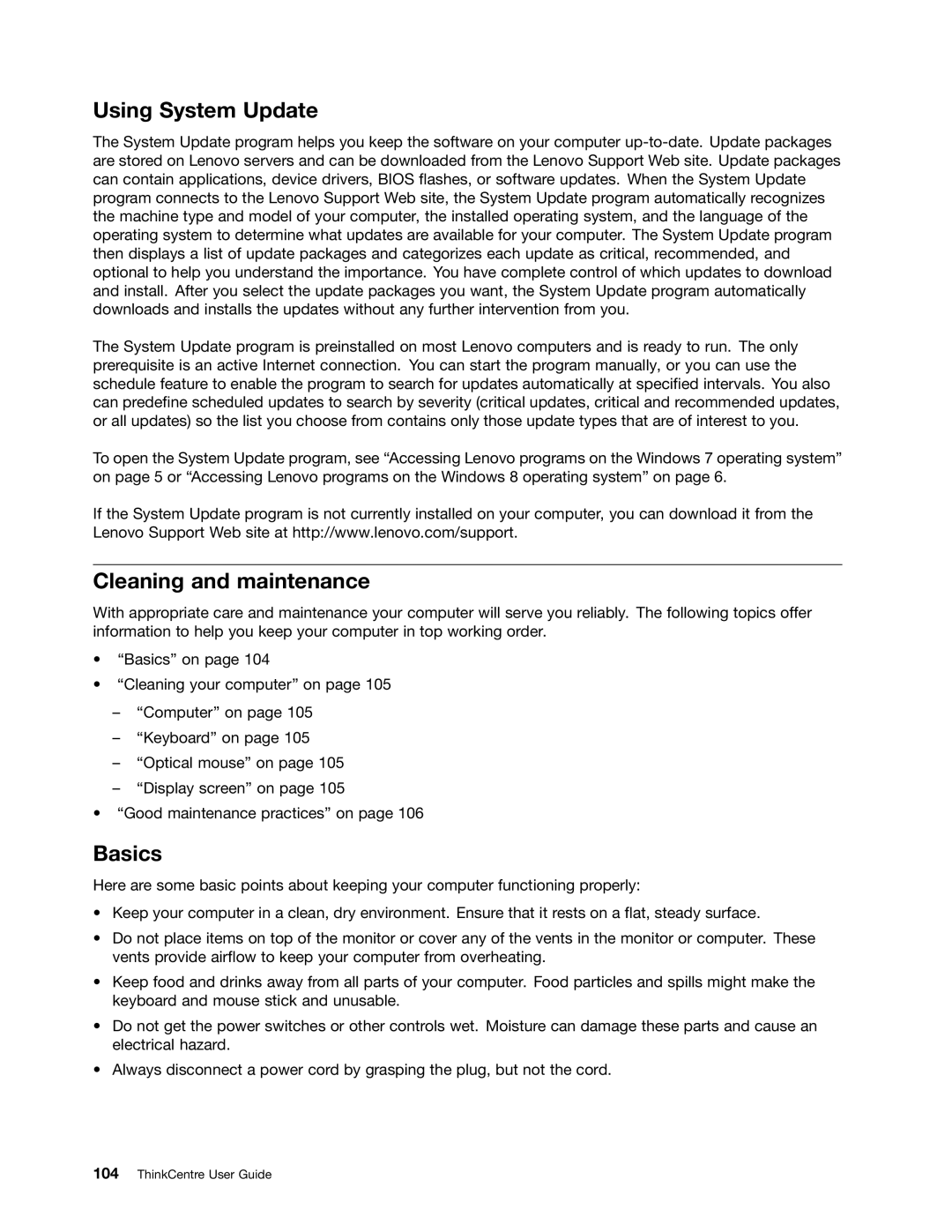Using System Update
The System Update program helps you keep the software on your computer
The System Update program is preinstalled on most Lenovo computers and is ready to run. The only prerequisite is an active Internet connection. You can start the program manually, or you can use the schedule feature to enable the program to search for updates automatically at specified intervals. You also can predefine scheduled updates to search by severity (critical updates, critical and recommended updates, or all updates) so the list you choose from contains only those update types that are of interest to you.
To open the System Update program, see “Accessing Lenovo programs on the Windows 7 operating system” on page 5 or “Accessing Lenovo programs on the Windows 8 operating system” on page 6.
If the System Update program is not currently installed on your computer, you can download it from the Lenovo Support Web site at http://www.lenovo.com/support.
Cleaning and maintenance
With appropriate care and maintenance your computer will serve you reliably. The following topics offer information to help you keep your computer in top working order.
•“Basics” on page 104
•“Cleaning your computer” on page 105
–“Computer” on page 105
–“Keyboard” on page 105
–“Optical mouse” on page 105
–“Display screen” on page 105
•“Good maintenance practices” on page 106
Basics
Here are some basic points about keeping your computer functioning properly:
•Keep your computer in a clean, dry environment. Ensure that it rests on a flat, steady surface.
•Do not place items on top of the monitor or cover any of the vents in the monitor or computer. These vents provide airflow to keep your computer from overheating.
•Keep food and drinks away from all parts of your computer. Food particles and spills might make the keyboard and mouse stick and unusable.
•Do not get the power switches or other controls wet. Moisture can damage these parts and cause an electrical hazard.
•Always disconnect a power cord by grasping the plug, but not the cord.