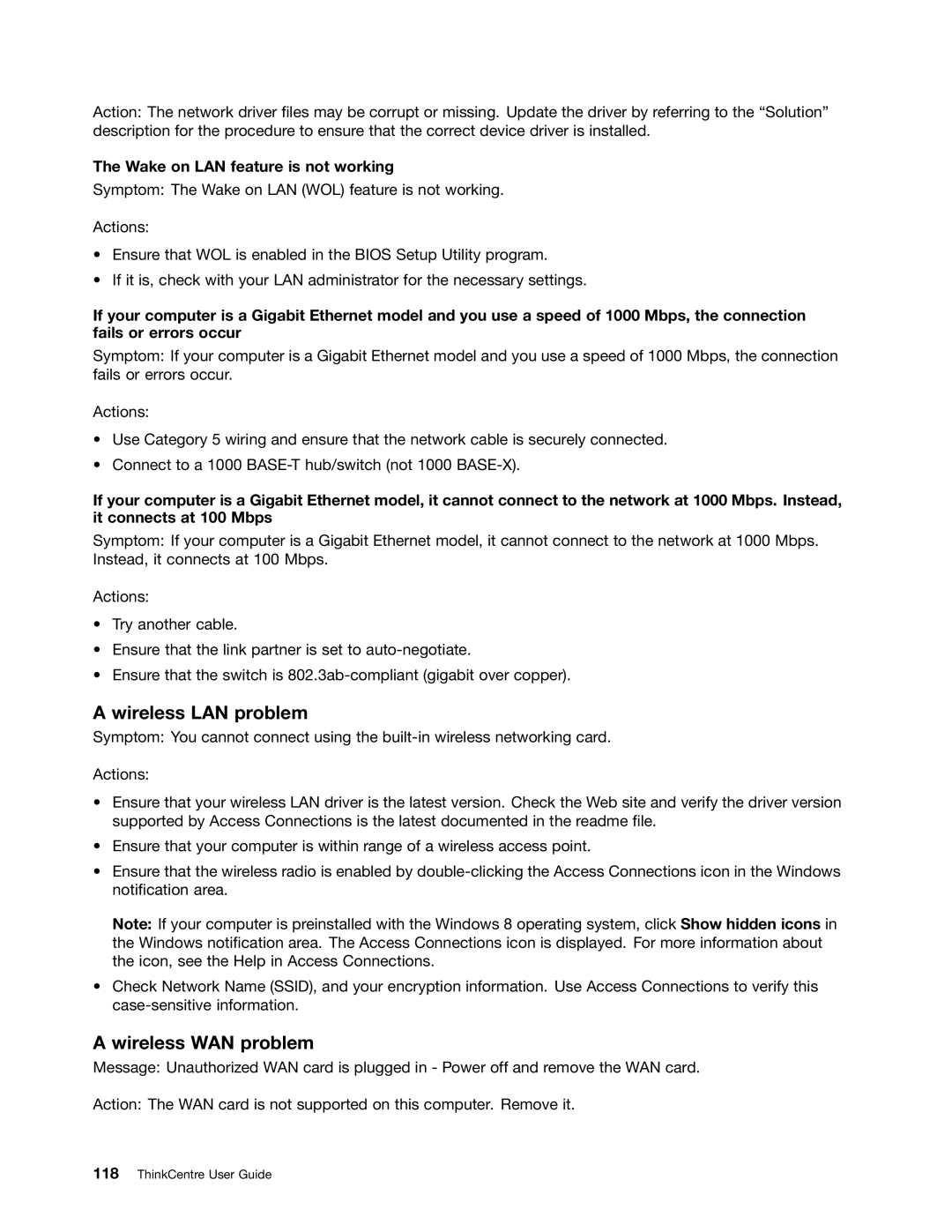Action: The network driver files may be corrupt or missing. Update the driver by referring to the “Solution” description for the procedure to ensure that the correct device driver is installed.
The Wake on LAN feature is not working
Symptom: The Wake on LAN (WOL) feature is not working.
Actions:
•Ensure that WOL is enabled in the BIOS Setup Utility program.
•If it is, check with your LAN administrator for the necessary settings.
If your computer is a Gigabit Ethernet model and you use a speed of 1000 Mbps, the connection fails or errors occur
Symptom: If your computer is a Gigabit Ethernet model and you use a speed of 1000 Mbps, the connection fails or errors occur.
Actions:
•Use Category 5 wiring and ensure that the network cable is securely connected.
•Connect to a 1000
If your computer is a Gigabit Ethernet model, it cannot connect to the network at 1000 Mbps. Instead, it connects at 100 Mbps
Symptom: If your computer is a Gigabit Ethernet model, it cannot connect to the network at 1000 Mbps. Instead, it connects at 100 Mbps.
Actions:
•Try another cable.
•Ensure that the link partner is set to
•Ensure that the switch is
A wireless LAN problem
Symptom: You cannot connect using the
Actions:
•Ensure that your wireless LAN driver is the latest version. Check the Web site and verify the driver version supported by Access Connections is the latest documented in the readme file.
•Ensure that your computer is within range of a wireless access point.
•Ensure that the wireless radio is enabled by
Note: If your computer is preinstalled with the Windows 8 operating system, click Show hidden icons in the Windows notification area. The Access Connections icon is displayed. For more information about the icon, see the Help in Access Connections.
•Check Network Name (SSID), and your encryption information. Use Access Connections to verify this
A wireless WAN problem
Message: Unauthorized WAN card is plugged in - Power off and remove the WAN card.
Action: The WAN card is not supported on this computer. Remove it.