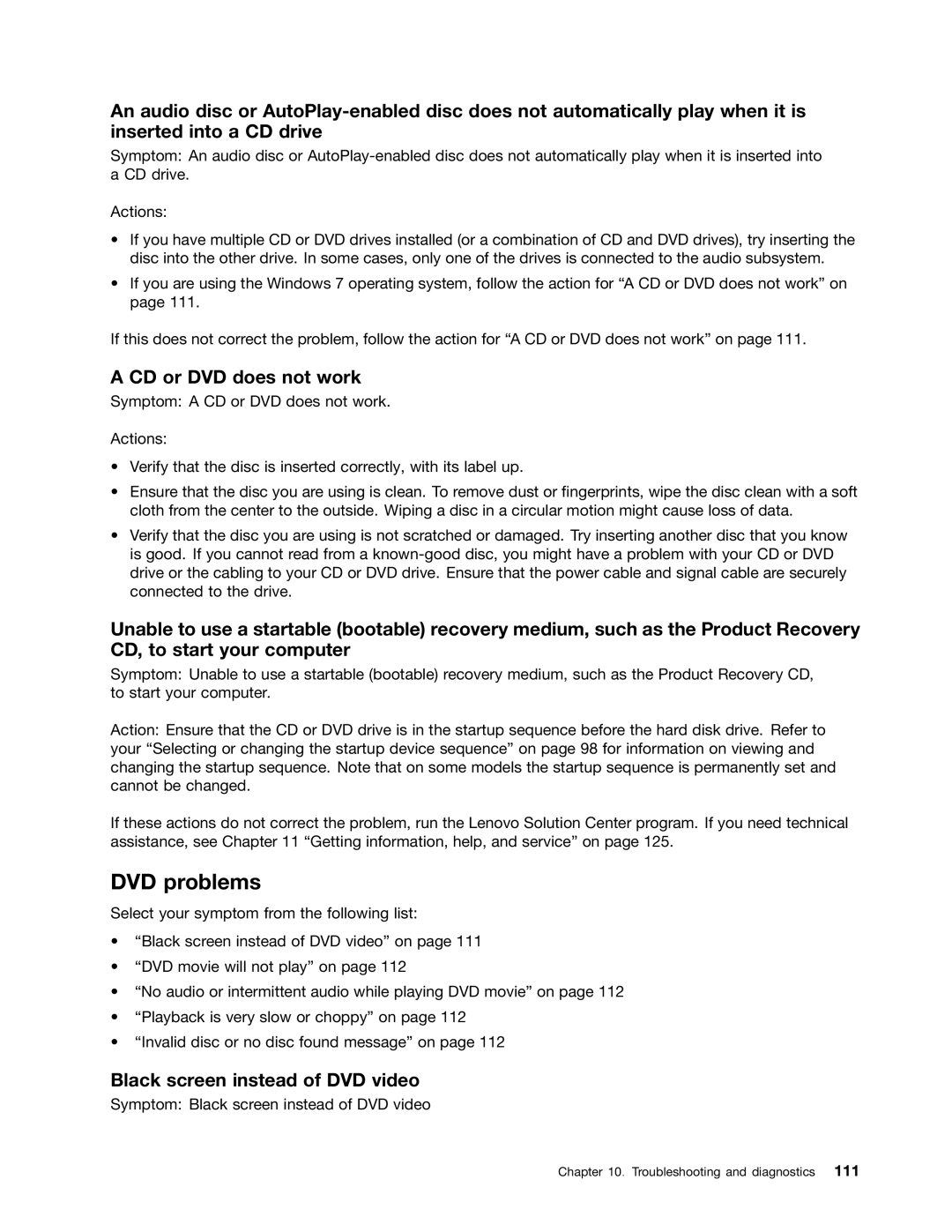An audio disc or
Symptom: An audio disc or
Actions:
•If you have multiple CD or DVD drives installed (or a combination of CD and DVD drives), try inserting the disc into the other drive. In some cases, only one of the drives is connected to the audio subsystem.
•If you are using the Windows 7 operating system, follow the action for “A CD or DVD does not work” on page 111.
If this does not correct the problem, follow the action for “A CD or DVD does not work” on page 111.
A CD or DVD does not work
Symptom: A CD or DVD does not work.
Actions:
•Verify that the disc is inserted correctly, with its label up.
•Ensure that the disc you are using is clean. To remove dust or fingerprints, wipe the disc clean with a soft cloth from the center to the outside. Wiping a disc in a circular motion might cause loss of data.
•Verify that the disc you are using is not scratched or damaged. Try inserting another disc that you know is good. If you cannot read from a
Unable to use a startable (bootable) recovery medium, such as the Product Recovery CD, to start your computer
Symptom: Unable to use a startable (bootable) recovery medium, such as the Product Recovery CD, to start your computer.
Action: Ensure that the CD or DVD drive is in the startup sequence before the hard disk drive. Refer to your “Selecting or changing the startup device sequence” on page 98 for information on viewing and changing the startup sequence. Note that on some models the startup sequence is permanently set and cannot be changed.
If these actions do not correct the problem, run the Lenovo Solution Center program. If you need technical assistance, see Chapter 11 “Getting information, help, and service” on page 125.
DVD problems
Select your symptom from the following list:
•“Black screen instead of DVD video” on page 111
•“DVD movie will not play” on page 112
•“No audio or intermittent audio while playing DVD movie” on page 112
•“Playback is very slow or choppy” on page 112
•“Invalid disc or no disc found message” on page 112
Black screen instead of DVD video
Symptom: Black screen instead of DVD video
Chapter 10. Troubleshooting and diagnostics 111