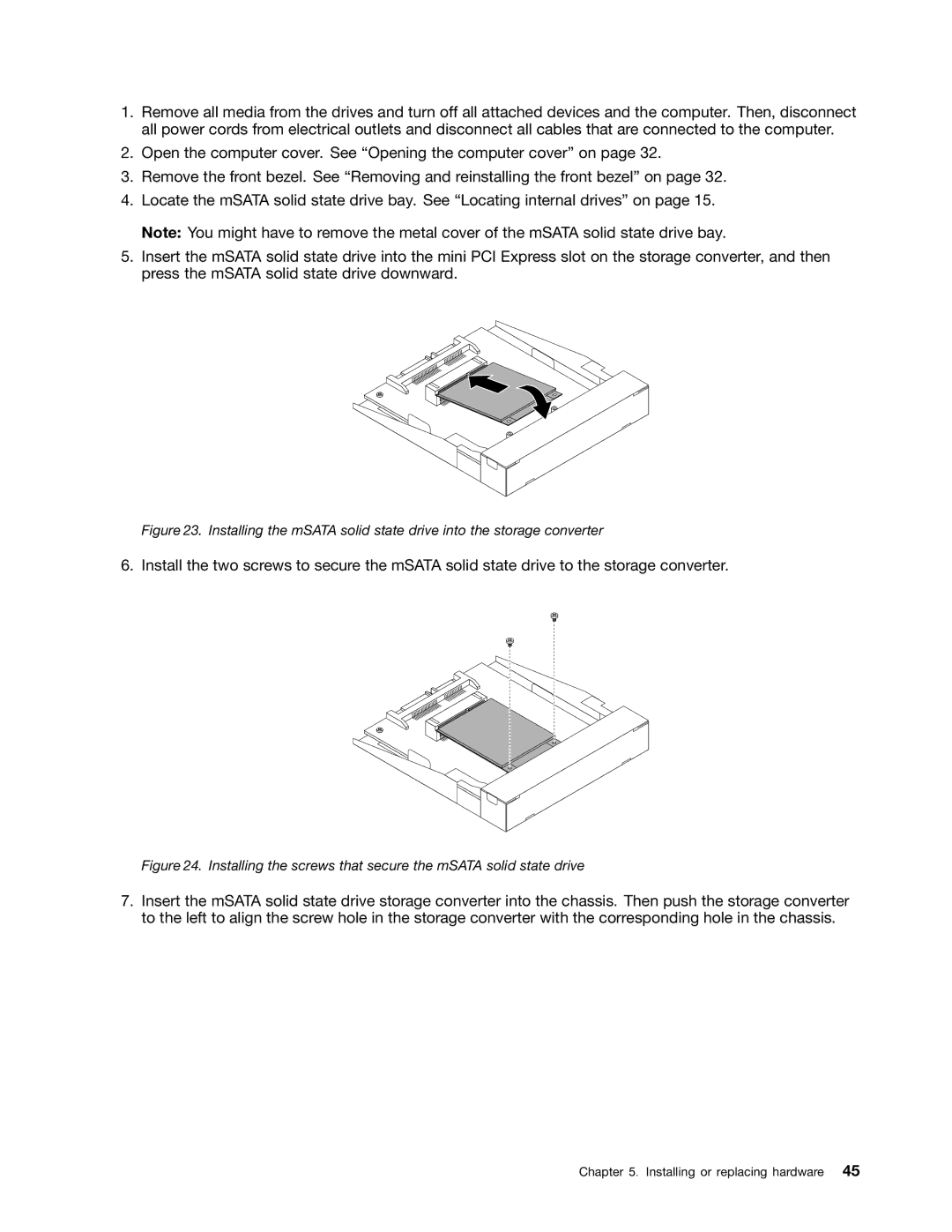1.Remove all media from the drives and turn off all attached devices and the computer. Then, disconnect all power cords from electrical outlets and disconnect all cables that are connected to the computer.
2.Open the computer cover. See “Opening the computer cover” on page 32.
3.Remove the front bezel. See “Removing and reinstalling the front bezel” on page 32.
4.Locate the mSATA solid state drive bay. See “Locating internal drives” on page 15. Note: You might have to remove the metal cover of the mSATA solid state drive bay.
5.Insert the mSATA solid state drive into the mini PCI Express slot on the storage converter, and then press the mSATA solid state drive downward.
Figure 23. Installing the mSATA solid state drive into the storage converter
6. Install the two screws to secure the mSATA solid state drive to the storage converter.
Figure 24. Installing the screws that secure the mSATA solid state drive
7.Insert the mSATA solid state drive storage converter into the chassis. Then push the storage converter to the left to align the screw hole in the storage converter with the corresponding hole in the chassis.