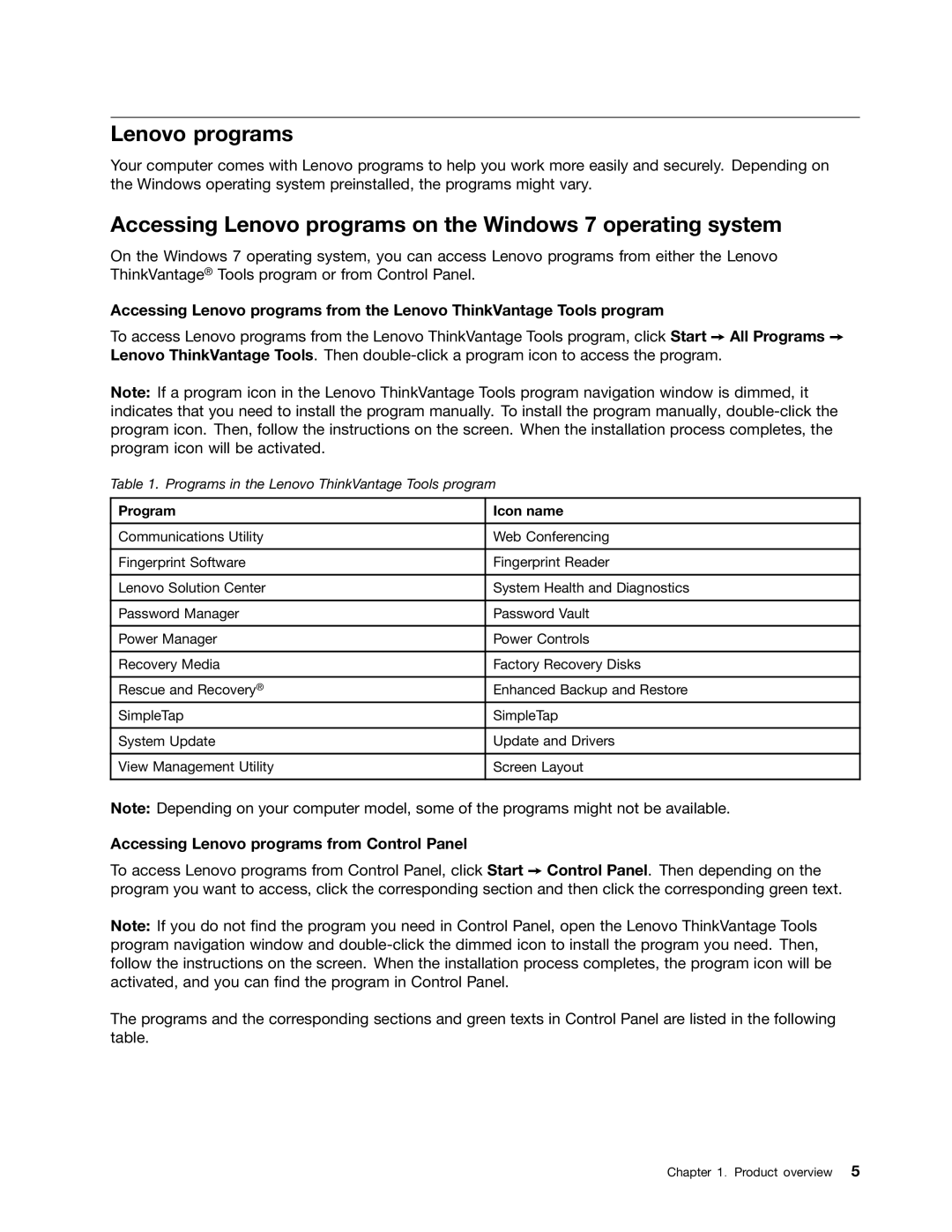Lenovo programs
Your computer comes with Lenovo programs to help you work more easily and securely. Depending on the Windows operating system preinstalled, the programs might vary.
Accessing Lenovo programs on the Windows 7 operating system
On the Windows 7 operating system, you can access Lenovo programs from either the Lenovo ThinkVantage® Tools program or from Control Panel.
Accessing Lenovo programs from the Lenovo ThinkVantage Tools program
To access Lenovo programs from the Lenovo ThinkVantage Tools program, click Start ➙ All Programs ➙ Lenovo ThinkVantage Tools. Then
Note: If a program icon in the Lenovo ThinkVantage Tools program navigation window is dimmed, it indicates that you need to install the program manually. To install the program manually,
Table 1. Programs in the Lenovo ThinkVantage Tools program
Program | Icon name |
|
|
Communications Utility | Web Conferencing |
|
|
Fingerprint Software | Fingerprint Reader |
|
|
Lenovo Solution Center | System Health and Diagnostics |
|
|
Password Manager | Password Vault |
|
|
Power Manager | Power Controls |
|
|
Recovery Media | Factory Recovery Disks |
|
|
Rescue and Recovery® | Enhanced Backup and Restore |
SimpleTap | SimpleTap |
|
|
System Update | Update and Drivers |
|
|
View Management Utility | Screen Layout |
|
|
Note: Depending on your computer model, some of the programs might not be available.
Accessing Lenovo programs from Control Panel
To access Lenovo programs from Control Panel, click Start ➙ Control Panel. Then depending on the program you want to access, click the corresponding section and then click the corresponding green text.
Note: If you do not find the program you need in Control Panel, open the Lenovo ThinkVantage Tools program navigation window and
The programs and the corresponding sections and green texts in Control Panel are listed in the following table.
Chapter 1. Product overview 5