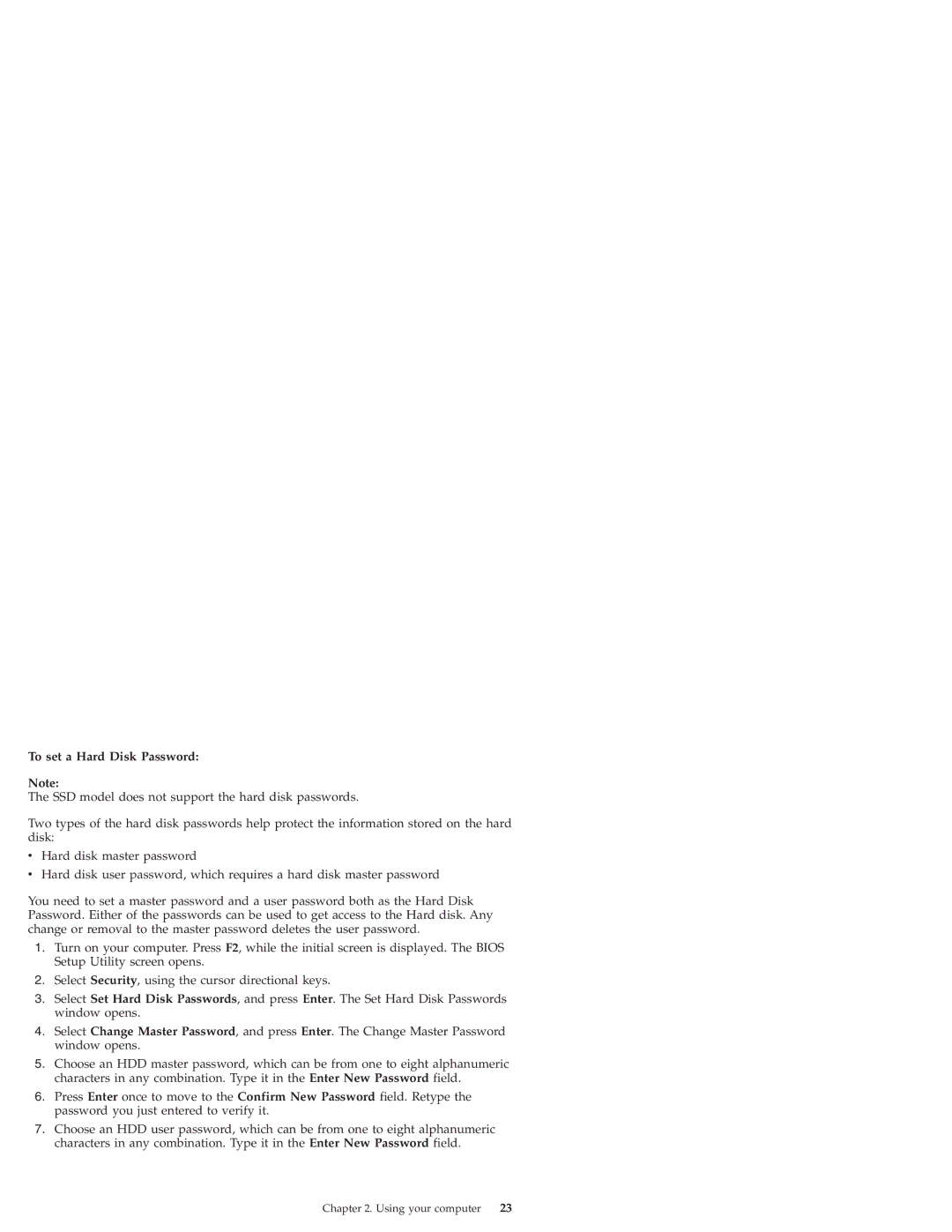To set a Hard Disk Password:
Note:
The SSD model does not support the hard disk passwords.
Two types of the hard disk passwords help protect the information stored on the hard disk:
vHard disk master password
vHard disk user password, which requires a hard disk master password
You need to set a master password and a user password both as the Hard Disk Password. Either of the passwords can be used to get access to the Hard disk. Any change or removal to the master password deletes the user password.
1.Turn on your computer. Press F2, while the initial screen is displayed. The BIOS Setup Utility screen opens.
2.Select Security, using the cursor directional keys.
3.Select Set Hard Disk Passwords, and press Enter. The Set Hard Disk Passwords window opens.
4.Select Change Master Password, and press Enter. The Change Master Password window opens.
5.Choose an HDD master password, which can be from one to eight alphanumeric characters in any combination. Type it in the Enter New Password field.
6.Press Enter once to move to the Confirm New Password field. Retype the password you just entered to verify it.
7.Choose an HDD user password, which can be from one to eight alphanumeric characters in any combination. Type it in the Enter New Password field.
Chapter 2. Using your computer | 23 |