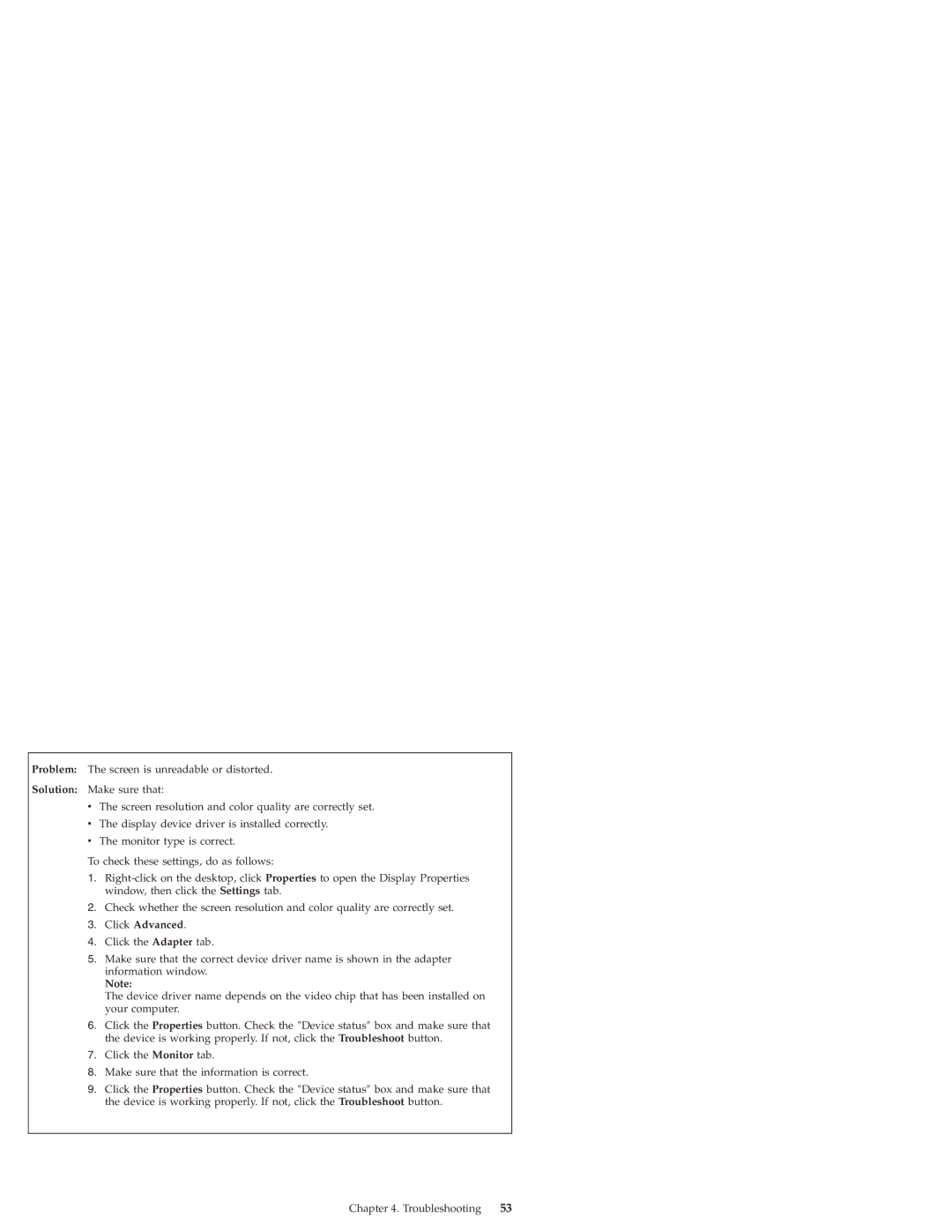Problem: The screen is unreadable or distorted.
Solution: Make sure that:
vThe screen resolution and color quality are correctly set.
vThe display device driver is installed correctly.
vThe monitor type is correct.
To check these settings, do as follows:
1.
2.Check whether the screen resolution and color quality are correctly set.
3.Click Advanced.
4.Click the Adapter tab.
5.Make sure that the correct device driver name is shown in the adapter information window.
Note:
The device driver name depends on the video chip that has been installed on your computer.
6.Click the Properties button. Check the ″Device status″ box and make sure that the device is working properly. If not, click the Troubleshoot button.
7.Click the Monitor tab.
8.Make sure that the information is correct.
9.Click the Properties button. Check the ″Device status″ box and make sure that the device is working properly. If not, click the Troubleshoot button.
Chapter 4. Troubleshooting | 53 |