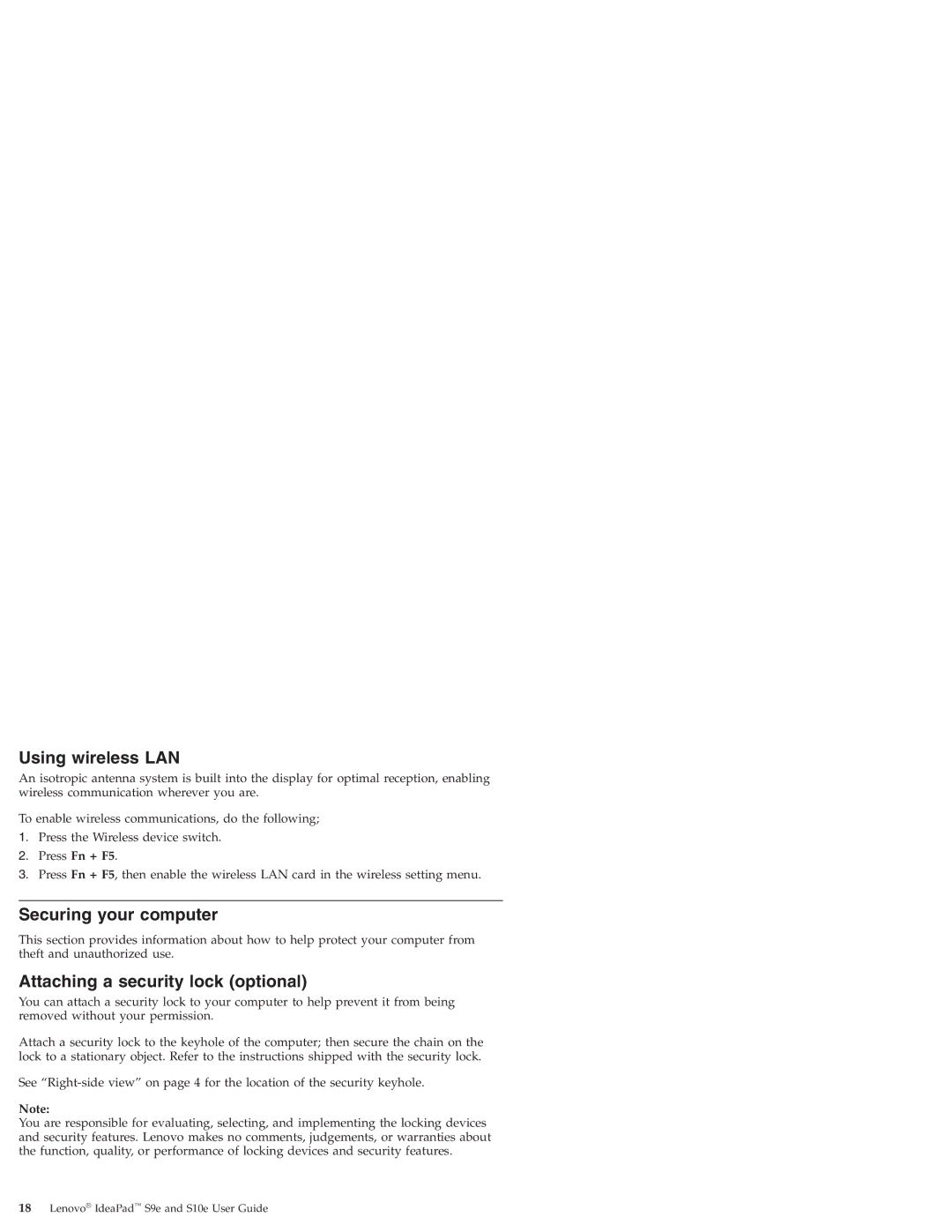Using wireless LAN
An isotropic antenna system is built into the display for optimal reception, enabling wireless communication wherever you are.
To enable wireless communications, do the following;
1.Press the Wireless device switch.
2.Press Fn + F5.
3.Press Fn + F5, then enable the wireless LAN card in the wireless setting menu.
Securing your computer
This section provides information about how to help protect your computer from theft and unauthorized use.
Attaching a security lock (optional)
You can attach a security lock to your computer to help prevent it from being removed without your permission.
Attach a security lock to the keyhole of the computer; then secure the chain on the lock to a stationary object. Refer to the instructions shipped with the security lock.
See
Note:
You are responsible for evaluating, selecting, and implementing the locking devices and security features. Lenovo makes no comments, judgements, or warranties about the function, quality, or performance of locking devices and security features.