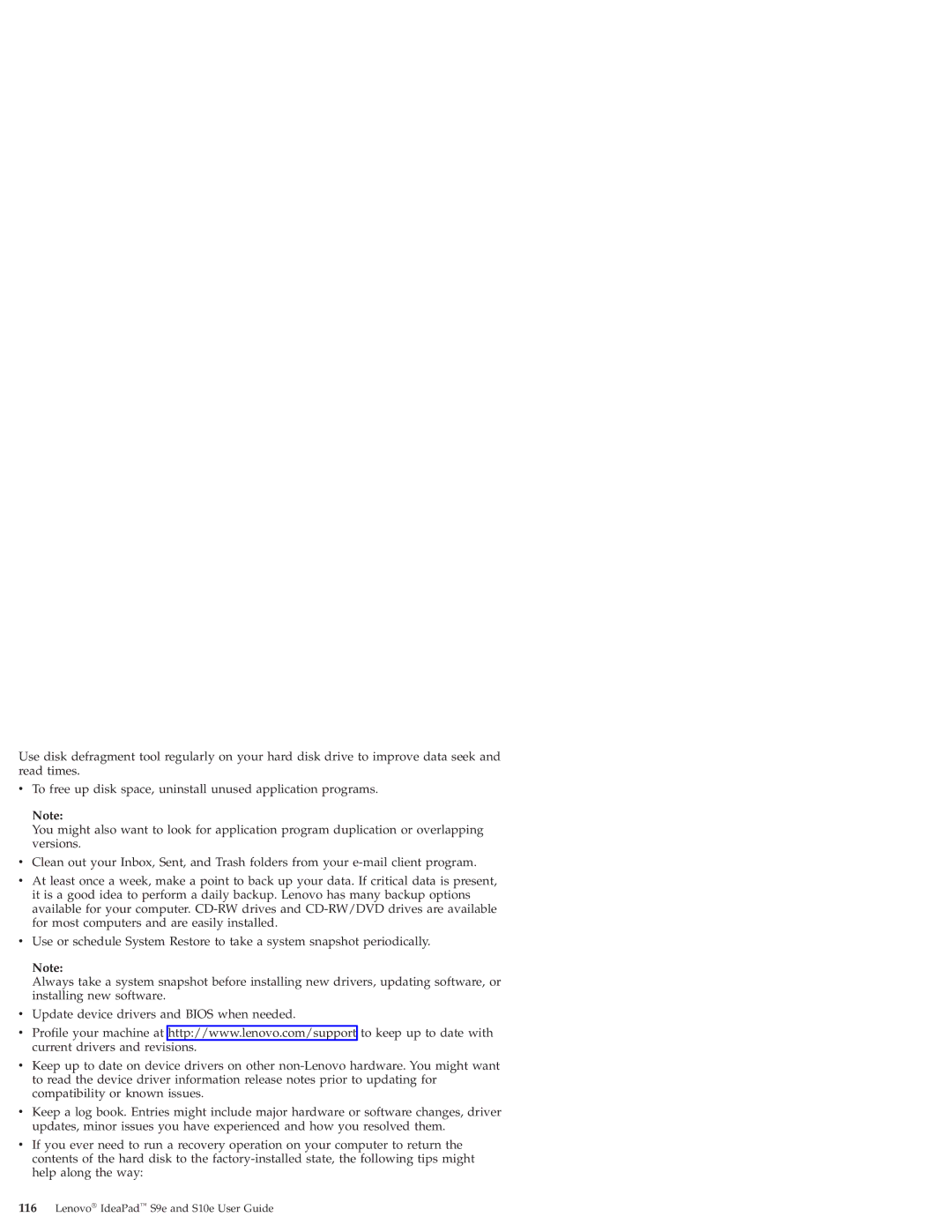Use disk defragment tool regularly on your hard disk drive to improve data seek and read times.
vTo free up disk space, uninstall unused application programs.
Note:
You might also want to look for application program duplication or overlapping versions.
vClean out your Inbox, Sent, and Trash folders from your
vAt least once a week, make a point to back up your data. If critical data is present, it is a good idea to perform a daily backup. Lenovo has many backup options available for your computer.
vUse or schedule System Restore to take a system snapshot periodically.
Note:
Always take a system snapshot before installing new drivers, updating software, or installing new software.
vUpdate device drivers and BIOS when needed.
vProfile your machine at http://www.lenovo.com/support to keep up to date with current drivers and revisions.
vKeep up to date on device drivers on other
vKeep a log book. Entries might include major hardware or software changes, driver updates, minor issues you have experienced and how you resolved them.
vIf you ever need to run a recovery operation on your computer to return the contents of the hard disk to the