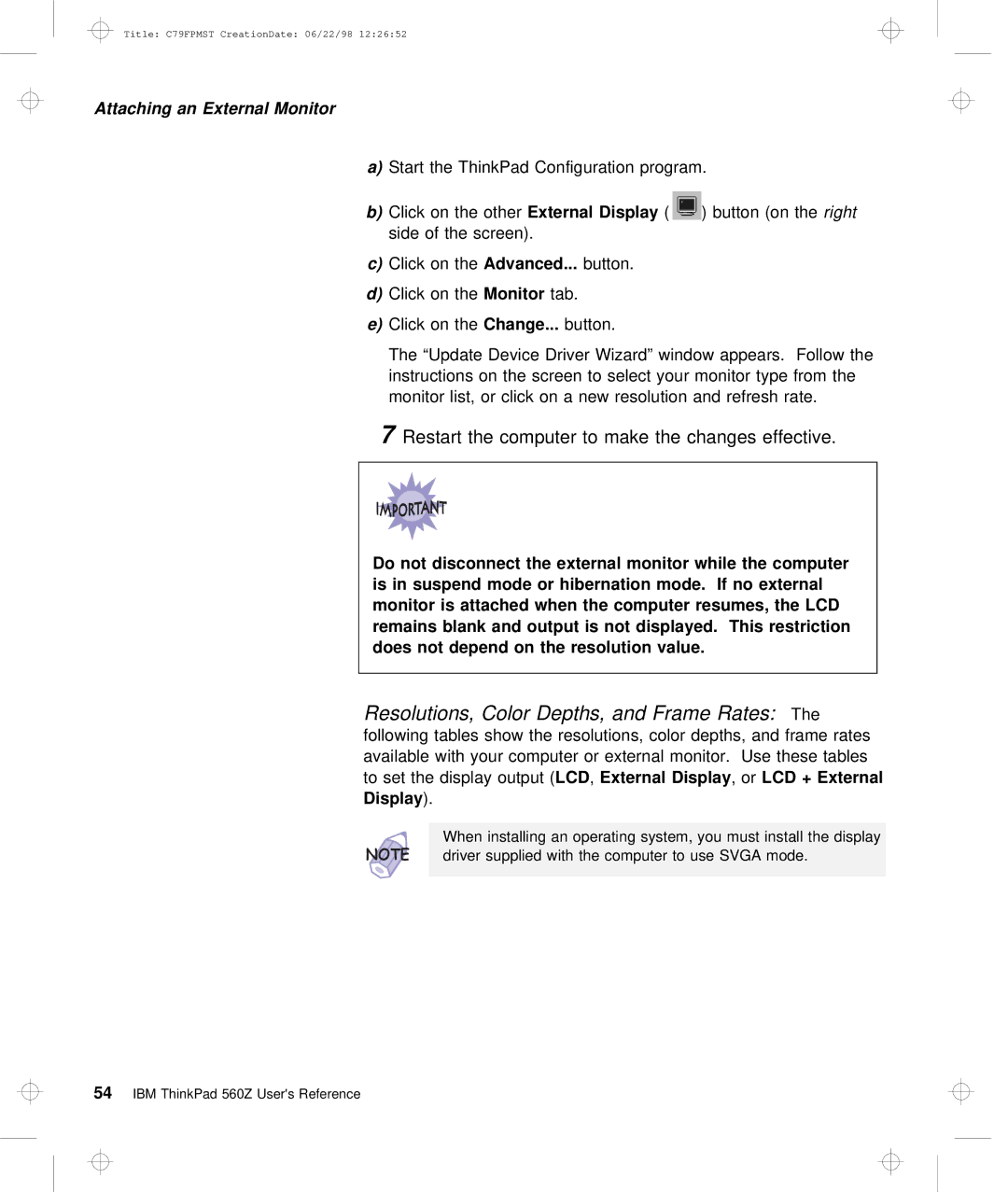Title: C79FPMST CreationDate: 06/22/98 12:26:52
Attaching an External Monitor
a) | Start | the ThinkPad | Configuration | program. | |||
b) | Click | on | the | otherExternal Display | ( | ) button (onrigthet | |
| side | of | the | screen). |
|
| |
c) | Click | on | theAdvanced... | button. |
|
| |
d) | Click | on | theMonitor |
| tab. |
|
|
e)Click on theChange... button.
The “Update Device Driver Wizard” window appears. Follow t instructions on the screen to select your monitor type fro monitor list, or click on a new resolution and refresh rate
7 Restart the computer to make the changes effective
Do | not | disconnect | the external | monitor | while | the | computer | |||||
is | in | suspend | mode | or | hibernation | mode. | If no | external | ||||
monitor | is | attached | when | the | computer | resumes, | the | LCD | ||||
remains | blank | and | output | is not displayed. This restriction | ||||||||
does |
| not | depend | on | the | resolution | value. |
|
| |||
|
|
|
|
|
|
|
|
|
|
|
|
|
Resolutions, Color Depths, and Frame TheRates:
following tables show the resolutions, color depths, and frame
available with your | computer or external monitor. Use these | |
to set the displayLCD | output,External (Display , orLCD + | External |
Display ). |
|
|
When installing | an operating system, you | must install the disp |
driver supplied with the computer to use SVGA mode.
54 IBM ThinkPad 560Z User's Reference