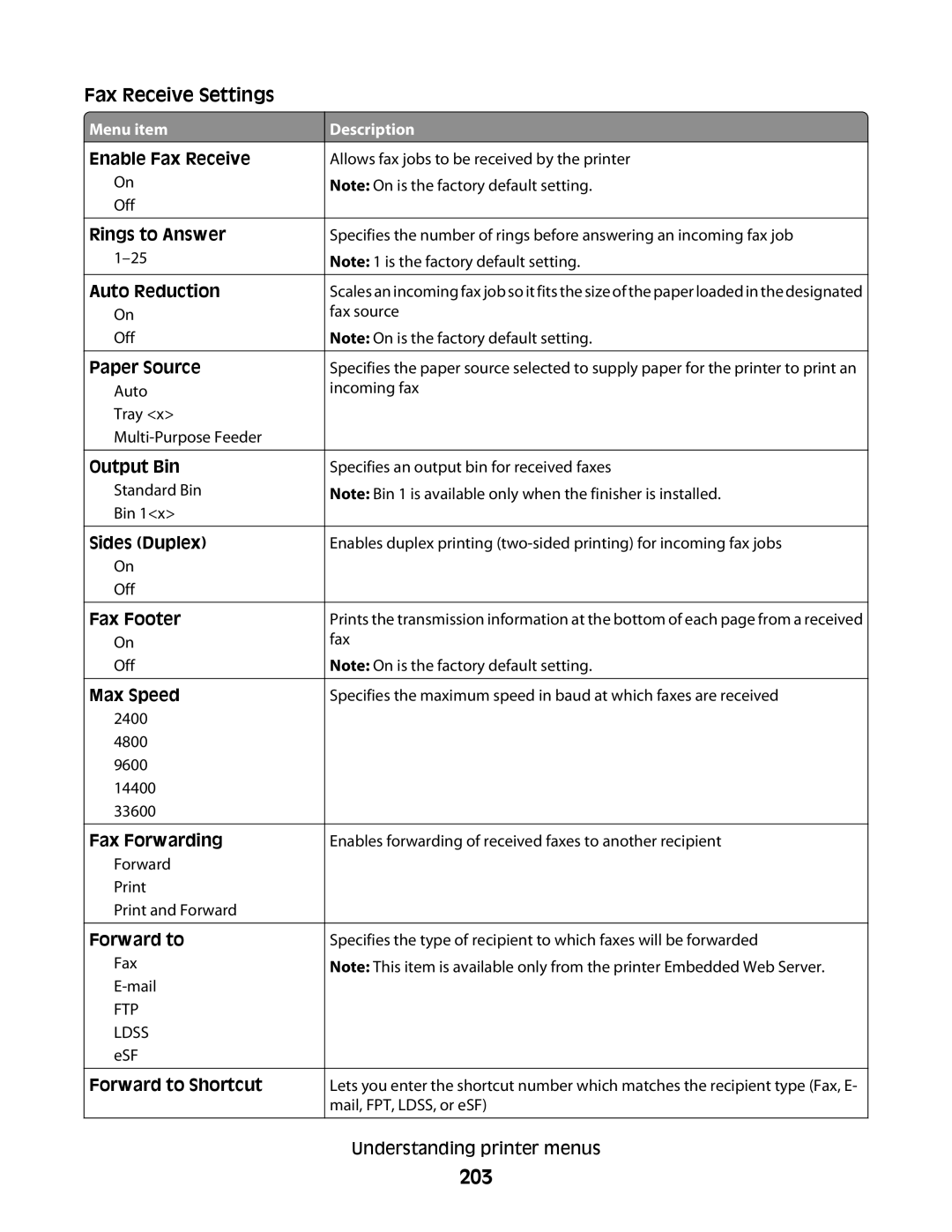July
Users Guide
Page
Contents
Copying
Loading paper and specialty media
105
Customizing copy settings
108
Faxing 111
125
120
150
129
138
164
262
234
252
266
Troubleshooting
311
294
Safety info rm ation
Page
Telephone support
Learn in g about the printer
Finding information about the printer
Click Technical Support
Printer configurations
Basic models
Mail support
Basic functions of the scanner
Selecting a location for the printer
Understanding the ADF and scanner glass
Using the ADF
Using the scanner glass
Dial Pause Press
Understanding the printer control panel
ItemDescription
Understanding the home screen
Cartridge
Sample touch screen
Using the touch-screen buttons
Other touch-screen buttons
Selected radio button Cancel Jobs Continue
Features
Available internal options
Installing internal options
Add itional p rinter se t up
Accessing the system board to install internal options
Page
Installing a memory card
Installing a flash memory or firmware card
Page
Installing an Internal Solutions Port
Page
Page
Page
Page
Page
Installing a printer hard disk
Page
Page
Page
Installing a fax card
Page
Attaching cables
Printing a menu settings
Verifying printer setup
For Windows users
Setting up the printer software
Printing a network setup
Installing printer software
Click Printers and Faxes
Using the World Wide Web
Click Settings ΠPrinters
Updating available options in the printer driver
Mac OS X version 10.4 and earlier
Setting up wireless printing
Click Suggested
Installing the printer on a wireless network Windows
Click Wireless Network Attach
Installing the printer on a wireless network Macintosh
Prepare to configure the printer
Enter the printer information
Configure the printer for wireless access
Configure your computer to use the printer wirelessly
Click AppleTalk
Installing the printer on a wired network
Choose the Default Browser tab Click More Printers
For Windows users
Windows XP and earlier
Click Install Printer and Software
For Macintosh users
Windows Vista
Mac OS X version 10.4 and earlier
Double-clickPrint Center or Printer Setup Utility
Mac OS X version
Click Control Panel
Click Configure Port
Windows XP
Windows
For Mac users
Windows XP and earlier
Setting up serial printing
Windows Vista
Windows
Windows XP
Choosing a fax connection
Setting up the printer to fax
Norway France Denmark Portugal
Using an RJ11 adapter
Country/region United Kingdom Italy Ireland Sweden Finland
Australia Spain South Africa Turkey
Country/region Saudi Arabia Israel United Arab Emirates
Egypt Poland Bulgaria
Czech Republic Russia Belgium
Country/region
Connecting directly to a telephone wall jack in Germany
Connecting to a telephone
Connecting to an answering machine
Page
Connecting to a computer with a modem
Click Settings Click Fax Settings Click Analog Fax Setup
Setting the outgoing fax name and number
Click Links & Index Click Set Date and Time
Setting the date and time
Turning Daylight Saving Time on
Specify a unit of measurement
Setting the Paper Size and Paper Type
Configuring Universal paper settings
Load in g pape r a nd s p ecialty med ia
Loading the standard or optional 250-sheet or 550-sheet tray
Page
ABC
Loading the 2000-sheet tray
Page
ABC
Insert the tray Loading paper and specialty media
Loading the multipurpose feeder
ABC
ABC
Loading the envelope feeder
Page
Unlinking trays
Linking and unlinking trays
Linking trays
Click Custom Names
Click Settings
Assigning a custom paper type name
Changing a Custom Type x name
Paper guidelines
Paper characteristics
Pap er and specialty m edia g uidelin es
Selecting preprinted forms and letterhead
Storing paper
Using recycled paper and other office papers
Letter Legal Executive Oficio1 Folio1 Statement1
Supported paper sizes, types, and weights
Paper sizes supported by the printer
Envelope DL Envelope Other Envelope
Universal3,4
Card stock Envelopes Labels
Paper types and weights supported by the printer
Paper types and weights supported by the finisher
Paper
Finisher Output Expander Bin Mailbox
Making a quick copy
Copying using the ADF
Cop ying
Making copies
Making transparencies
Copying using the scanner glass
Copying photos
Copying on specialty media
Copying from one size to another
Customizing copy settings
Copying to letterhead
Example 1 Copying to mixed paper sizes
Making copies using paper from a selected tray
Copying a document that contains mixed paper sizes
Touch Copy from, and then touch Mixed Letter/Legal
Copying on both sides of the paper duplexing
Reducing or enlarging copies
Example 2 Copying to a single paper size
Collated
Adjusting copy quality
Collating copies
Between Copies Between Jobs Between Pages
Placing separator sheets between copies
Copying multiple pages onto a single sheet
Touch Separator Sheets
Touch Custom Job
Creating a custom job job build
Placing an overlay message on each
Job interrupt
Placing information on copies
Placing the date and time at the top of each
Understanding the copy screens and options
Canceling a copy job
Sides Duplex
Content
Scale
Darkness
Custom Job
Content
Paper Saver
Advanced Imaging
104
Improving copy quality
Advanced Duplex
Save as Shortcut
Getting ready to e-mail
Setting up the e-mail function
Click E-mail Settings Click Setup E-mail Server
Mailing
Creating an e-mail shortcut
Configuring the e-mail settings
Creating an e-mail shortcut using the Embedded Web Server
Creating an e-mail shortcut using the touch screen
Mailing a document
Sending an e-mail using the touch screen
Sending an e-mail using a shortcut number
Sending an e-mail using the address book
108
Customizing e-mail settings
Adding e-mail subject and message information
Changing the output file type
Understanding e-mail options
Canceling an e-mail
Advanced Options
Resolution
Mail Message
Send As
111
Sending a fax using the printer control panel
Faxing
Sending a fax
112
Sending a fax using the computer
Creating shortcuts
113
Using shortcuts and the address book
Using fax shortcuts
Using the address book
114
Customizing fax settings
Changing the fax resolution
Making a fax lighter or darker
115
Sending a fax at a scheduled time
Viewing a fax log
Blocking junk faxes
Click the Block No Name Fax option
Canceling an outgoing fax
Understanding fax options
116
117
118
Improving fax quality
Holding and forwarding faxes
Holding faxes
Fax Mail
Forwarding a fax
119
Print Print and Forward
120
Scanning to an FTP address using the keypad
Scan ning to an FT P a d dress
Scanning to an FTP address
Click FTP Shortcut Setup
Scanning to an FTP address using a shortcut number
Scanning to an FTP address using the address book
Creating an FTP shortcut using the Embedded Web Server
122
Creating an FTP shortcut using the touch screen
Understanding FTP options
123
124
Improving FTP quality
Click Scan Profile
Scan ning to a comp u t er or fla sh d riv e
Scanning to a computer
125
126
Quick Setup
Scanning to a flash drive
Understanding scan profile options
Color
Default Content
Format Type
Compression
128
Improving scan quality
Advanced Imaging
Printing on specialty media
Tips on using letterhead
Prin ting
Printing a document
130
Tips on using transparencies
Tips on using envelopes
Page
132
Printing confidential and other held jobs
Holding jobs in the printer
Touch Confidential Jobs
Printing confidential and other held jobs from Windows
133
134
Printing from a flash drive
Printing a directory list
Canceling a print job
Canceling a print job from the printer control panel
Printing information pages
Click Control Panel Click Hardware and Sound Click Printers
Canceling a print job from the computer
136
137
Paper recommendations
Clearing jams
Avoiding jams
Paper tray recommendations
139
Understanding jam numbers and locations
201 paper jams
140
Touch Continue
Paper jam
141
142
Paper jams
143
144
145
146
Staple jams
147
148
Touch Restart Job
149
150
Security Settings Help
Und ersta ndin g print e r men us
Menus list
151
Default Source menu
Paper menu
Paper Size/Type menu
MP Feeder Size
152
Tray x Type
Envelope Feeder Type
153
MP Feeder Type
Envelope Feeder Size
Manual Envelope Size
154
Manual Paper Size
Manual Paper Type
155
Configure MP menu
Envelope Enhance
Substitute Size menu
156
Paper Texture menu
157
Paper Weight menu
158
159
Paper Loading menu
160
Custom Types menu
161
Custom Names menu
Custom Scan Sizes menu
162
Universal Setup menu
Custom Bin Names menu
Output Bin
Bin Setup menu
Configure Bins
163
164
Reports menu
165
Network/Ports menu
Active NIC menu
Standard Network or Network x menus
Network Buffer
PS SmartSwitch
NPA Mode
166
167
Smtp Setup menu
Std Network Setup
Net x Setup
168
Network Reports menu
Network Card menu
169
TCP/IP menu
170
IPv6 menu
171
Wireless menu
AppleTalk menu
172
NetWare menu
LexLink menu
173
Standard USB menu
USB With ENA
174
USB Buffer
Parallel Buffer
Parallel x menu
175
Protocol
Parallel Mode
176
Advanced Status
Parallel With ENA
Serial x menu
177
Robust XON
178
Serial Buffer
Serial Protocol
Honor DSR
179
Baud
Data Bits Parity
Miscellaneous menu
Panel Logins
Remote Logins
Security menu
181
Confidential Print menu
Disk Wiping menu
Manual Method
182
Manual Wiping
Automatic Method
183
Security Audit Log menu
Set Date/Time menu
184
Settings menu
General Settings menu
Enable NTP
Eco-Mode
Quiet Mode
Run Initial setup
185
Scan to PC Port Range
186
Keyboard
Paper Sizes
Displayed Information
187
188
189
190
Location Alarms
Timeouts
191
Print Recovery
192
Copy Settings menu
Factory Defaults
Content
193
194
195
Custom Job scanning
196
Overlay
Custom Overlay Allow priority copies
197
198
Fax Settings menu
Fax Mode Analog Fax Setup menu
199
Darkness Dial Prefix Dialing Prefix Rules
200
201
Auto Convert Color Faxes to Mono Faxes
Sharpness Enable Color Fax Scans
202
203
204
205
Fax Mode Fax Server Setup menu
Darkness Orientation
Fax Resolution
206
Primary Smtp Gateway Secondary Smtp Gateway Image Format
207
Mail Settings menu
Enable Analog Receive
Mail Server Setup
Format
208
Color
209
Mail Bit Depth
210
Jpeg Quality
Mail images sent as
Sharpness
211
Use cc/bcc
FTP Settings menu
212
213
Base File Name Custom Job Scanning
214
FTP bit Depth
215
Scan Settings
Flash Drive menu
216
Photo Jpeg Quality
217
Scan bit Depth
218
Duplex Binding
Print Settings
219
Copies Paper Source
Up Ordering
220
Up pages/side
Up Border
221
Print Settings
Setup menu
Resource Save
222
Download Target
Job Accounting
Copies
Finishing menu
223
Print All Order
Up pages-side
224
225
Quality menu
226
Utilities menu
227
228
PostScript menu
PCL Emul menu
229
Symbol Set
PCL Emulation Settings
Tray Renumber
230
Scale
Html menu
231
Font Size
232
Image menu
XPS menu
233
Help menu
Und ersta ndin g print e r message s
List of status and error messages
Connect xbps
Disk Full Scan Job Canceled
Close door or insert cartridge
Close finisher side door
Flushing buffer
Fax partition inoperative. Contact system administrator
Fax Station Name not set up
Fax Station Number not set up
Job stored for delayed transmission
Install bin
Install envelope feeder
Install Tray
Load staples
No analog phone line connected to modem, fax is disabled
Load src with
Load manual feeder with
Ready
No answer
No dial tone
Queued for sending
Remove packaging material, check
Reattach envelope feeder
Receive complete
Receiving page n
Remove paper from standard output bin
Restore Held Jobs?
Remove paper from all bins
Remove paper from bin
Scan Document Too Long
Scanner Jam Access Cover Open
Smtp server not set up. Contact system administrator
Some held jobs were not restored
USB/USB
Insufficient memory to support Resource Save feature
Unsupported USB device, please remove
Unsupported USB hub, please remove
Insufficient memory, some Held Jobs were deleted
Insufficient memory, some held jobs will not be restored
Insufficient memory to collate job
Insufficient memory for Flash Memory Defragment operation
Defective flash detected
Ppds font error
Network x software error
Serial option x error
Standard parallel port disabled
Standard network software error
Parallel port x disabled
Serial port x disabled
Too many disks installed
Standard USB port disabled
USB port x disabled
Configuration change, held jobs were not restored
Incompatible output bin
Too many flash options installed
Too many trays attached
Incompatible envelope feeder
Cartridge low
Routine maintenance needed
Disk full
Unformatted disk
Replace all originals if restarting job
Scanner Disabled
Scanner Service Error
Service message
251
Emulation error, load emulation option
252
Cleaning the exterior of the printer
Cleaning the scanner glass
Main taining th e prin t er
Touch Scanner Manual Registration
Adjusting scanner registration
253
Touch ADF Front or ADF Back
254
Touch Copy Quick Test
Checking the status of supplies from a network computer
Storing supplies
Conserving supplies
Checking the status of supplies
For the US and Canada
Ordering supplies
Ordering print cartridges
256
For Latin America
Ordering a maintenance kit
257
Ordering charge rolls
Ordering an ADF maintenance kit
Ordering a fuser
Ordering a transfer roller
Ordering staple cartridges
Ordering ADF replacement parts
Recycling Lexmark products
Moving the printer
260
Setting the printer up in a new location
Moving the printer to another location
261
Shipping the printer
262
Setting up e-mail alerts
Adm inistra tiv e support
Checking the device status
263
Adjusting the brightness of the display
Touch Settings Touch General Settings
Viewing reports
Using the printer control panel
Adjusting Power Saver
Restoring the factory default settings
Using the Embedded Web Server
265
Troublesho oting
Solving basic printer problems
Solving printing problems
Error message about reading USB drive appears
267
Jobs do not print
Confidential and other held jobs do not print
268
Job takes longer than expected to print
Job prints from the wrong tray or on the wrong paper
Incorrect characters print
269
Tray linking does not work
Large jobs do not collate
Unexpected page breaks occur
Poor copy quality
Solving copy problems
Copier does not respond
Scanner unit does not close
271
Scan was not successful
Solving scanner problems
Partial document or photo copies
Checking an unresponsive scanner
273
Scanning takes too long or freezes the computer
Poor scanned image quality
Partial document or photo scans
Cannot send or receive a fax
Solving fax problems
Cannot scan from a computer
Caller ID is not shown
275
276
Temporarily Disable Call Waiting
Check the Ring Count Delay Settings
Can send but not receive faxes
277
Can receive but not send faxes
Received fax has poor print quality
278
Solving option problems
Paper trays
279
Sheet tray
Envelope feeder
Hard disk with adapter
Internal Solutions Port
Output options
Flash memory card
That jammed does not reprint after you clear the jam
Solving paper feed problems
Paper frequently jams
Paper jam message remains after jam is cleared
282
Solving print quality problems
Isolating print quality problems
Blank pages
283
Characters have jagged or uneven edges
Clipped images
Ghost images
284
Check the Toner Darkness Setting
Gray background
Incorrect margins
Paper has Absorbed Moisture DUE to High Humidity
Paper curl
Print irregularities
285
Repeating Marks Occur Evenly Down
Repeating defects
286
Fuser MAY be Worn or Defective
287
Skewed print
Solid black or white streaks
Toner is LOW
Check the DARKNESS, BRIGHTNESS, and Contrast Settings
Print is too light
288
289
Print is too dark
290
Solid color pages
Streaked vertical lines
291
Toner fog or background shading appears on
Toner rubs off
292
Embedded Web Server does not open
Toner specks
Transparency print quality is poor
293
Contacting Customer Support
Lexmark International, Inc. All rights reserved
Edition notice
294
295
Trademarks
296
Exposure to radio frequency radiation
Industry Canada notices
Industry Canada Canada
Radio interference notice
297
298
European Community EC directives conformity
299
India emissions notice
Noise emission levels
300
Temperature information
301
302
Verwendung dieses Produkts in der Schweiz
Using this product in Switzerland
South Africa telecommunications notice
Utilisation de ce produit en Suisse
304
Power consumption
Laser notice
Laser advisory label
305
Statement of Limited Warranty
306
Limited warranty
Limitation of liability
307
308
309
Microsoft Corporation Notices
310
311
Symbols
Index
Numerics
312
Creating shortcuts using the touch screen
Fax screen Advanced options 117 options 116
313
314
315
Remove 243 Unsupported USB hub, please
316
317
Copying using 93 Scanner Jam Access Cover Open
Diamonds
318