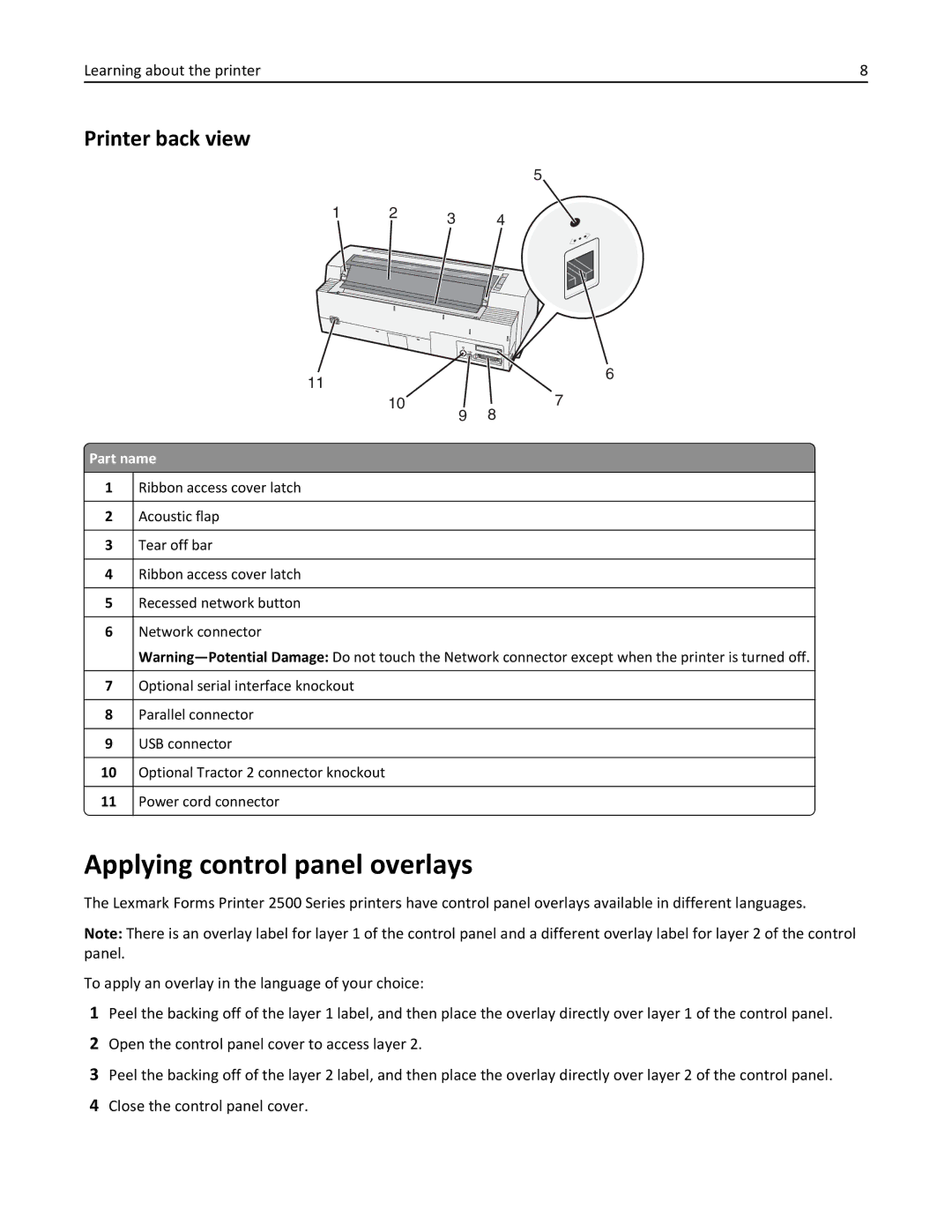Learning about the printer | 8 |
Printer back view
5
1 2 3 4
11
6
10 | 7 |
9 | 8 |
 Part name
Part name
1Ribbon access cover latch
2Acoustic flap
3Tear off bar
4Ribbon access cover latch
5Recessed network button
6Network connector
7Optional serial interface knockout
8Parallel connector
9USB connector
10Optional Tractor 2 connector knockout
11 Power cord connector
Applying control panel overlays
The Lexmark Forms Printer 2500 Series printers have control panel overlays available in different languages.
Note: There is an overlay label for layer 1 of the control panel and a different overlay label for layer 2 of the control panel.
To apply an overlay in the language of your choice:
1Peel the backing off of the layer 1 label, and then place the overlay directly over layer 1 of the control panel.
2Open the control panel cover to access layer 2.
3Peel the backing off of the layer 2 label, and then place the overlay directly over layer 2 of the control panel.
4Close the control panel cover.