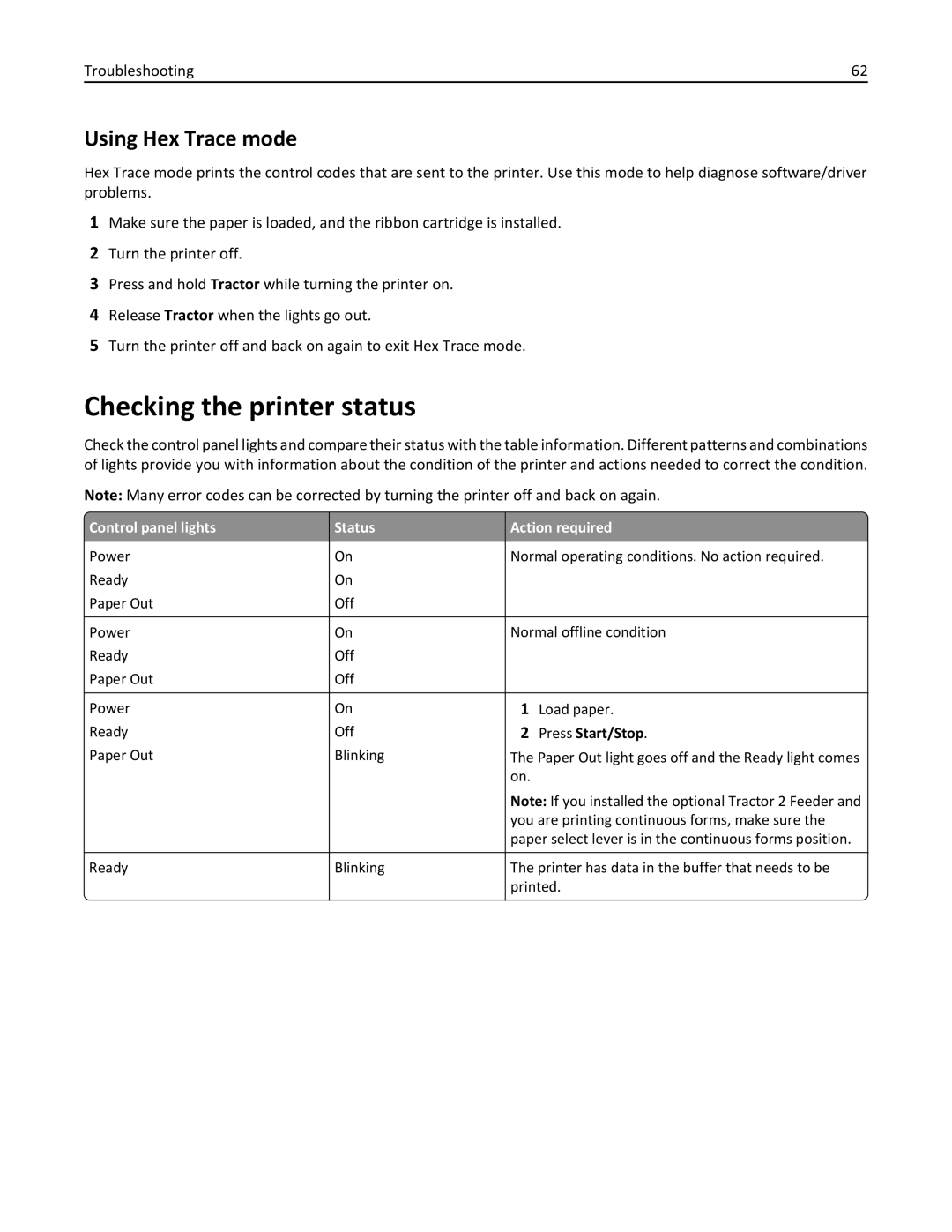Troubleshooting | 62 |
Using Hex Trace mode
Hex Trace mode prints the control codes that are sent to the printer. Use this mode to help diagnose software/driver problems.
1Make sure the paper is loaded, and the ribbon cartridge is installed.
2Turn the printer off.
3Press and hold Tractor while turning the printer on.
4Release Tractor when the lights go out.
5Turn the printer off and back on again to exit Hex Trace mode.
Checking the printer status
Check the control panel lights and compare their status with the table information. Different patterns and combinations of lights provide you with information about the condition of the printer and actions needed to correct the condition.
Note: Many error codes can be corrected by turning the printer off and back on again.
| Control panel lights | Status | Action required |
|
|
|
|
| Power | On | Normal operating conditions. No action required. |
| Ready | On |
|
| Paper Out | Off |
|
|
|
|
|
| Power | On | Normal offline condition |
| Ready | Off |
|
| Paper Out | Off |
|
|
|
|
|
| Power | On | 1 Load paper. |
| Ready | Off | 2 Press Start/Stop. |
| Paper Out | Blinking | The Paper Out light goes off and the Ready light comes |
|
|
| on. |
|
|
| Note: If you installed the optional Tractor 2 Feeder and |
|
|
| you are printing continuous forms, make sure the |
|
|
| paper select lever is in the continuous forms position. |
|
|
|
|
| Ready | Blinking | The printer has data in the buffer that needs to be |
|
|
| printed. |
|
|
|
|