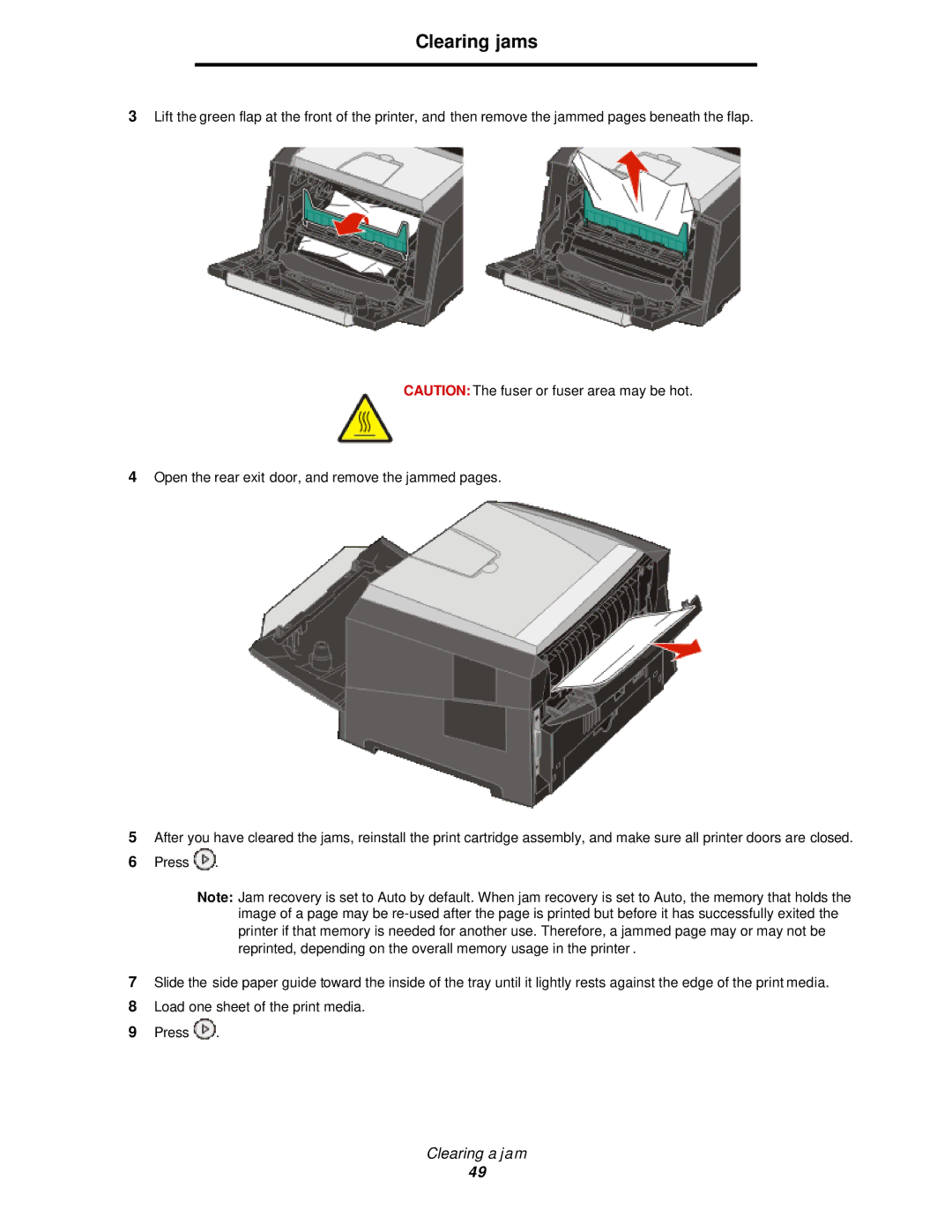Clearing jams
3Lift the green flap at the front of the printer, and then remove the jammed pages beneath the flap.
CAUTION: The fuser or fuser area may be hot.
4Open the rear exit door, and remove the jammed pages.
5After you have cleared the jams, reinstall the print cartridge assembly, and make sure all printer doors are closed.
6Press ![]() .
.
Note: Jam recovery is set to Auto by default. When jam recovery is set to Auto, the memory that holds the image of a page may be
7Slide the side paper guide toward the inside of the tray until it lightly rests against the edge of the print media.
8Load one sheet of the print media.
9Press ![]() .
.
Clearing a jam
49