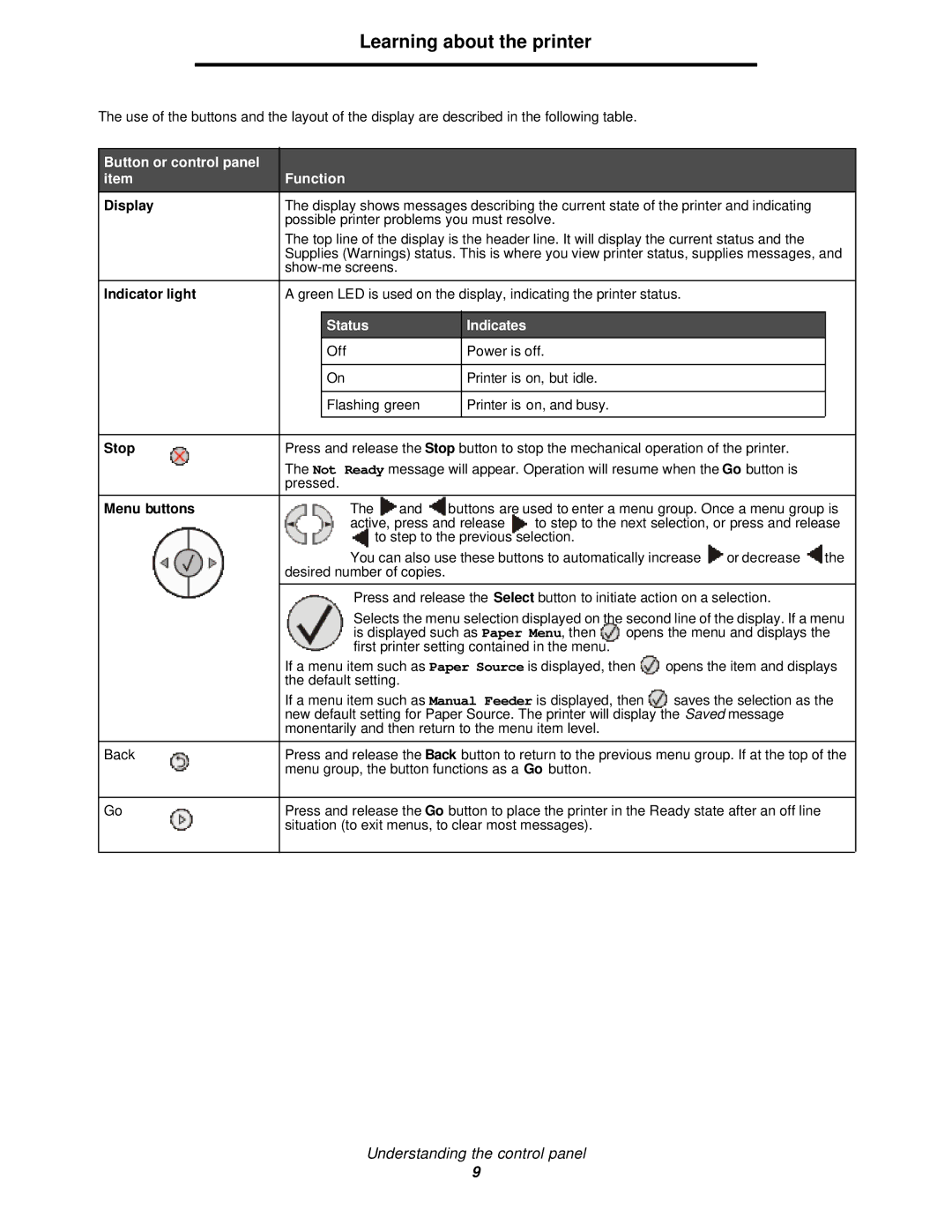Learning about the printer
The use of the buttons and the layout of the display are described in the following table.
Button or control panel item
Display
Indicator light
Stop
Menu buttons
Back
Go
Function
The display shows messages describing the current state of the printer and indicating possible printer problems you must resolve.
The top line of the display is the header line. It will display the current status and the Supplies (Warnings) status. This is where you view printer status, supplies messages, and
A green LED is used on the display, indicating the printer status.
Status | Indicates |
Off | Power is off. |
On | Printer is on, but idle. |
Flashing green | Printer is on, and busy. |
|
|
Press and release the Stop button to stop the mechanical operation of the printer.
The Not Ready message will appear. Operation will resume when the Go button is pressed.
The | and | buttons are used to enter a menu group. Once a menu group is | |||
active, press and release | to step to the next selection, or press and release | ||||
| to step to the previous selection. |
|
| ||
You can also use these buttons to automatically increase | or decrease | the | |||
desired number of copies.
Press and release the Select button to initiate action on a selection.
Selects the menu selection displayed on the second line of the display. If a menu
is displayed such as Paper Menu, then opens the menu and displays the first printer setting contained in the menu.
If a menu item such as Paper Source is displayed, then | opens the item and displays |
the default setting. |
|
If a menu item such as Manual Feeder is displayed, then | saves the selection as the |
new default setting for Paper Source. The printer will display the Saved message monentarily and then return to the menu item level.
Press and release the Back button to return to the previous menu group. If at the top of the menu group, the button functions as a Go button.
Press and release the Go button to place the printer in the Ready state after an off line situation (to exit menus, to clear most messages).
Understanding the control panel
9