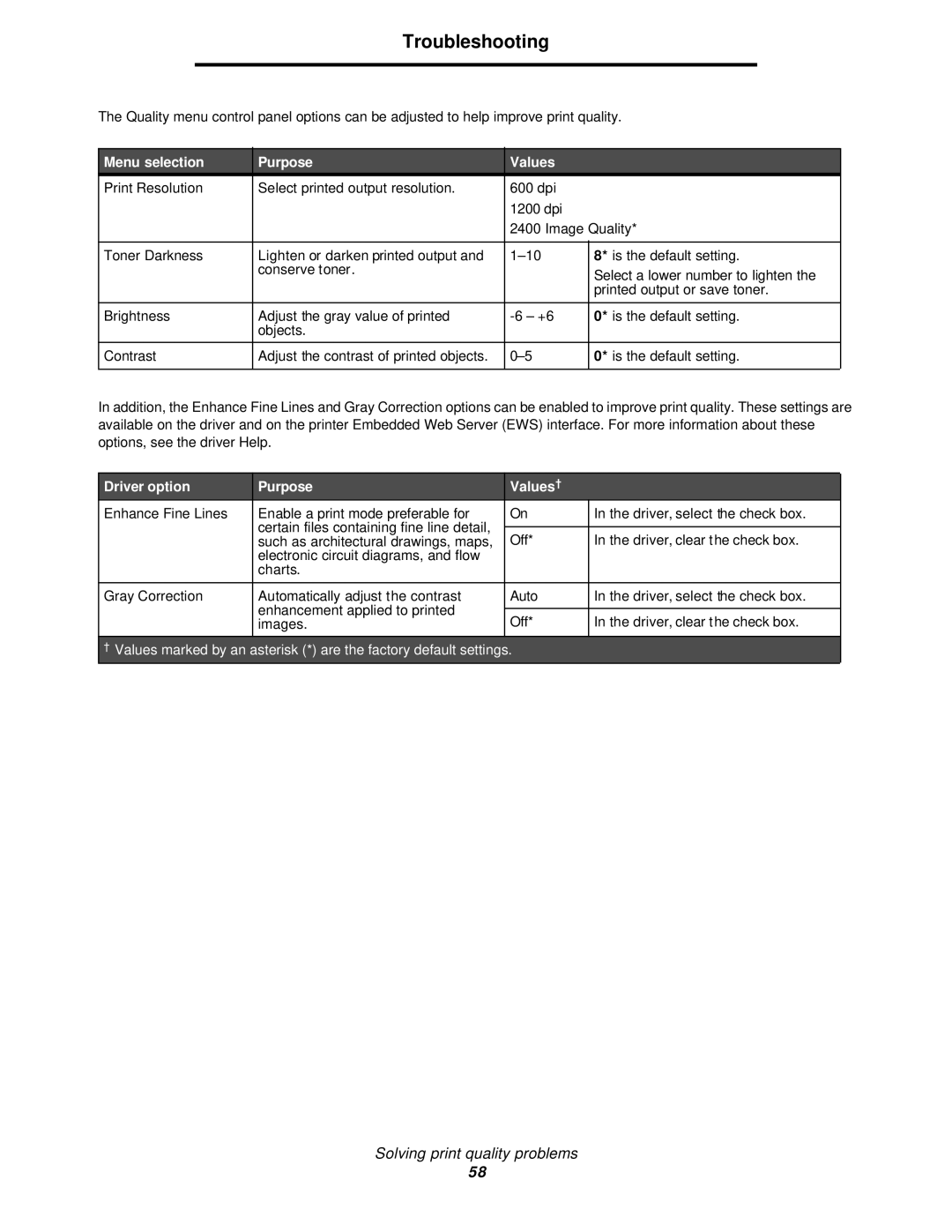Troubleshooting
The Quality menu control panel options can be adjusted to help improve print quality.
Menu selection
Print Resolution
Toner Darkness
Brightness
Contrast
Purpose
Select printed output resolution.
Lighten or darken printed output and conserve toner.
Adjust the gray value of printed objects.
Adjust the contrast of printed objects.
Values
600dpi 1200 dpi
2400 Image Quality*
8* is the default setting. | |
| Select a lower number to lighten the |
| printed output or save toner. |
0* is the default setting. | |
0* is the default setting. | |
|
|
In addition, the Enhance Fine Lines and Gray Correction options can be enabled to improve print quality. These settings are available on the driver and on the printer Embedded Web Server (EWS) interface. For more information about these options, see the driver Help.
Driver option
Enhance Fine Lines
Gray Correction
Purpose
Enable a print mode preferable for certain files containing fine line detail, such as architectural drawings, maps, electronic circuit diagrams, and flow charts.
Automatically adjust the contrast enhancement applied to printed images.
Values†
On
Off*
Auto
Off*
In the driver, select the check box.
In the driver, clear the check box.
In the driver, select the check box. In the driver, clear the check box.
†Values marked by an asterisk (*) are the factory default settings.
Solving print quality problems
58