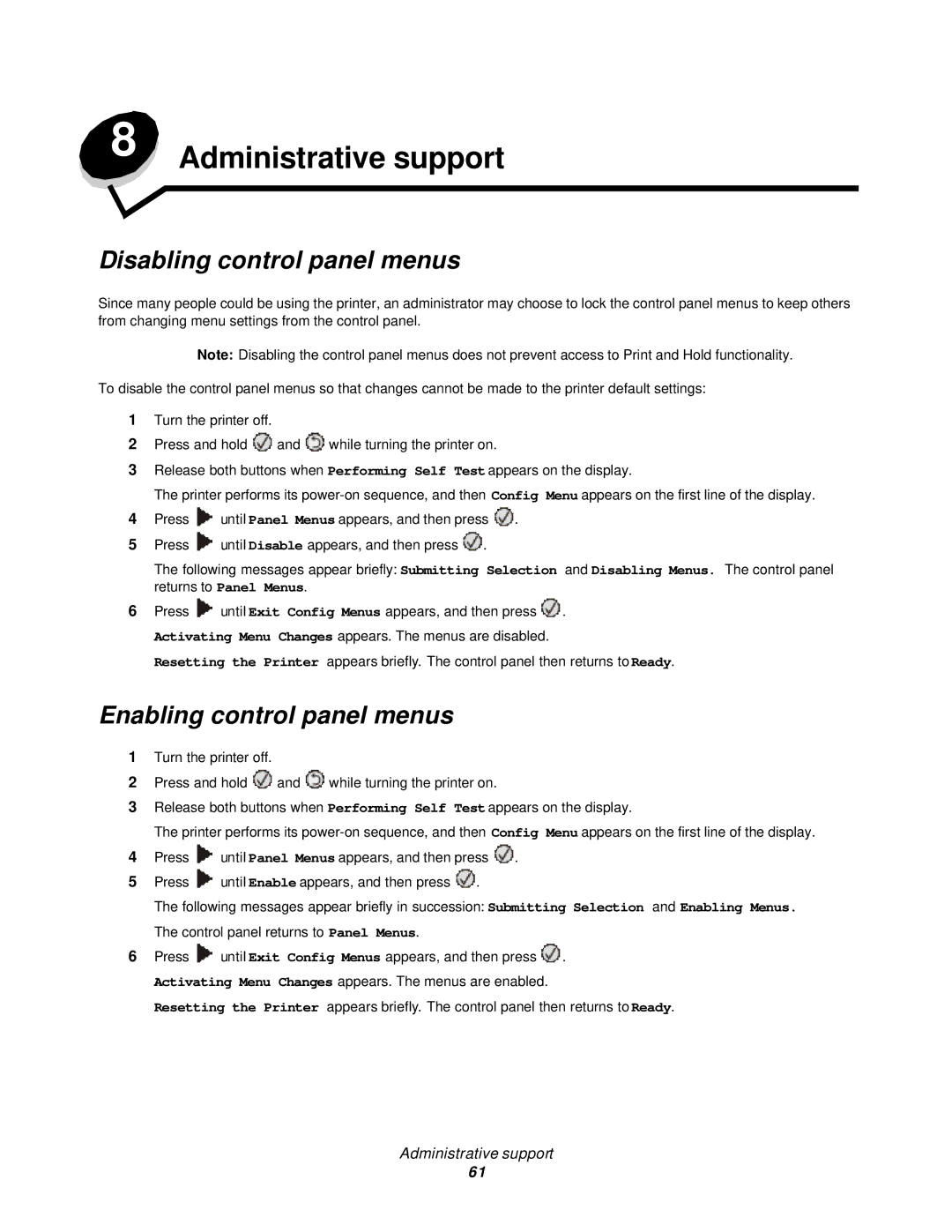8 Administrative support
Disabling control panel menus
Since many people could be using the printer, an administrator may choose to lock the control panel menus to keep others from changing menu settings from the control panel.
Note: Disabling the control panel menus does not prevent access to Print and Hold functionality.
To disable the control panel menus so that changes cannot be made to the printer default settings:
1Turn the printer off.
2Press and hold ![]() and
and ![]() while turning the printer on.
while turning the printer on.
3Release both buttons when Performing Self Test appears on the display.
The printer performs its
4Press ![]() until Panel Menus appears, and then press
until Panel Menus appears, and then press ![]() .
.
5Press ![]() until Disable appears, and then press
until Disable appears, and then press ![]() .
.
The following messages appear briefly: Submitting Selection and Disabling Menus. The control panel returns to Panel Menus.
6Press ![]() until Exit Config Menus appears, and then press
until Exit Config Menus appears, and then press ![]() . Activating Menu Changes appears. The menus are disabled.
. Activating Menu Changes appears. The menus are disabled.
Resetting the Printer appears briefly. The control panel then returns to Ready.
Enabling control panel menus
1Turn the printer off.
2Press and hold ![]() and
and ![]() while turning the printer on.
while turning the printer on.
3Release both buttons when Performing Self Test appears on the display.
The printer performs its
4Press ![]() until Panel Menus appears, and then press
until Panel Menus appears, and then press ![]() .
.
5Press ![]() until Enable appears, and then press
until Enable appears, and then press ![]() .
.
The following messages appear briefly in succession: Submitting Selection and Enabling Menus. The control panel returns to Panel Menus.
6Press ![]() until Exit Config Menus appears, and then press
until Exit Config Menus appears, and then press ![]() . Activating Menu Changes appears. The menus are enabled.
. Activating Menu Changes appears. The menus are enabled.
Resetting the Printer appears briefly. The control panel then returns to Ready.
Administrative support
61