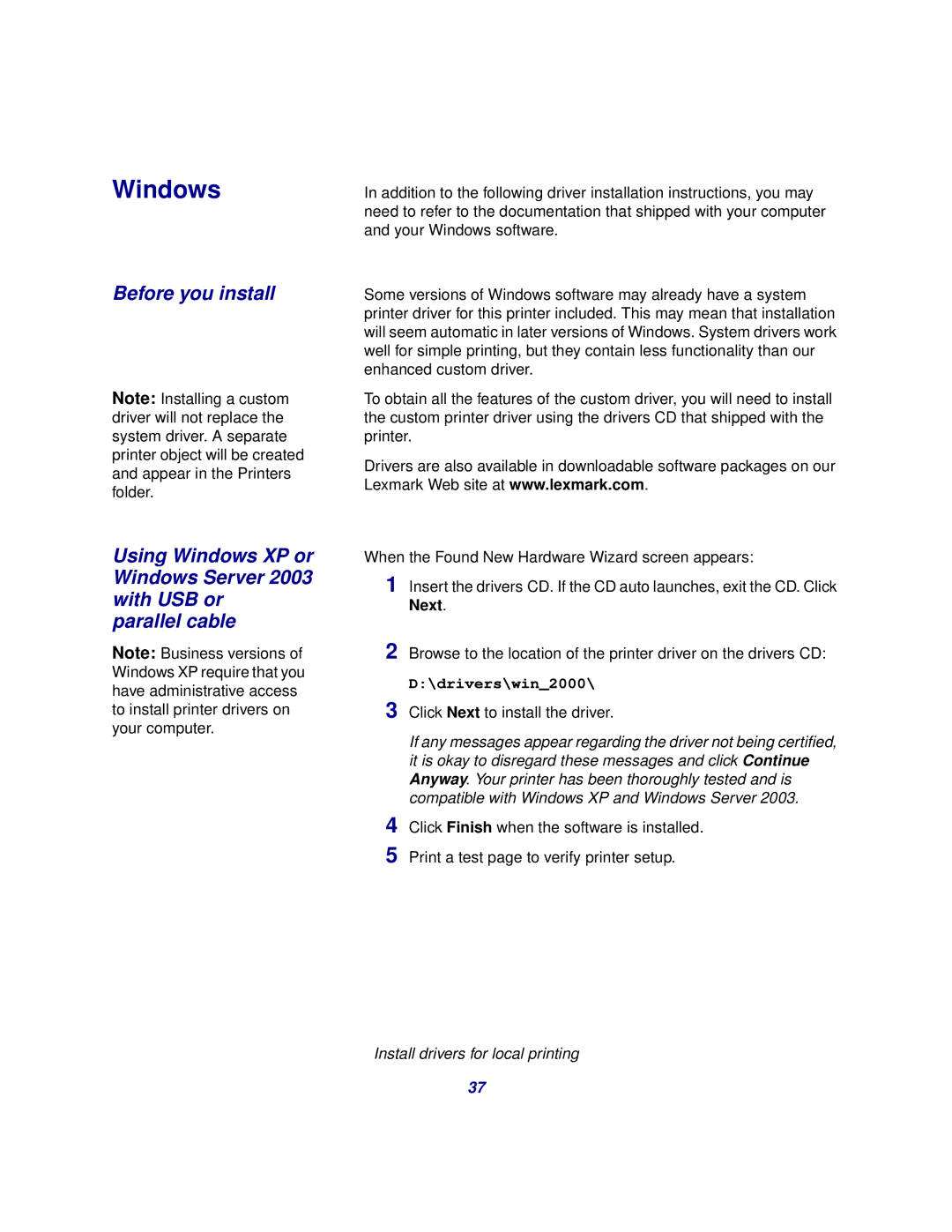Windows
Before you install
Note: Installing a custom driver will not replace the system driver. A separate printer object will be created and appear in the Printers folder.
Using Windows XP or Windows Server 2003 with USB or parallel cable
Note: Business versions of Windows XP require that you have administrative access to install printer drivers on your computer.
In addition to the following driver installation instructions, you may need to refer to the documentation that shipped with your computer and your Windows software.
Some versions of Windows software may already have a system printer driver for this printer included. This may mean that installation will seem automatic in later versions of Windows. System drivers work well for simple printing, but they contain less functionality than our enhanced custom driver.
To obtain all the features of the custom driver, you will need to install the custom printer driver using the drivers CD that shipped with the printer.
Drivers are also available in downloadable software packages on our Lexmark Web site at www.lexmark.com.
When the Found New Hardware Wizard screen appears:
1 Insert the drivers CD. If the CD auto launches, exit the CD. Click Next.
2 Browse to the location of the printer driver on the drivers CD:
D:\drivers\win_2000\
3 Click Next to install the driver.
If any messages appear regarding the driver not being certified, it is okay to disregard these messages and click Continue Anyway. Your printer has been thoroughly tested and is compatible with Windows XP and Windows Server 2003.
4 Click Finish when the software is installed.
5 Print a test page to verify printer setup.
Install drivers for local printing
37