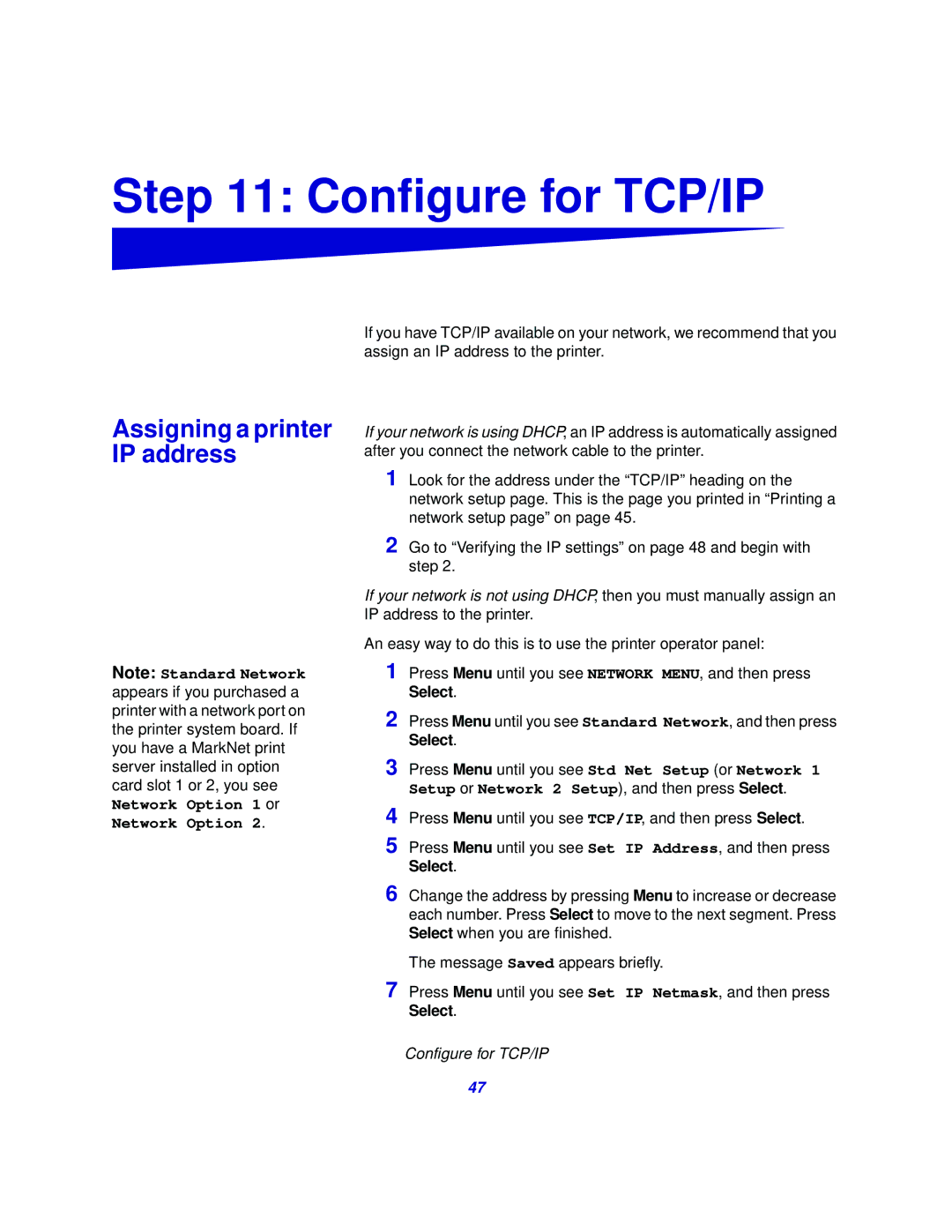Step 11: Configure for TCP/IP
Assigning a printer IP address
Note: Standard Network appears if you purchased a printer with a network port on the printer system board. If you have a MarkNet print server installed in option card slot 1 or 2, you see Network Option 1 or
Network Option 2.
If you have TCP/IP available on your network, we recommend that you assign an IP address to the printer.
If your network is using DHCP, an IP address is automatically assigned after you connect the network cable to the printer.
1 Look for the address under the “TCP/IP” heading on the network setup page. This is the page you printed in “Printing a network setup page” on page 45.
2 Go to “Verifying the IP settings” on page 48 and begin with step 2.
If your network is not using DHCP, then you must manually assign an IP address to the printer.
An easy way to do this is to use the printer operator panel:
1 Press Menu until you see NETWORK MENU, and then press Select.
2 Press Menu until you see Standard Network, and then press Select.
3 Press Menu until you see Std Net Setup (or Network 1 Setup or Network 2 Setup), and then press Select.
4
5 Press Menu until you see Set IP Address, and then press Select.
6 Change the address by pressing Menu to increase or decrease each number. Press Select to move to the next segment. Press Select when you are finished.
The message Saved appears briefly.
7 Press Menu until you see Set IP Netmask, and then press Select.
Configure for TCP/IP
47