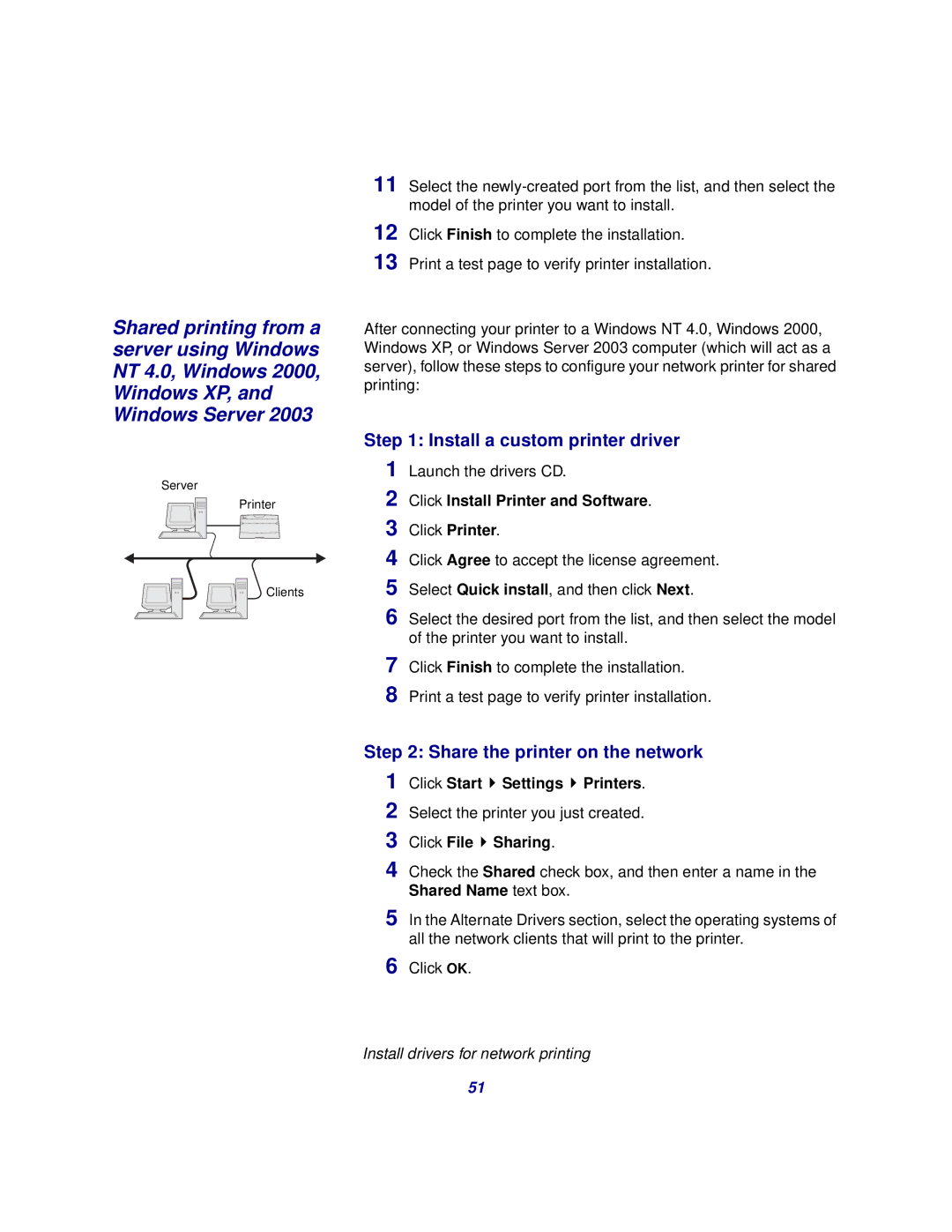Shared printing from a server using Windows NT 4.0, Windows 2000, Windows XP, and Windows Server 2003
Server
Printer
Clients
11 Select the
12 Click Finish to complete the installation.
13 Print a test page to verify printer installation.
After connecting your printer to a Windows NT 4.0, Windows 2000, Windows XP, or Windows Server 2003 computer (which will act as a server), follow these steps to configure your network printer for shared printing:
Step 1: Install a custom printer driver
1
2
3
4
5
6 Select the desired port from the list, and then select the model of the printer you want to install.
7 Click Finish to complete the installation.
8 Print a test page to verify printer installation.
Step 2: Share the printer on the network
1 | Click Start | Settings Printers. |
2 | Select the printer you just created. | |
3 | Click File | Sharing. |
4 | Check the Shared check box, and then enter a name in the | |
| Shared Name text box. | |
5 In the Alternate Drivers section, select the operating systems of all the network clients that will print to the printer.
6 Click OK.
Install drivers for network printing
51