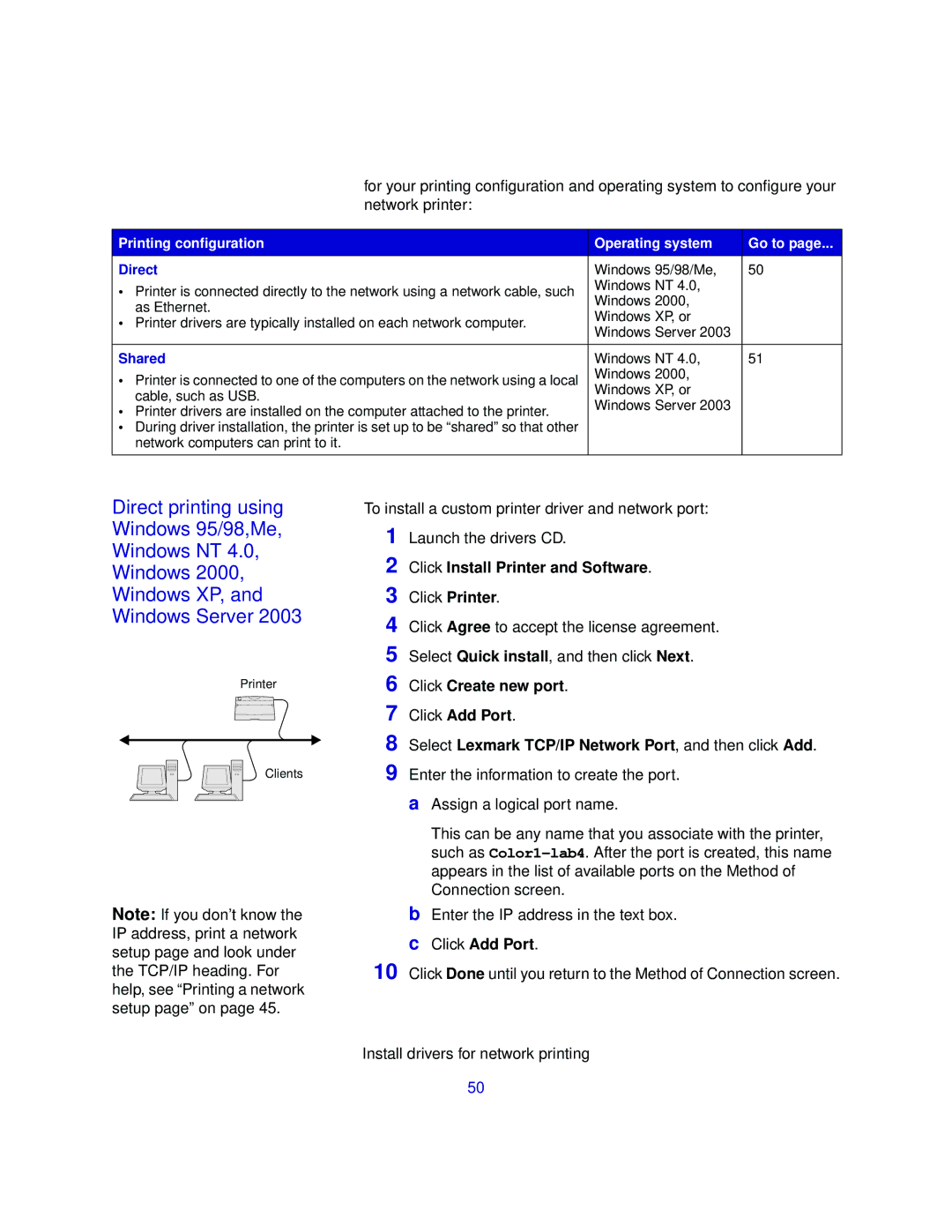for your printing configuration and operating system to configure your network printer:
Printing configuration | Operating system | Go to page... |
Direct | Windows 95/98/Me, | 50 |
• Printer is connected directly to the network using a network cable, such | Windows NT 4.0, |
|
Windows 2000, |
| |
as Ethernet. |
| |
Windows XP, or |
| |
• Printer drivers are typically installed on each network computer. |
| |
Windows Server 2003 |
| |
|
| |
|
|
|
Shared | Windows NT 4.0, | 51 |
• Printer is connected to one of the computers on the network using a local | Windows 2000, |
|
Windows XP, or |
| |
cable, such as USB. |
| |
Windows Server 2003 |
| |
• Printer drivers are installed on the computer attached to the printer. |
| |
|
| |
• During driver installation, the printer is set up to be “shared” so that other |
|
|
network computers can print to it. |
|
|
|
|
|
Direct printing using Windows 95/98,Me, Windows NT 4.0, Windows 2000, Windows XP, and Windows Server 2003
Printer
Clients
Note: If you don’t know the IP address, print a network setup page and look under the TCP/IP heading. For help, see “Printing a network setup page” on page 45.
To install a custom printer driver and network port:
1 Launch the drivers CD.
2 Click Install Printer and Software.
3 Click Printer.
4 Click Agree to accept the license agreement.
5 Select Quick install, and then click Next.
6 Click Create new port.
7 Click Add Port.
8 Select Lexmark TCP/IP Network Port, and then click Add. 9 Enter the information to create the port.
aAssign a logical port name.
This can be any name that you associate with the printer, such as
bEnter the IP address in the text box.
cClick Add Port.
10 Click Done until you return to the Method of Connection screen.
Install drivers for network printing
50