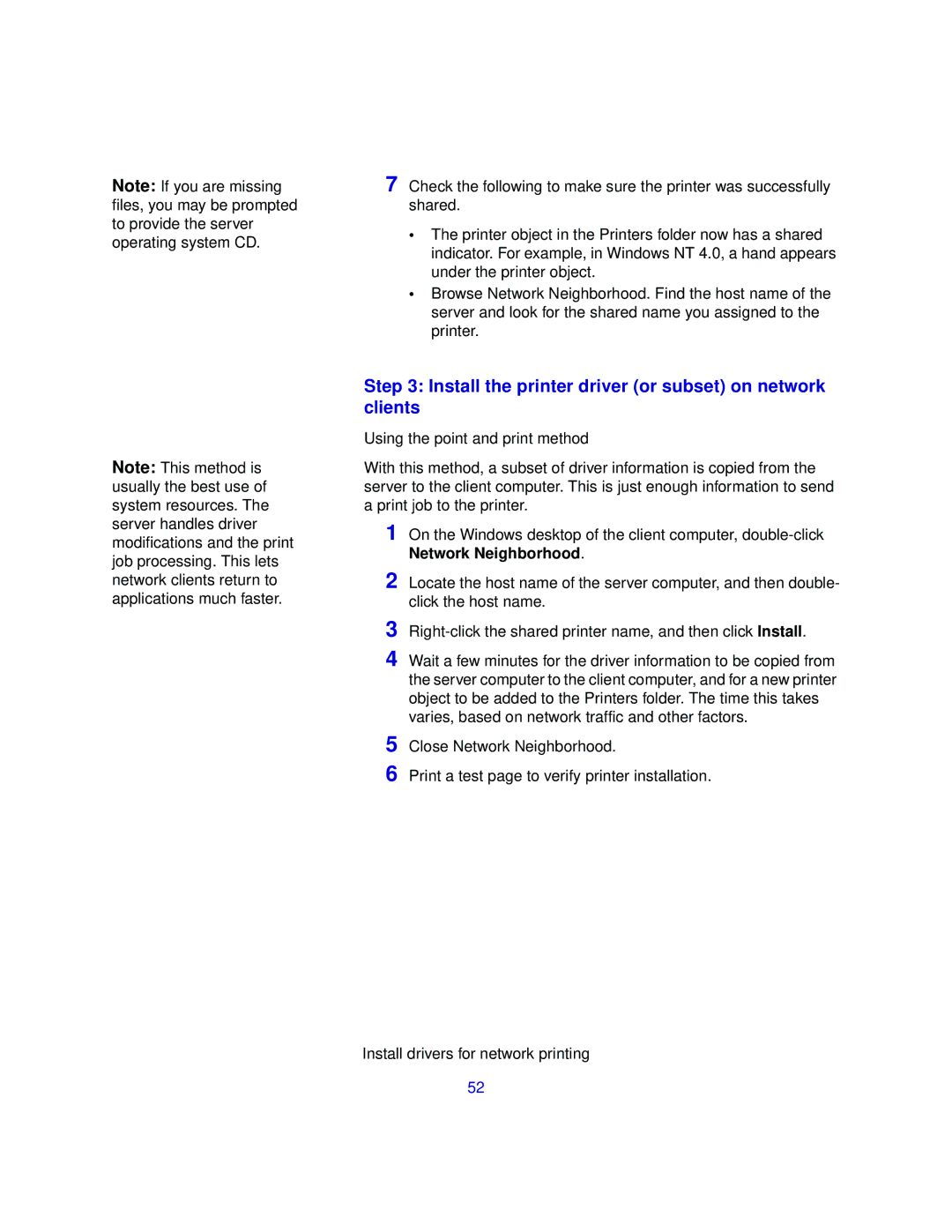Note: If you are missing files, you may be prompted to provide the server operating system CD.
7 Check the following to make sure the printer was successfully shared.
•The printer object in the Printers folder now has a shared indicator. For example, in Windows NT 4.0, a hand appears under the printer object.
•Browse Network Neighborhood. Find the host name of the server and look for the shared name you assigned to the printer.
Note: This method is usually the best use of system resources. The server handles driver modifications and the print job processing. This lets network clients return to applications much faster.
Step 3: Install the printer driver (or subset) on network clients
Using the point and print method
With this method, a subset of driver information is copied from the server to the client computer. This is just enough information to send a print job to the printer.
1 On the Windows desktop of the client computer,
2 Locate the host name of the server computer, and then double- click the host name.
3
4 Wait a few minutes for the driver information to be copied from the server computer to the client computer, and for a new printer object to be added to the Printers folder. The time this takes varies, based on network traffic and other factors.
5 Close Network Neighborhood.
6 Print a test page to verify printer installation.
Install drivers for network printing
52