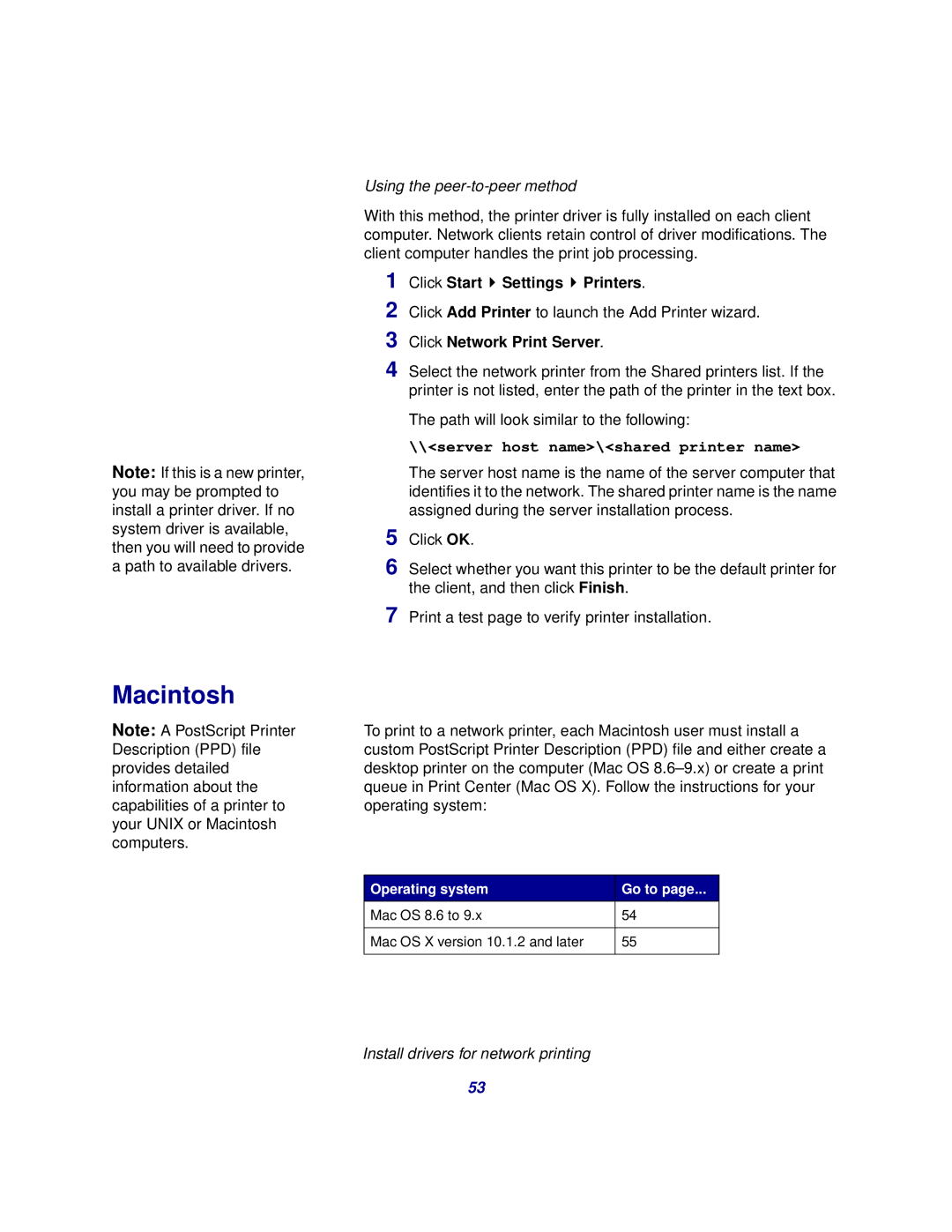Mac OS X version 10.1.2 and later
Install drivers for network printing
53
55
Mac OS 8.6 to 9.x
54
Operating system
Go to page...
To print to a network printer, each Macintosh user must install a custom PostScript Printer Description (PPD) file and either create a desktop printer on the computer (Mac OS 8.6–9.x) or create a print queue in Print Center (Mac OS X). Follow the instructions for your operating system:
Print a test page to verify printer installation.
7
The path will look similar to the following:
\\<server host name>\<shared printer name>
The server host name is the name of the server computer that identifies it to the network. The shared printer name is the name assigned during the server installation process.
5 Click OK.
6 Select whether you want this printer to be the default printer for the client, and then click Finish.
Note: If this is a new printer, you may be prompted to install a printer driver. If no system driver is available, then you will need to provide a path to available drivers.
Macintosh
Note: A PostScript Printer Description (PPD) file provides detailed information about the capabilities of a printer to your UNIX or Macintosh computers.
Using the peer-to-peer method
With this method, the printer driver is fully installed on each client computer. Network clients retain control of driver modifications. The client computer handles the print job processing.
1 | Click Start Settings Printers. |
2 | Click Add Printer to launch the Add Printer wizard. |
3 | Click Network Print Server. |
4 | Select the network printer from the Shared printers list. If the |
| printer is not listed, enter the path of the printer in the text box. |