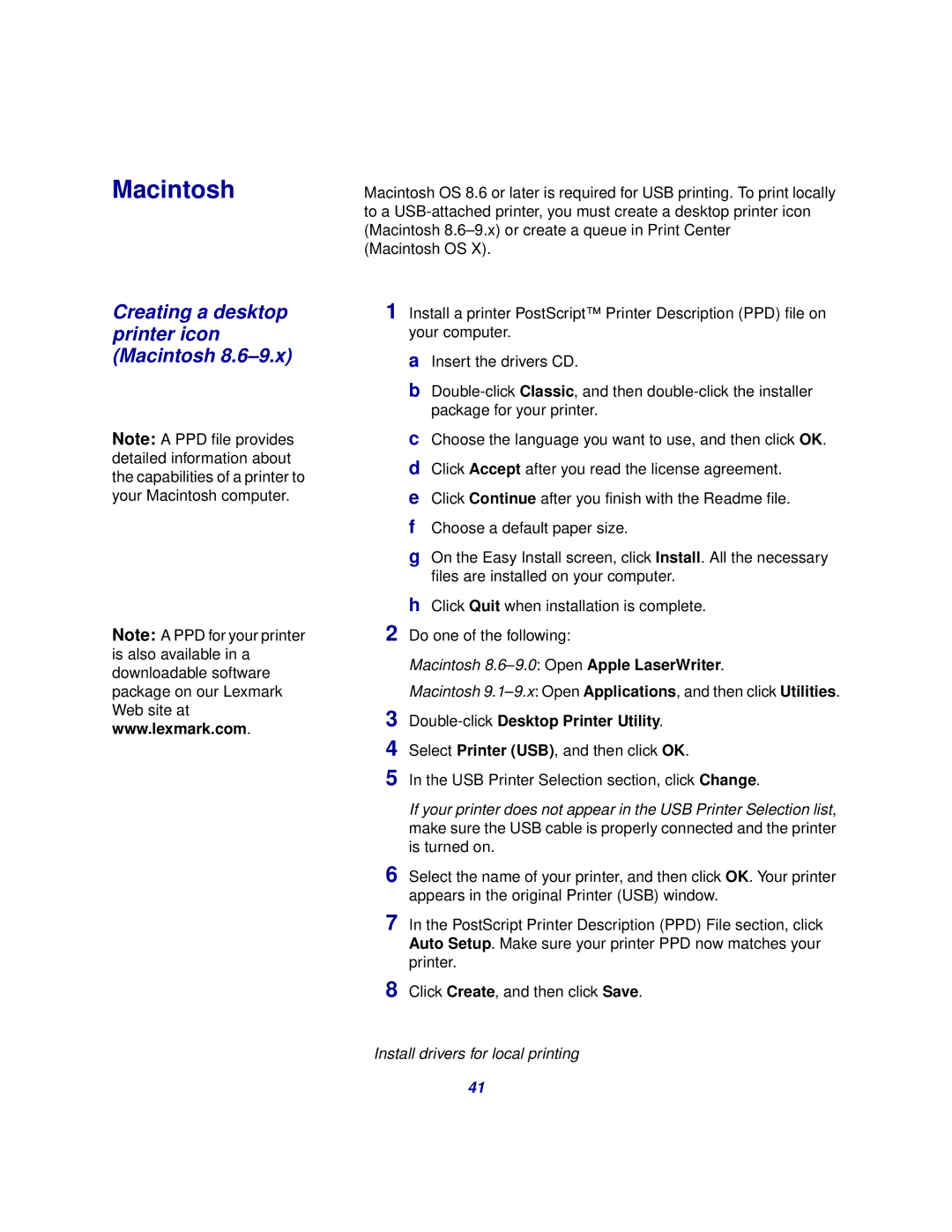Macintosh
Creating a desktop printer icon (Macintosh 8.6–9.x)
Note: A PPD file provides detailed information about the capabilities of a printer to your Macintosh computer.
Note: A PPD for your printer is also available in a downloadable software package on our Lexmark Web site at www.lexmark.com.
Macintosh OS 8.6 or later is required for USB printing. To print locally to a
(Macintosh OS X).
1 Install a printer PostScript™ Printer Description (PPD) file on your computer.
aInsert the drivers CD.
b
cChoose the language you want to use, and then click OK.
dClick Accept after you read the license agreement.
eClick Continue after you finish with the Readme file.
fChoose a default paper size.
gOn the Easy Install screen, click Install. All the necessary files are installed on your computer.
hClick Quit when installation is complete.
2 Do one of the following:
Macintosh 8.6–9.0: Open Apple LaserWriter.
Macintosh
8 Click Create, and then click Save.
Install drivers for local printing
41